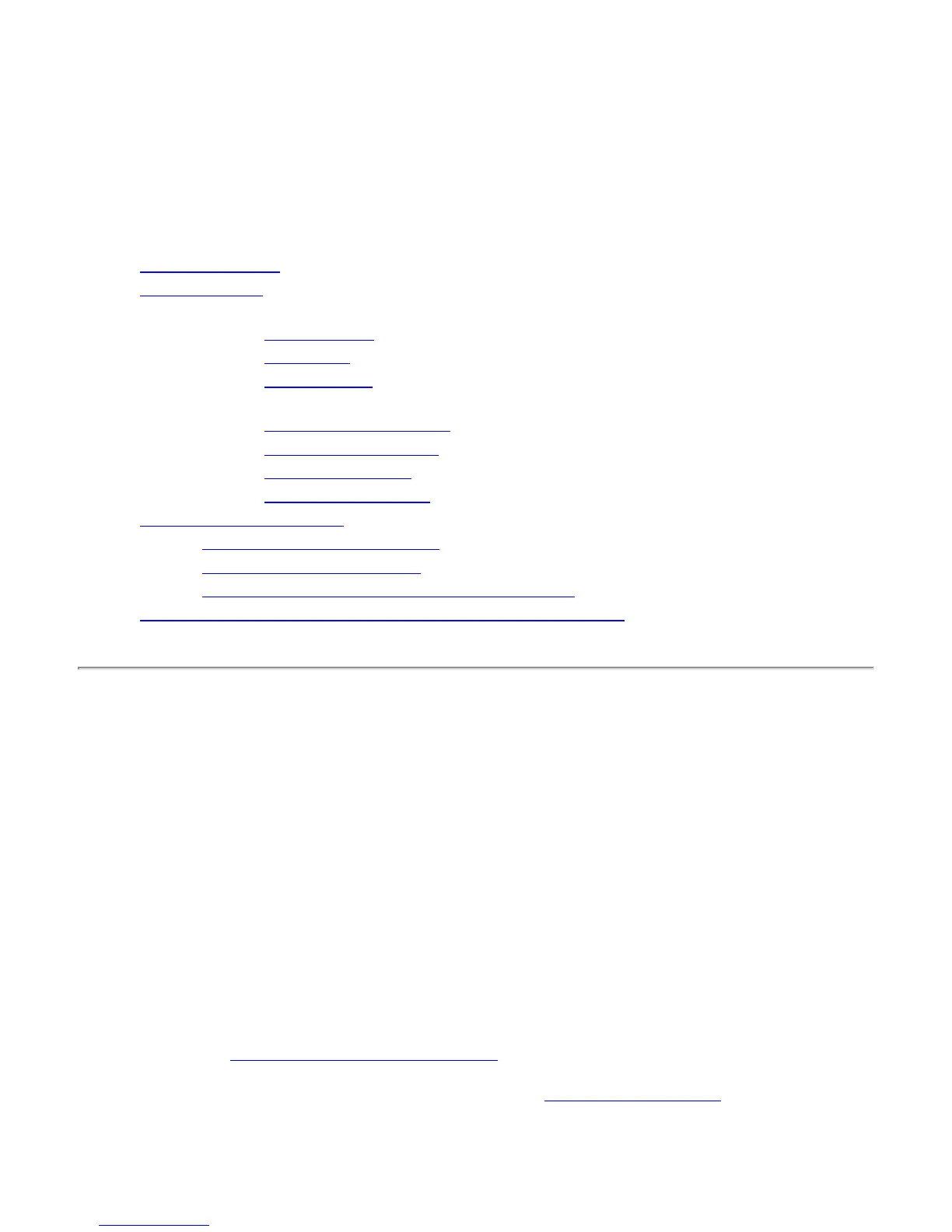Web Scan
With HP's Web Scan, you can perform a simple scan from your supported networked multi-function
peripheral (MFP) or All-in-One device, using a web browser on your computer. Web Scan lets you save
the scan in a file or e-mail it (if an e-mail server is configured). You do this using the embedded web
server that is maintained for each HP Jetdirect print server.
● Starting Web Scan
● Using Web Scan
❍ Features:
■ Preview image
■ Scan image
■ Scan to e-mail
❍ Reference topics:
■ Scanner status messages
■ Document size settings
■ Image type settings
■ Image format settings
● Troubleshooting Web Scan
❍ Problems saving image formats
❍ Problems using scan preview
❍ Problems with availability of scanning and e-mail
● An alternative to the basic scanning in the embedded web server
Starting Web Scan
Start the embedded web server
1. Make sure that the TCP/IP protocol is configured on both the print server and your
computer.
❍ On your computer: If your computer can connect to the Internet, you have TCP/IP
configured. If not, check with your network administrator for information on configuring
TCP/IP for your network.
❍ On the print server: Print a configuration page by pressing the Test button on the print
server that is attached to your MFP or All-in-One device. You can find the IP address in
the section on TCP/IP Configuration. If the IP address is 0.0.0.0, the print server is
initializing; wait approximately two minutes and print another configuration page. If the
IP address is 192.0.0.192, this is a default address and may not be valid on your network;
configure a new IP address on the print server (see the TCP/IP Configuration section in
the HP Jetdirect Administrator's Guide for instructions).
2. Point your browser at the print server. Using a
supported web browser, enter the IP
address of the print server as the URL. The embedded web server's home page will appear.
