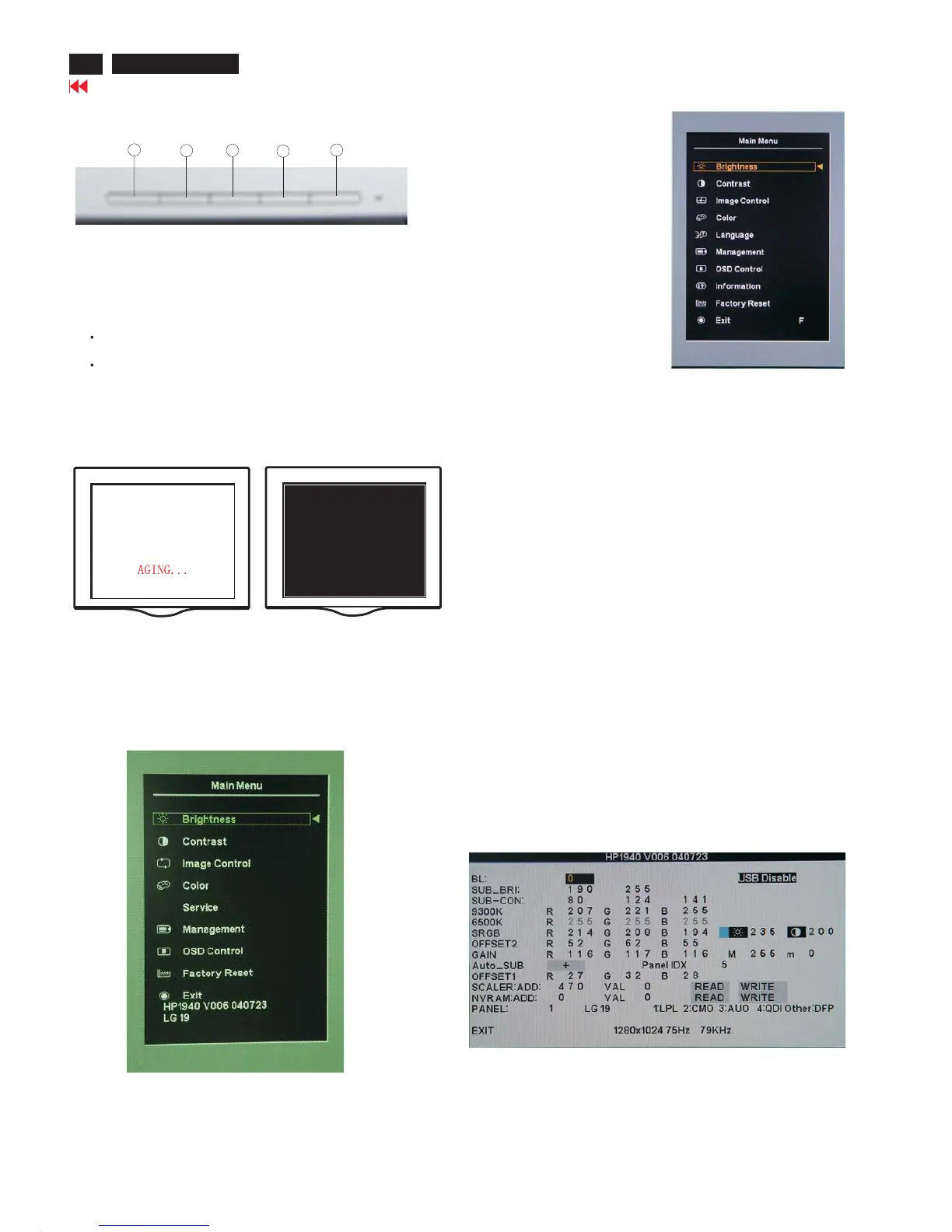8
Lock/Unlock,Aging, Service/Factory Mode
Go to cover page
HP L1940
Front control panel
To Lock/Unlock OSD function
AGING MODE
No signal input ,power off -> on ,then Into the factorymode,,a full
white pattern will be display on the screen as Fig.1&Fig.2 in stead of
power savingmode.Inother words, thepower savingfunction will be
disable inthe
factorymode.Supply one signal for leaving agingmode.
SERVICE MODE
Press andhold the "Menu"
button ,power off -> on"Power"
,then
Into the service mode.Press "Menu"
button to bringup OSD
menufor confirmation asbelow:
Access FactoryMode
Factorymenu
Cursor can moveongray color area
BL : Blacklevel value
SUB-BRI : Brightness value range(Min Max)
SUB-CON : Contrast value range(Min Mid Max)
SRGB-B : Brightness of sRGB(Reserved)
SRGB-C : Contrastof sRGB(Reserved)
AUTO-SUB: To do Auto color function when
push "Up"keyin white pattern
Panel Type:Ifset this to 1,2,3,4,5 then system
wi
ll force panel type to LG(QDI), CPT orAU).
Set to other value will auto detect panel based on
panel hardware.
SCALER : Read/Write scaler register
NVRAM : Read/Write eeprom address
1
2
3
4
5
Auto Adjust
Menu
-(Minus)
+(Plus)
Power
OSD LockThe OSD can beenabled or disabledbypressing and
holding the Menubutton on the front panel for 10 seconds. If the
OSD is locked, the warningmessage "OSD Lock" displays for
ten seconds.
If the OSD is locked, press andhold the Menubutton for 10
s
econds to unlock the OSD.
If the OSDisunlocked, press andhold the Menubutton for 10
seconds to lock the OSD.
1). Turn off monitor.
2). [Push "Auto Adjust " and
"+(plus)"andhold them at the same
time ]+[Press power "Power "
button untill comes out "Windows
screen"] => then release all button,
then press "Menu" button,wait until
the OSD menuwithCharacters"F"
(right OSD menu) comeonthe
Screen of the monitor
Fig.1
Fig.2
