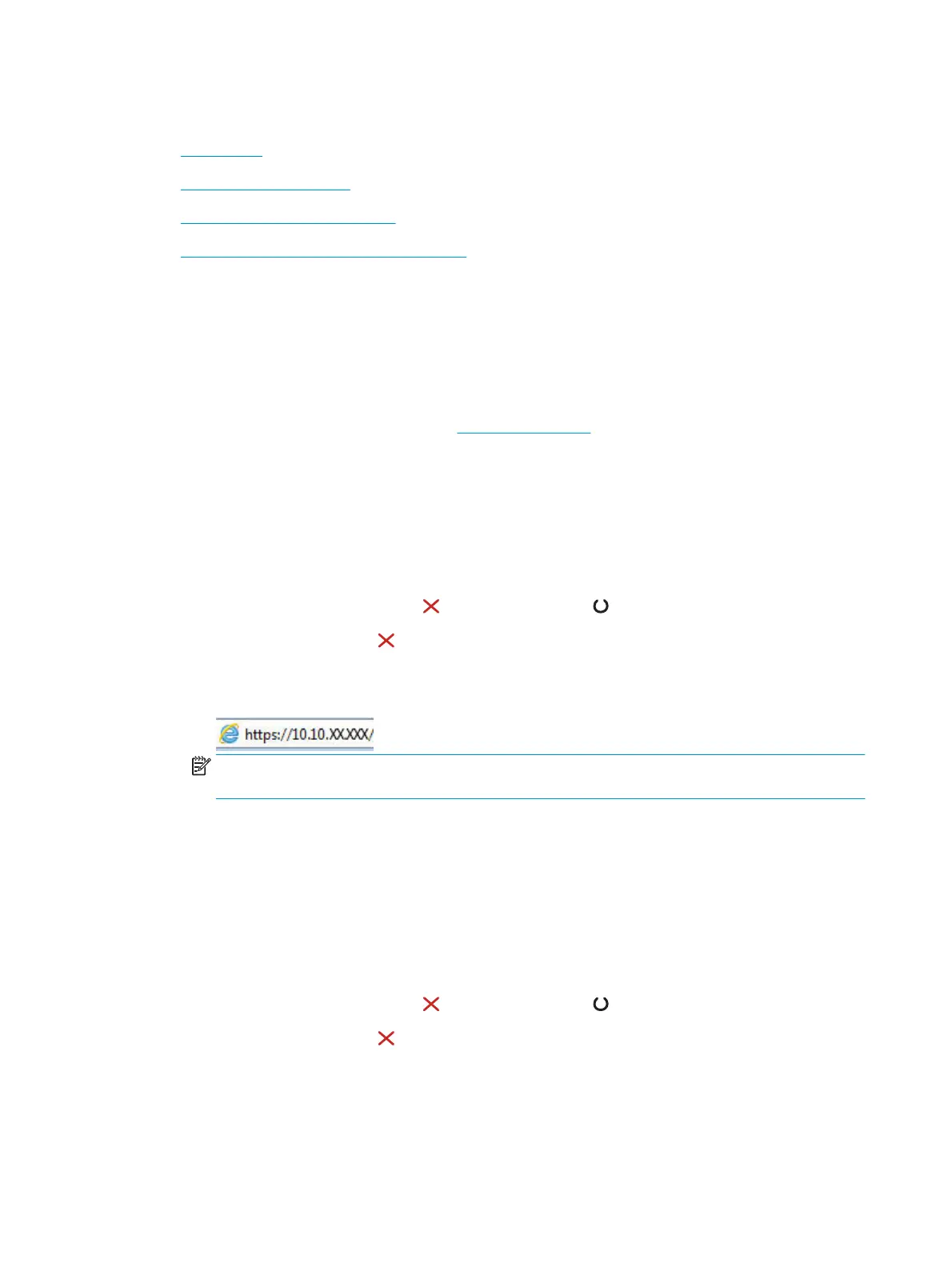Configure IP network settings
●
Introduction
●
Printer sharing disclaimer
●
View or change network settings
●
Manually configure IPv4 TCP/IP parameters
Introduction
Use the following sections to configure the printer network settings.
Printer sharing disclaimer
HP does not support peer-to-peer networking, as the feature is a function of Microsoft operating systems and
not of the HP printer drivers. Go to Microsoft at
www.microsoft.com.
View or change network settings
Use the HP Embedded Web Server to view or change IP configuration settings.
1. Open the HP Embedded Web Server (EWS):
a. Print a configuration page to determine the IP address or host name.
i. Press and hold the Cancel
button until the Ready light begins blinking.
ii. Release the Cancel
button.
b. Open a web browser, and in the address line, type the IP address or host name exactly as it displays
on the printer configuration page. Press the Enter key on the computer keyboard. The EWS opens.
NOTE: If the web browser displays a message indicating that accessing the website might not be
safe, select the option to continue to the website. Accessing this website will not harm the computer.
2. Click the Networking tab to obtain network information. Change settings as needed.
Manually configure IPv4 TCP/IP parameters
Use the EWS to manually set an IPv4 address, subnet mask, and default gateway.
1. Open the HP Embedded Web Server (EWS):
a. Print a configuration page to determine the IP address or host name.
i. Press and hold the Cancel
button until the Ready light begins blinking.
ii. Release the Cancel
button.
36 Chapter 5 Manage the printer ENWW
