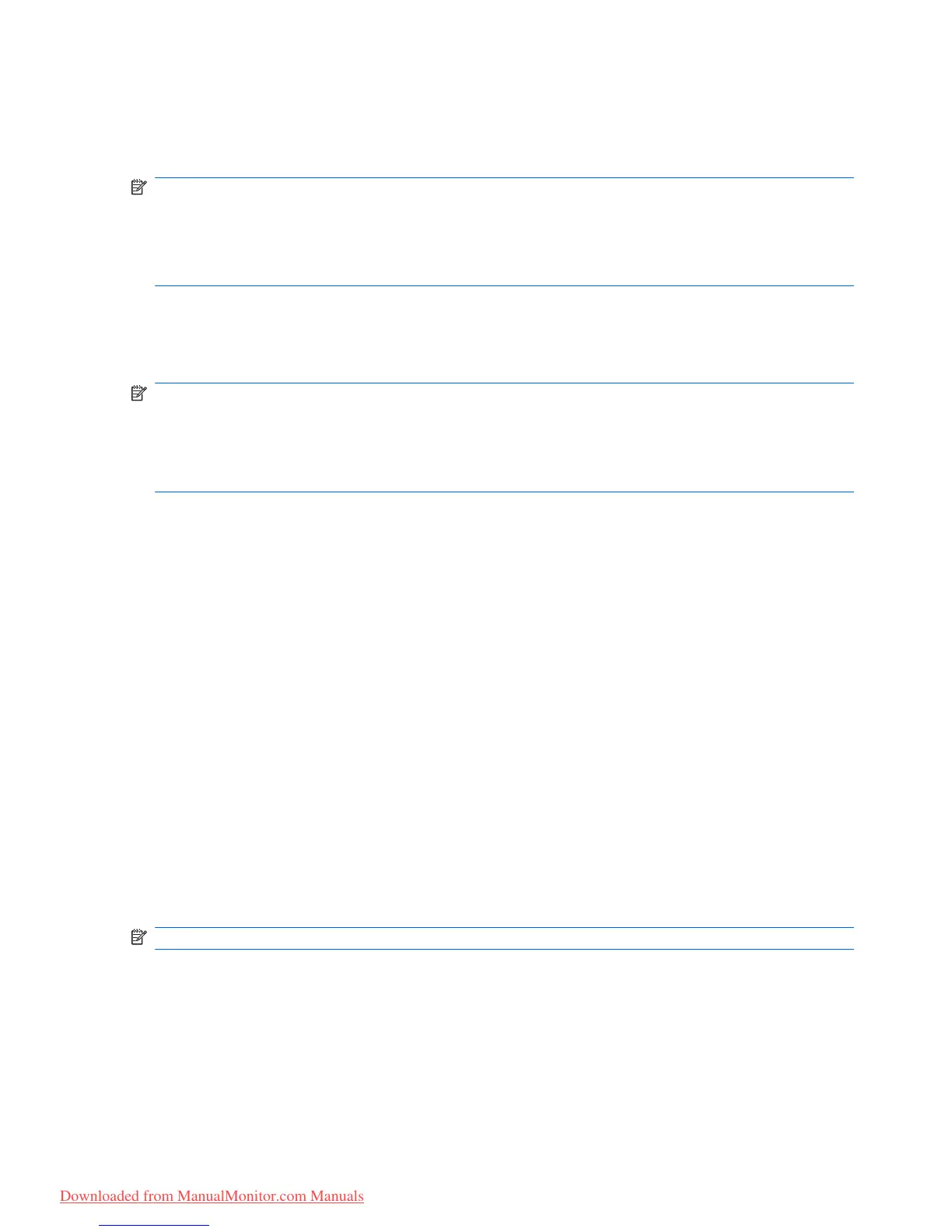Optimizing Digital Conversion
Two controls in the on-screen display can be adjusted to improve image performance: Clock and Clock
Phase.
NOTE: The Clock and Clock Phase controls are adjustable only when using an analog input. These
controls are not adjustable for digital inputs.
The Clock must first be set correctly since the Clock Phase settings are dependent on the main Clock
setting. Use these controls only when the auto-adjustment function does not provide a satisfactory
image.
●
Clock—Increases/decreases the value to minimize any vertical bars or stripes visible on the screen
background.
●
Clock Phase—Increases/decreases the value to minimize video distortion or video jitter.
NOTE: When using the controls, you will obtain the best results by using the auto-adjustment pattern
software utility provided on the CD.
When adjusting the Clock and Clock Phase values, if the monitor images become distorted, continue
adjusting the values until the distortion disappears. To restore the factory settings, select Yes from the
Factory Reset menu in the on-screen display.
Using the HP Display Assistant Utility
HP Display Assistant, included on the software and documentation CD, is a software utility that guides
you through the tuning process with easy to understand instructions and background patterns designed
for each monitor control. It provides:
●
Accurate screen calibration through the use of step-by-step instruction Wizards to obtain the best
overall image quality.
●
Software control of the monitor image and color settings to eliminate dependence on the monitor’s
front panel buttons and On-Screen Display (OSD) menu.
●
Defined preset display settings for each individual user in a multi-user environment.
●
Multiple preset display settings for a single user based on content and ambient lighting.
●
Asset Management and Power Management capabilities that include remote control for individual
or a group of displays on the domain from a centralized console application.
The HP Display Assistant Utility has two modes of operation: Wizard and OSD mode. The preferred
method of use is Wizard mode, which takes you through a step-by-step process to accurately calibrate
the monitor. This method relies on a sequence of steps that will obtain the best display results when
completed.
NOTE: Refer to the HP Display Assistant user guide for additional information about the software.
20 Chapter 4 Operating the Monitor ENWW
Downloaded from ManualMonitor.com Manuals
