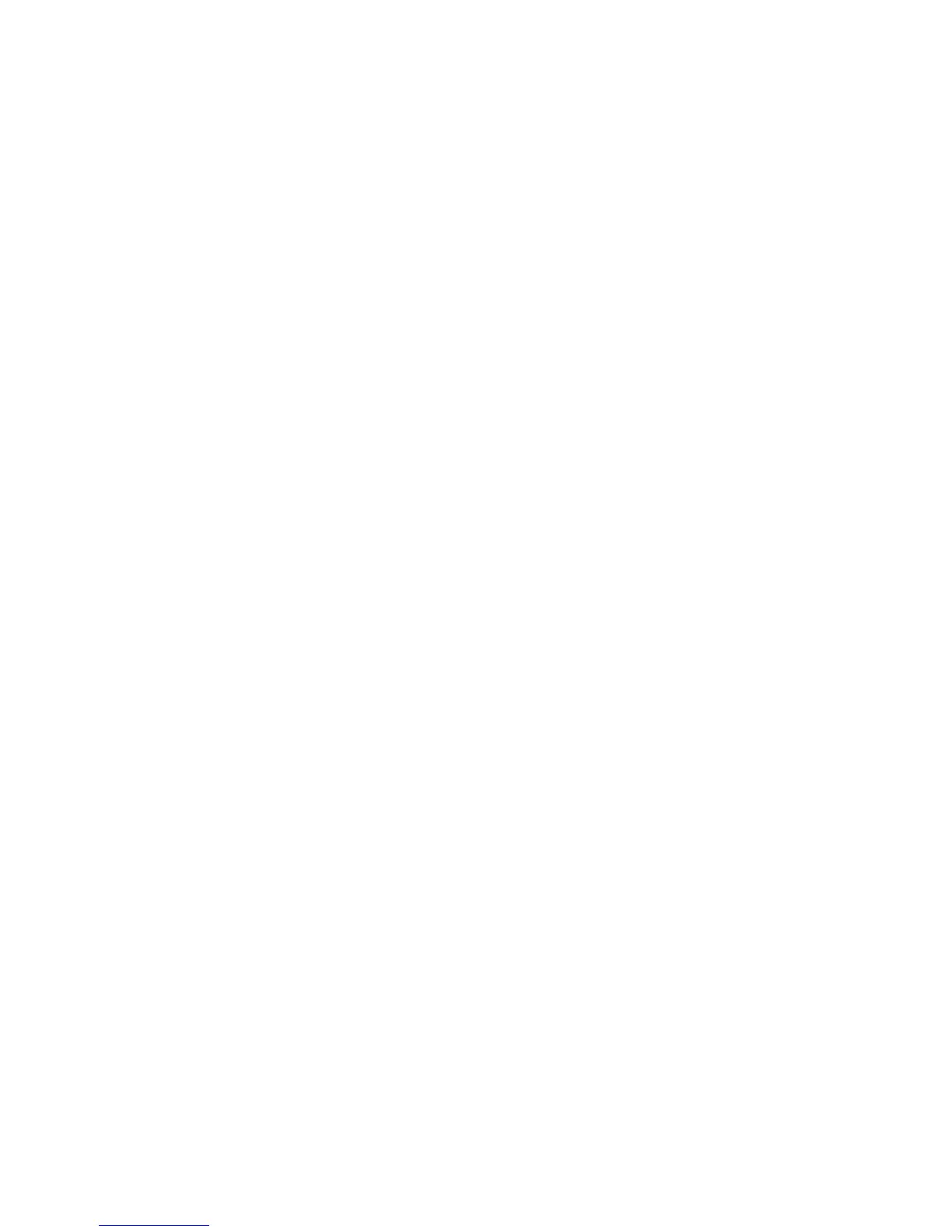Pinching ............................................................................................................................. 80
Setting touch screen preferences ...................................................................................... 81
Using keypads .................................................................................................................................... 81
Using the embedded numeric keypad ............................................................................... 82
Enabling and disabling the embedded numeric keypad .................................... 82
Switching key functions on the embedded numeric keypad ............................. 82
Using an optional external numeric keypad ....................................................................... 82
Using HP QuickLook .......................................................................................................................... 83
Cleaning the TouchPad and keyboard ............................................................................................... 84
9 Drives
Identifying installed drives .................................................................................................................. 85
Handling drives ................................................................................................................................... 85
Improving hard drive performance ..................................................................................................... 87
Using Disk Defragmenter ................................................................................................... 87
Using Disk Cleanup ........................................................................................................... 87
Using HP 3D DriveGuard (select models only) .................................................................................. 88
Identifying HP 3D DriveGuard status ................................................................................. 88
Using HP 3D DriveGuard software .................................................................................... 88
Replacing a hard drive ....................................................................................................................... 90
10 Memory modules
11 Software updates
Updating software .............................................................................................................................. 97
Updating the BIOS ............................................................................................................. 98
Determining the BIOS version ........................................................................... 98
Downloading a BIOS update ............................................................................. 99
Updating programs and drivers ....................................................................................... 100
Using SoftPaq Download Manager .................................................................................. 100
HP SSM (System Software Manager) ............................................................................. 101
12 MultiBoot
About the boot device order ............................................................................................................. 102
Enabling boot devices in Computer Setup ....................................................................................... 103
Considering boot order changes ...................................................................................................... 104
Choosing MultiBoot preferences ...................................................................................................... 105
Setting a new boot order in Computer Setup ................................................................... 105
Dynamically choosing a boot device ................................................................................ 106
Setting a MultiBoot Express prompt ................................................................................ 106
Entering MultiBoot Express preferences ......................................................................... 106
13 Computer Setup
ix
