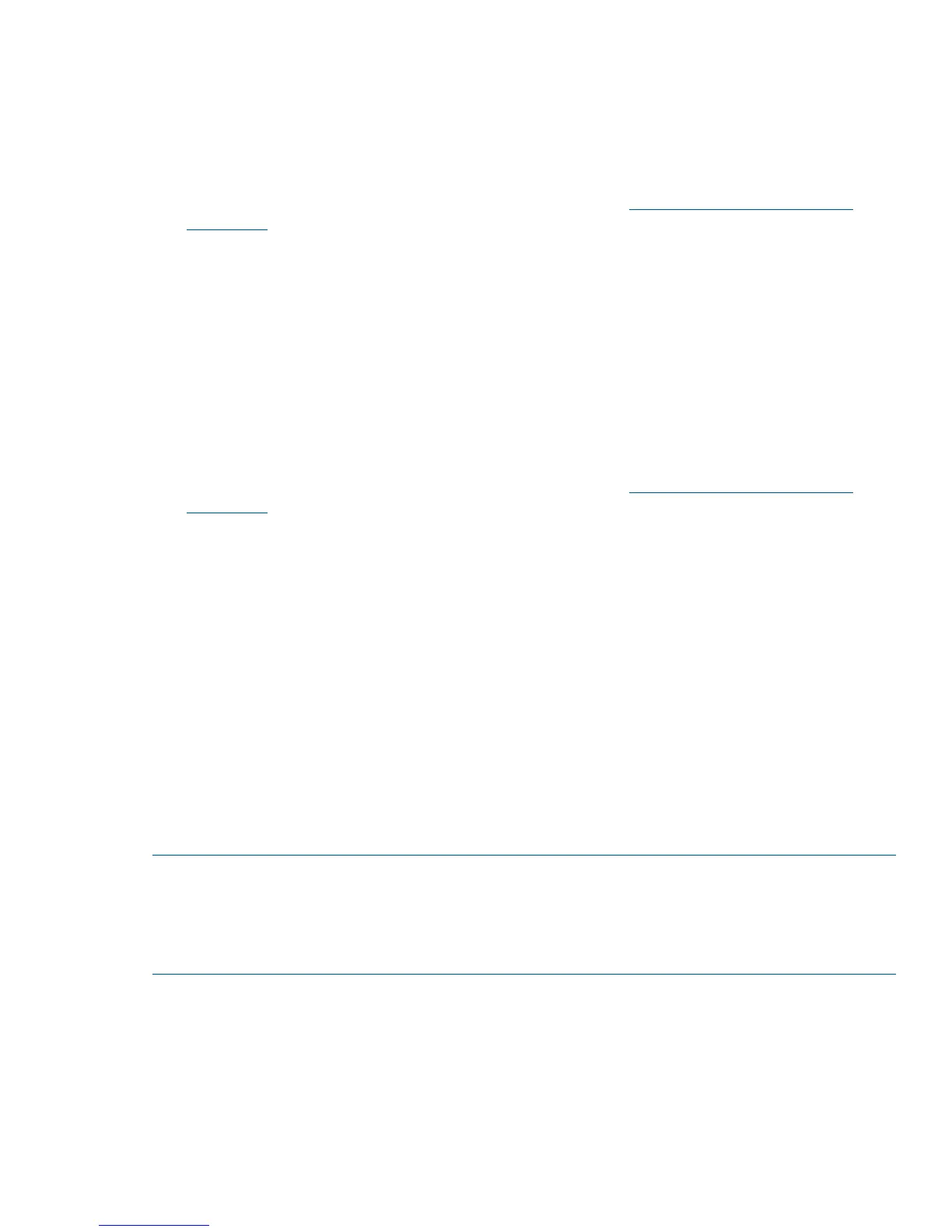Installing firmware using Smart Components—Windows environments
This is a self-extracting executable module. You can execute this module from the Windows graphical
user interface (GUI) or the Windows command prompt.
GUI update method
1. Obtain the firmware package and save it to a temporary directory. Firmware for all HP products
is available from the HP Business Support Center website at http://www.hp.com/support/
downloads.
2. In single-domain environments, stop all I/O to vdisks in the enclosure before starting the firmware
update.
3. Using Windows Explorer, navigate to the directory containing the download.
4. Double-click the executable file.
5. Follow the onscreen instructions. When prompted for logon information, enter credentials for an
account with management access rights.
6. Wait for the installation to complete. During installation, each updated module automatically
restarts. Upon completion, a confirmation message is displayed.
Command prompt update method
1. Obtain the firmware package and save it to a temporary directory. Firmware for all HP products
is available from the HP Business Support Center website at http://www.hp.com/support/
downloads.
2. In single-domain environments, stop all I/O to vdisks in the enclosure before starting the firmware
update.
3. Execute the Smart Component by entering the following command:
CPxxxxxxx.exe /target <ip_address> /user <username> /passwd <password>
/s
where
CPxxxxxxx.exe is the downloaded Smart Component filename
ip_address is the management IP address of the array controller
username is the username account with management rights
password is the password for username
When prompted for logon information, enter credentials for an account with management access
rights.
4. Wait for the installation to complete. During installation, each updated module automatically
restarts. Upon completion, a confirmation message is displayed.
NOTE: Instead of command line parameters, you can use the following DOS environment variables:
• oa_address: Set this variable for the IP address of array controller.
• oa_username : Set this variable for the username of array controller.
• oa_password : Set this variable for the password of array controller.
Installation instructions 5
