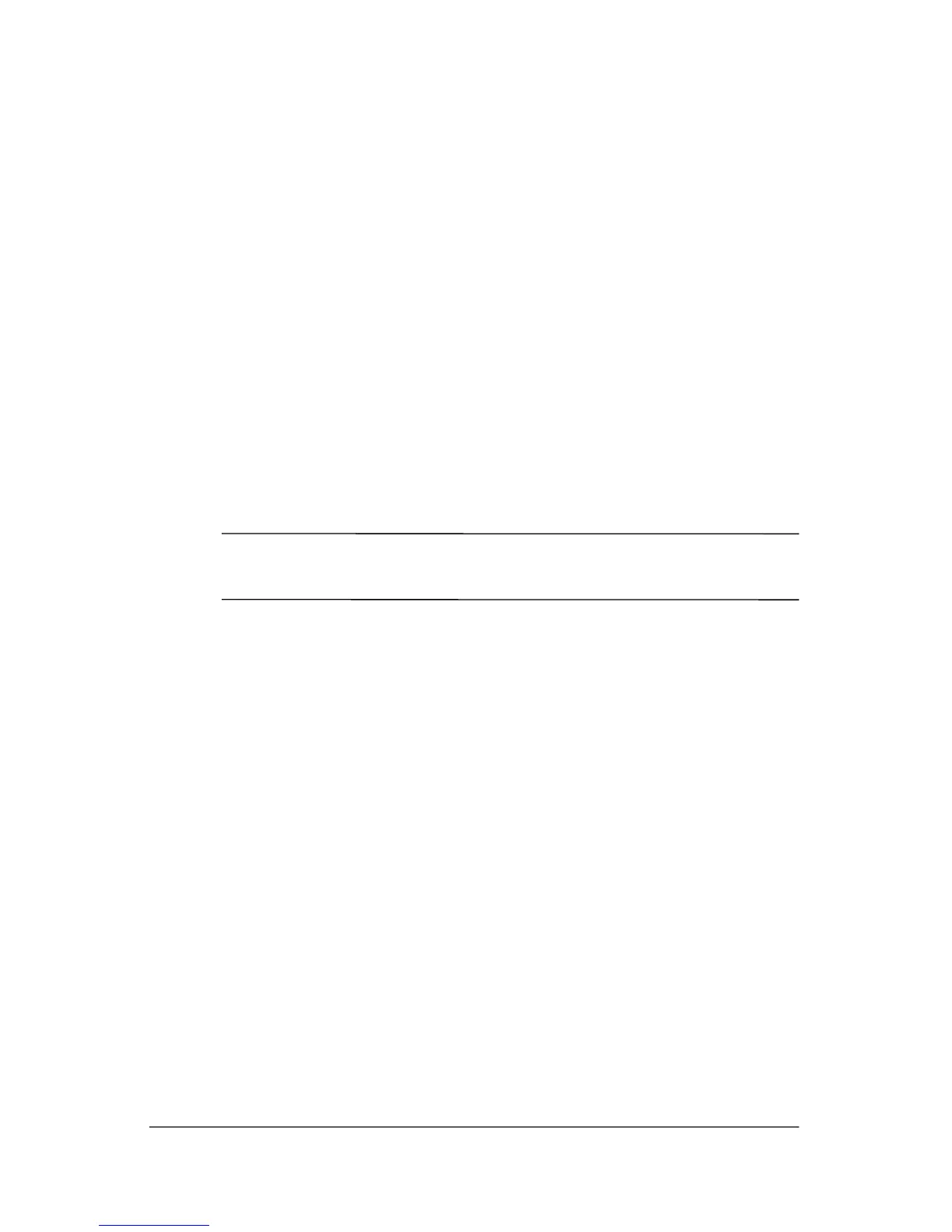Backup and recovery
Back up the system
Using HP Backup and Recovery Manager, you can
■ Back up specific files and folders.
■ Back up the entire hard drive.
■ Back up modifications since your last backup, using HP
system recovery points.
■ Schedule backups.
Back up specific files or folders
You can back up specific files or folders to the recovery partition
on the hard drive, to an optional external hard drive, or to discs.
✎
This process will take several minutes, depending on the file
size and the speed of the computer.
To back up specific files or folders:
1. Select Start > All Programs > HP Backup & Recovery >
HP Backup and Recovery Manager.
The HP Backup and Recovery Manager opens.
2. Click Next
.
3. Click Back up to pr
otect system settings and important
data files, and then click Next.
4. Click Back up indi
vidual files and folders, and then
click Next.
The Backup Wizard opens.
C–2 Getting Started
