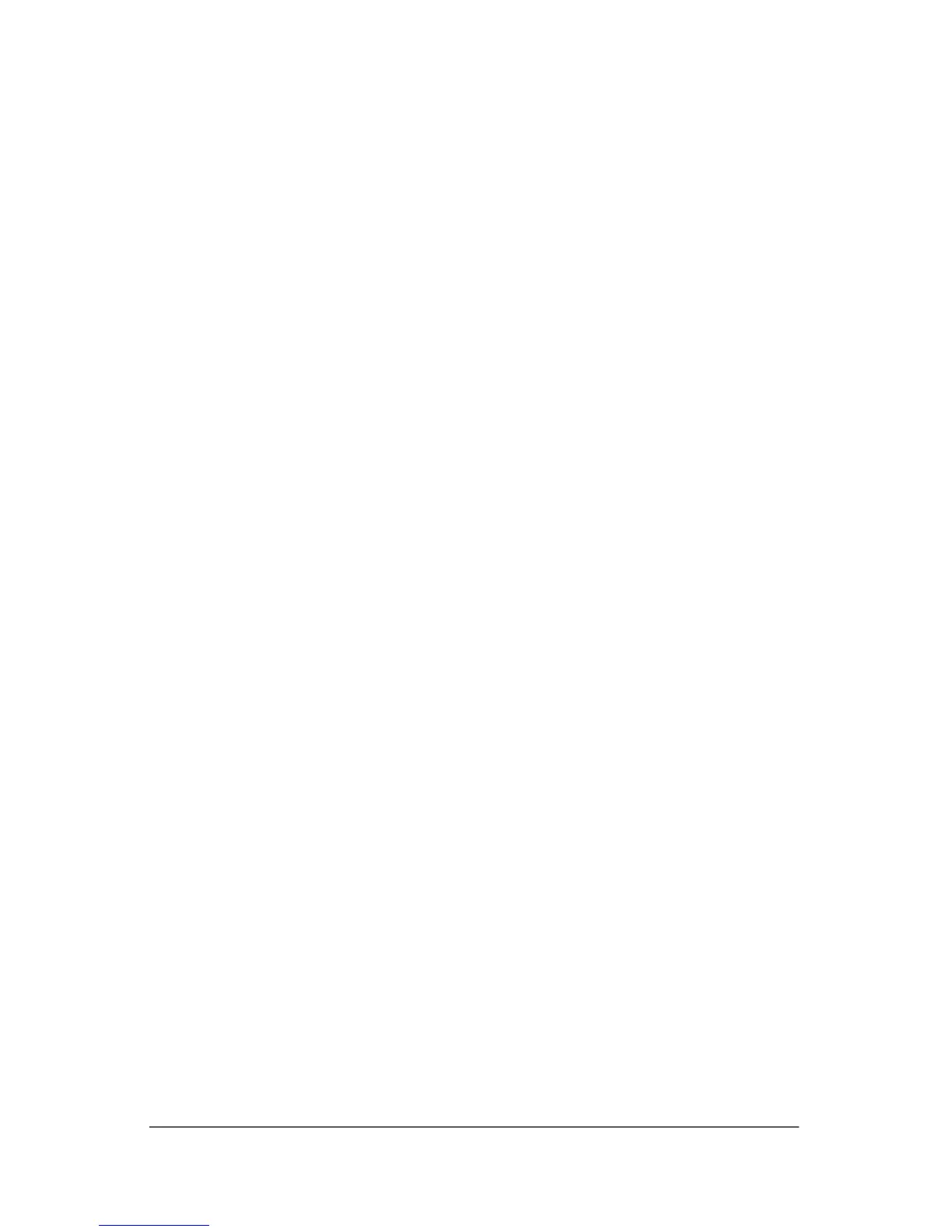2
Next steps
Install additional hardware and
software
Identify and install hardware
To see a list of hardware installed on the computer:
1. Select Start > Computer > System properties.
2. In the left pane, click Device Manager.
✎
Windows includes the User Account Control feature to
improve the security of your computer. You may be
prompted for your permission or password for tasks such
as installing applications, running utilities, or changing
Windows settings. Refer to Windows online Help for more
information.
You can also add hardware or modify your device configurations
using Device Manager.
To install additional hardware, such as an optional printer, follow
the instructions provided b
y the hardware manufacturer to install
the device and any required drivers.
Getting Started 2–1
