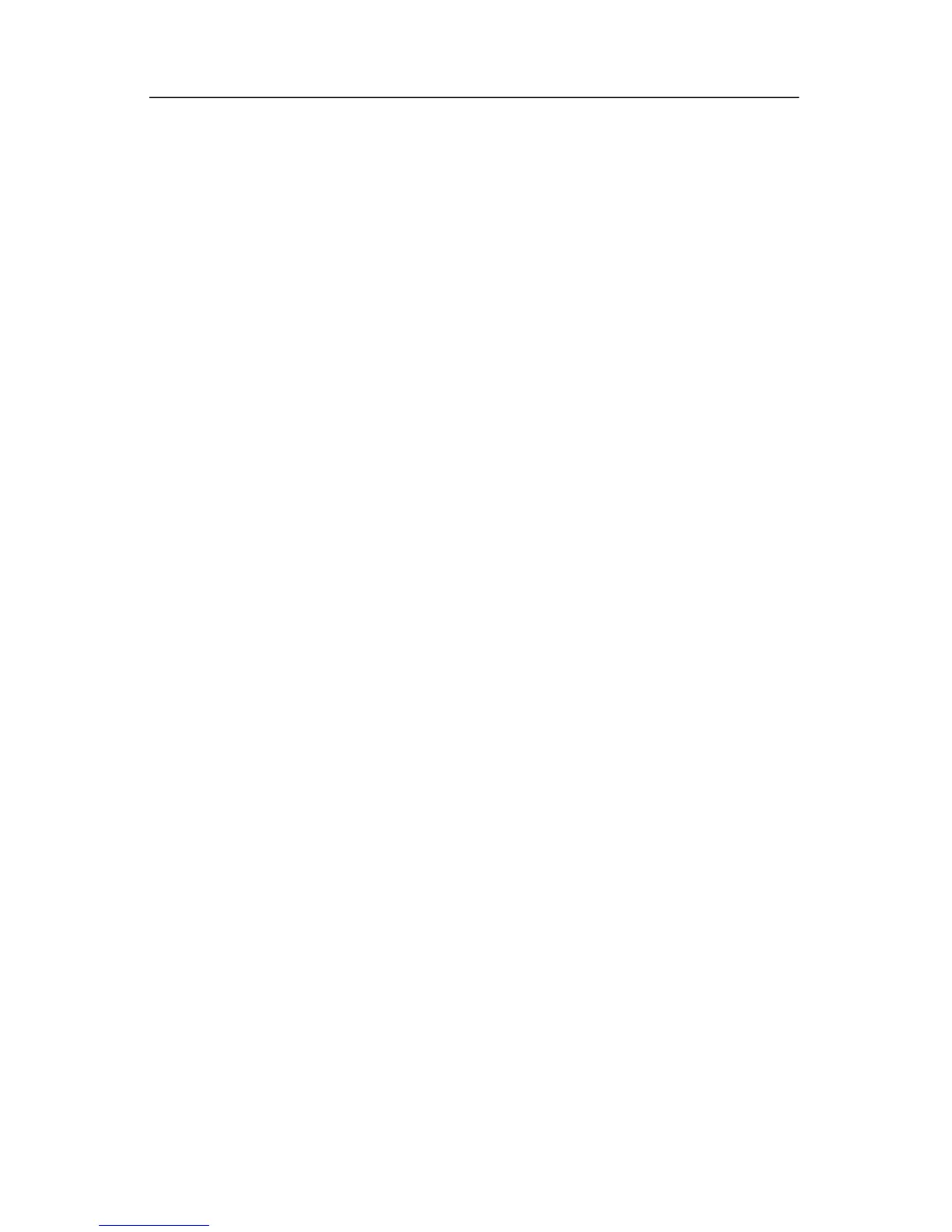Backup and recovery
To create and schedule a system recovery point:
1. Select Start > All Pr
ograms > HP Backup & Recovery >
HP Backup and Recovery Manager.
2. Click Next
.
3. Click Back up to pr
otect system settings and important
data files, and then click Next.
4. Click Cr
eate or manage Recovery Points, and then
click Next.
The “Recovery Point Manager” page opens.
5. Follow the on-screen instructions.
Schedule backups
To schedule backups:
1. Select Start > All Pr
ograms > HP Backup & Recovery >
HP Backup Scheduler.
The “Backup Scheduler” page opens.
2. Click Next
.
3. Schedule recovery points at specific intervals (daily, weekly,
or monthly) or at specif
ic events, such as at system start or
when you dock to an optional docking station (select models
only), by clicking one of the available options. Click Next to
further define the settings.
A summary of your recovery point settings is displayed.
4. Follow the on-screen instructions.
Getting Started C–5
