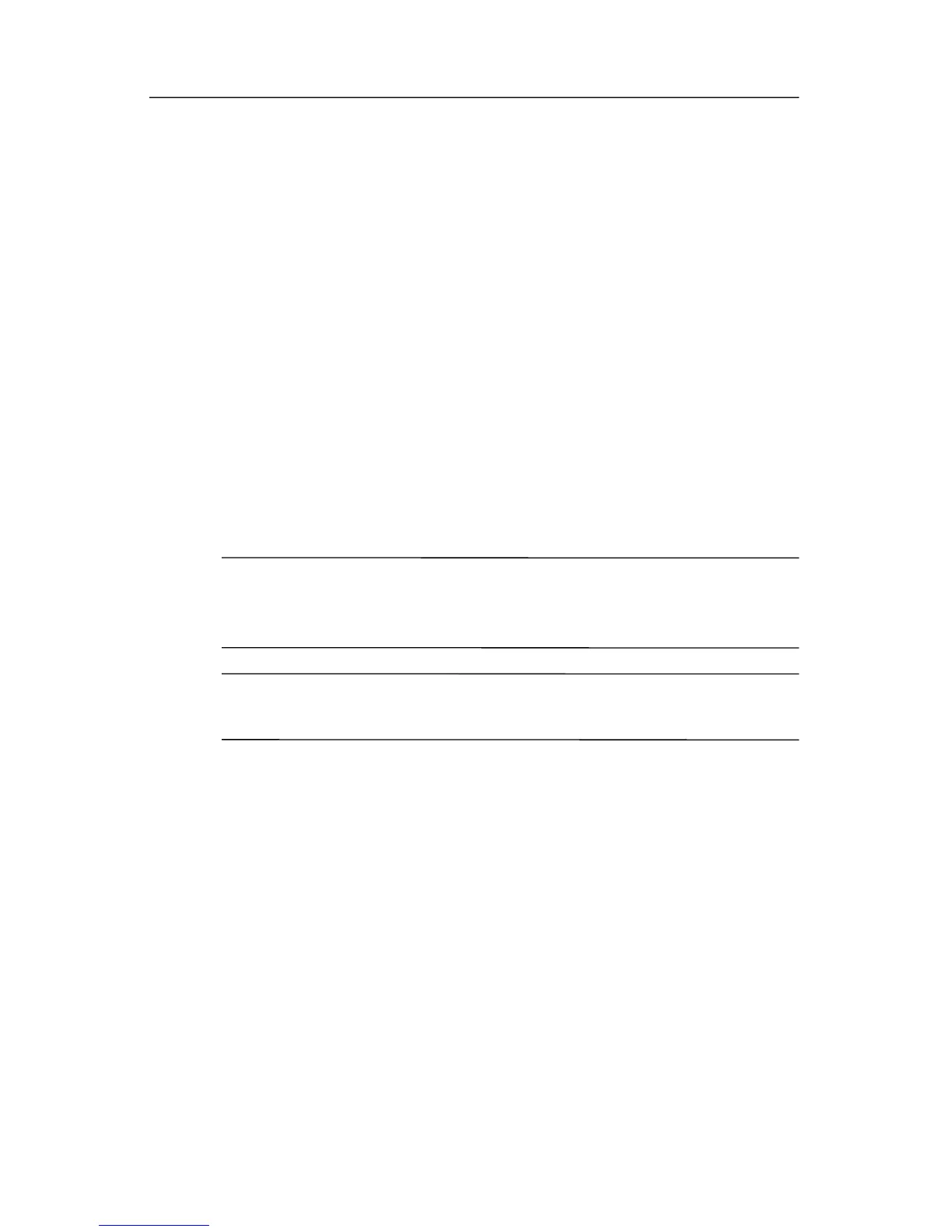Backup and recovery
5. Click Next.
6. Click Back up selected f
iles from most common locations
(Recommended).
– or –
Click Adv
anced Backup (Experienced users) to access
advanced filtering techniques.
7. Click Next
.
8. Follow the on-screen instructions.
Back up the entire hard drive
When you perform a complete backup of the hard drive, you are
saving the full factory image, including the Windows operating
system, software applications, and all personal files and folders.
✎
A copy of the entire hard drive image can be stored on another
hard drive, on a network drive, or on recovery discs that you
create.
✎
This process may take over an hour, depending on your
computer speed and the amount of data being stored.
To back up the entire hard drive:
1. Select Start > All Programs > HP Backup & Recovery >
HP Backup and Recovery Manager.
The HP Backup and Recovery Manager opens.
2. Click Next
.
3. Click Backup to pr
otect system and important data files,
and then click Next.
4. Click Back up entir
e hard drive, and then click Next.
The “Back up entire hard disk” page opens.
5. Click Next
.
Getting Started C–3
