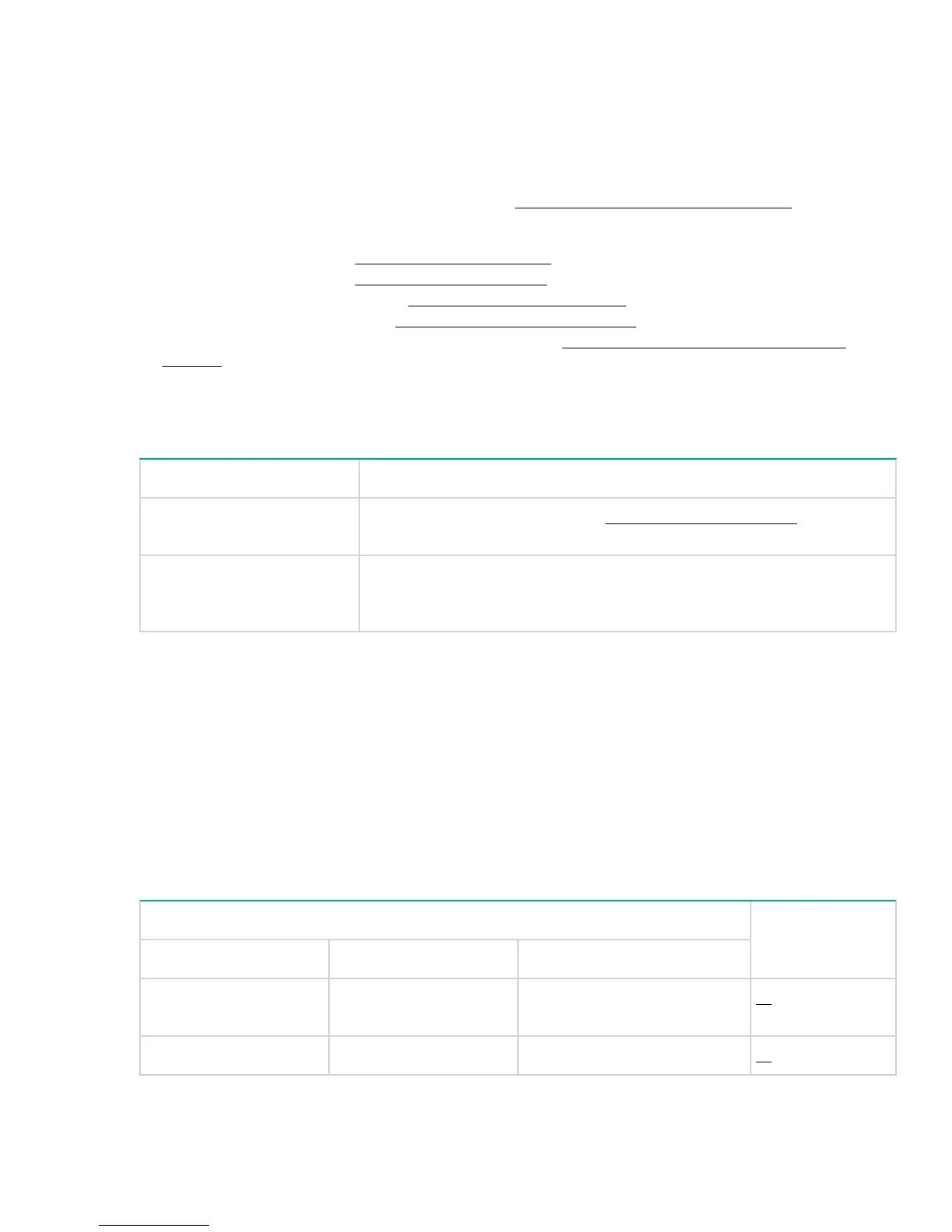Troubleshooting
Cause
This section describes how to troubleshoot the switch. For more information, see the chapter
“Troubleshooting” in the HPE OfficeConnect 1820 Switch Series Management and Configuration Guide,
available on the Hewlett Packard Enterprise Web site,
http://www.hpe.com/support/manuals.
This chapter describes the following:
• basic troubleshooting tips – Basic troubleshooting tips on page 27
• diagnosing with the LEDs – Diagnosing with the LEDs on page 27
• forgotten IP address or password – Restoring to Factory Defaults on page 30
• testing the switch by resetting it – Testing the switch by resetting it on page 30
• Hewlett Packard Enterprise Customer Support Services – Accessing Hewlett Packard Enterprise
Support
Basic troubleshooting tips
Common problems and their solutions are listed in the following table.
Problem Resolution
Switch fails Power-On Self
Test (POST)
Troubleshoot using the LEDs. See Diagnosing with the LEDs on page
27
Link light does not light when
a cable is connected.
Look for loose or obviously faulty connections. If they appear to be OK,
make sure the connections are snug. If that does not correct the problem,
try a different cable.
Diagnosing with the LEDs
The first section shows LED patterns on the switch that indicate problem conditions for general switch
operation troubleshooting.
The second section shows LED patterns that indicate problem conditions for PoE troubleshooting.
LED patterns for General Switch Troubleshooting
Procedure
1. Check in the table below for the LED pattern you see on your switch.
2. Refer to the corresponding diagnostic tip on the next few pages.
LED Pattern Indicating Problems Diagnostic Tips
Power Fault Port LED
Off with power cord
plugged in
* * ➊
On Prolonged On * ➋
Table Continued
Troubleshooting 27
