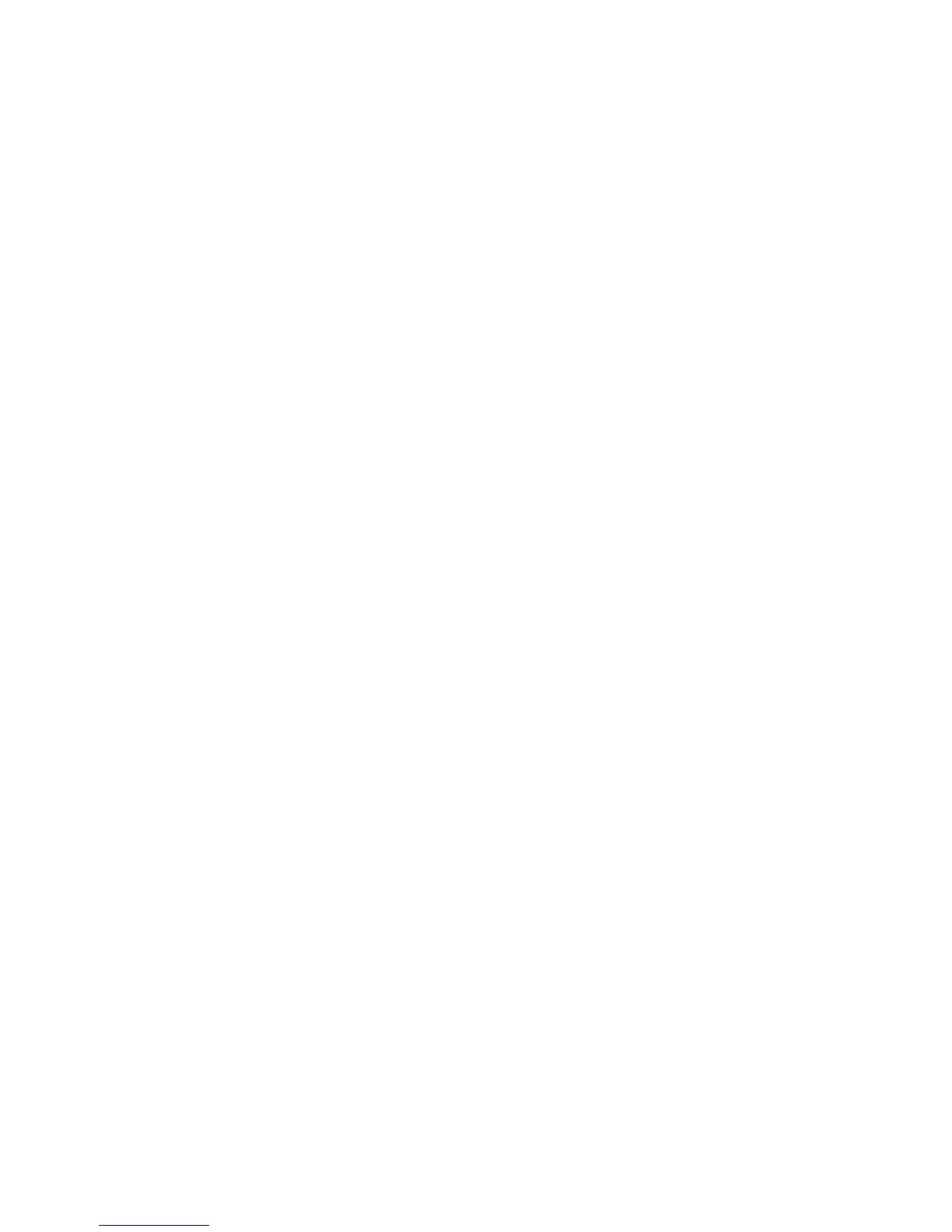Contents
Switch overview...........................................................................................5
Switch hardware features....................................................................................................................5
Network Ports........................................................................................................................... 8
LEDs.........................................................................................................................................8
Mode Button........................................................................................................................... 10
Reset button........................................................................................................................... 10
Power Connector....................................................................................................................10
Switch Features.................................................................................................................................10
Installing the Switch.................................................................................. 12
Included Parts....................................................................................................................................12
Installation precautions......................................................................................................................14
Installation Procedure........................................................................................................................15
1. Prepare the installation site................................................................................................ 16
Installation space requirements................................................................................... 16
2. Verify the Switch Passes Self Test......................................................................................16
3. Mount the switch.................................................................................................................19
Rack or cabinet mounting............................................................................................ 19
Wall or Under-Table Mounting......................................................................................20
Horizontal surface mounting........................................................................................ 21
Using a Kensington security cable...............................................................................22
4. Connect the Switch to a Power Source.............................................................................. 22
5. Connect the Network Cables..............................................................................................23
6. Installing or removing SFPs................................................................................................23
Installing the SFPs:......................................................................................................24
Removing the SFPs.....................................................................................................24
Connecting cables to SFPs..........................................................................................24
Configuring the Switch............................................................................. 25
Initial Configuration............................................................................................................................25
Using the 192.168.1.1 IP address..................................................................................................... 26
Where to Go From Here....................................................................................................................26
Troubleshooting.........................................................................................27
Basic troubleshooting tips..................................................................................................................27
Diagnosing with the LEDs................................................................................................................. 27
LED patterns for General Switch Troubleshooting................................................................. 27
Diagnostic Tips....................................................................................................................... 28
LED Patterns for PoE Troubleshooting...................................................................................29
Testing the switch by resetting it........................................................................................................30
Restoring to Factory Defaults............................................................................................................30
Websites..................................................................................................... 31
Contents 3
