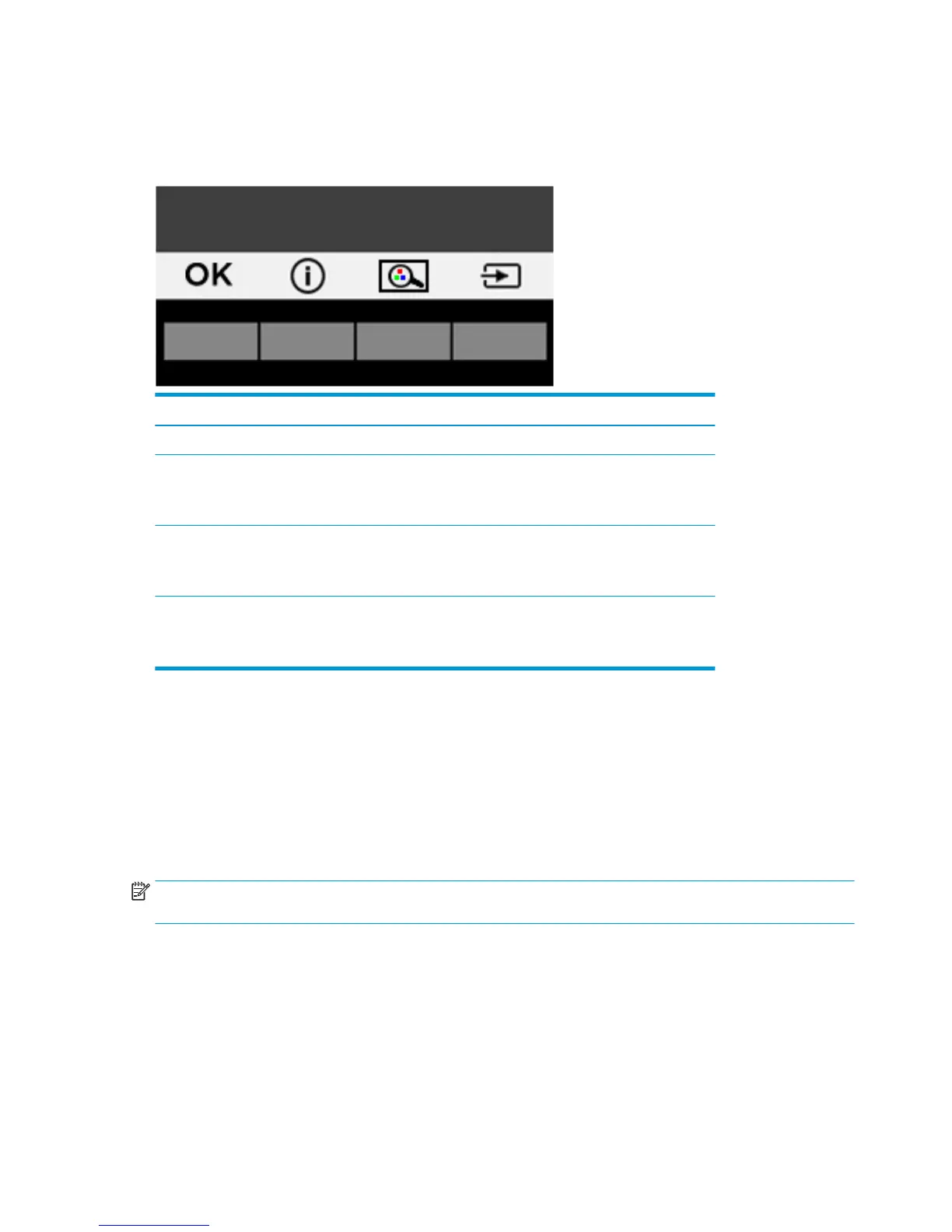Assigning the Function buttons
Pressing one of the three front Function buttons activates the buttons and displays the icons above the
buttons. The factory default button icons and functions are shown below.
Button Function
OK Opens the OSD (on-screen display) menu.
Information
(Function button 1 -
assignable)
Opens the Information menu.
Viewing Mode
(Function button 2 -
assignable)
Switches monitor to preset view modes.
Next Active Input
(Function button 3 -
assignable)
Switches to the next video input source.
You can change the Function buttons from their default values so that when the buttons are activated you can
quickly access commonly used menu items.
To assign the Function buttons:
1. Press one of the three Function buttons to activate the buttons, and then press the Menu button to open
the OSD.
2. In the OSD menu, select Menu Control, select Assign Buttons, and then select one of the available
options for the button you want to assign.
NOTE: You can reassign only the three Function buttons. You can not reassign the Menu button or the power
button.
16 Chapter 2 Using the monitor