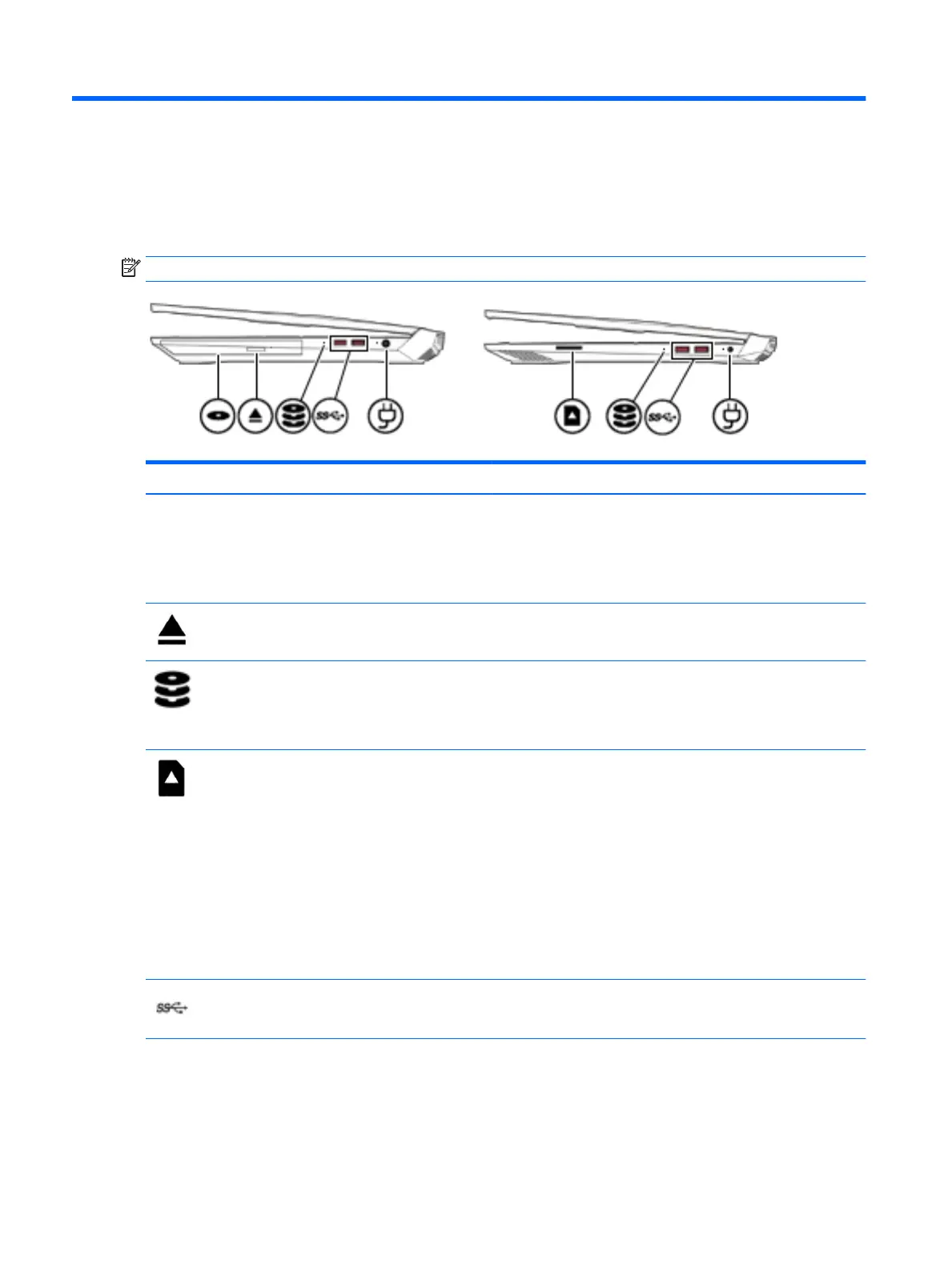2 External component identication
Right side
NOTE: Refer to the illustration that most closely matches your computer.
Component Description
Optical drive (select products only) Depending on your computer model, reads an optical disc or reads
and writes to an optical disc.
NOTE: For disc compatibility information, type help in the
taskbar search box, select Help and Support, and then type disc
compatibility
in the search box.
Optical drive eject button (select products only) Releases the optical drive disc tray.
Drive light
●
Blinking white: The hard drive or the solid-state drive is being
accessed.
●
Amber: HP 3D DriveGuard has temporarily parked the hard
drive.
Memory card reader Reads optional memory cards that enable you to store, manage,
share, or access information.
To insert a card:
1. Hold the card label-side up, with connectors facing the
computer.
2. Insert the card into the memory card reader, and then press in
on the card until it is rmly seated.
To remove a card:
▲ Press in on the card, and then remove it from the memory card
reader.
USB 3.x SuperSpeed ports (2) Connect a USB device, such as a cell phone, camera, activity tracker,
or smartwatch, and provide high-speed data transfer.
AC adapter and battery light
●
White: The AC adapter is connected and the battery is fully
charged.
●
Blinking white: The AC adapter is disconnected and the battery
has reached a low battery level.
4 Chapter 2 External component identication