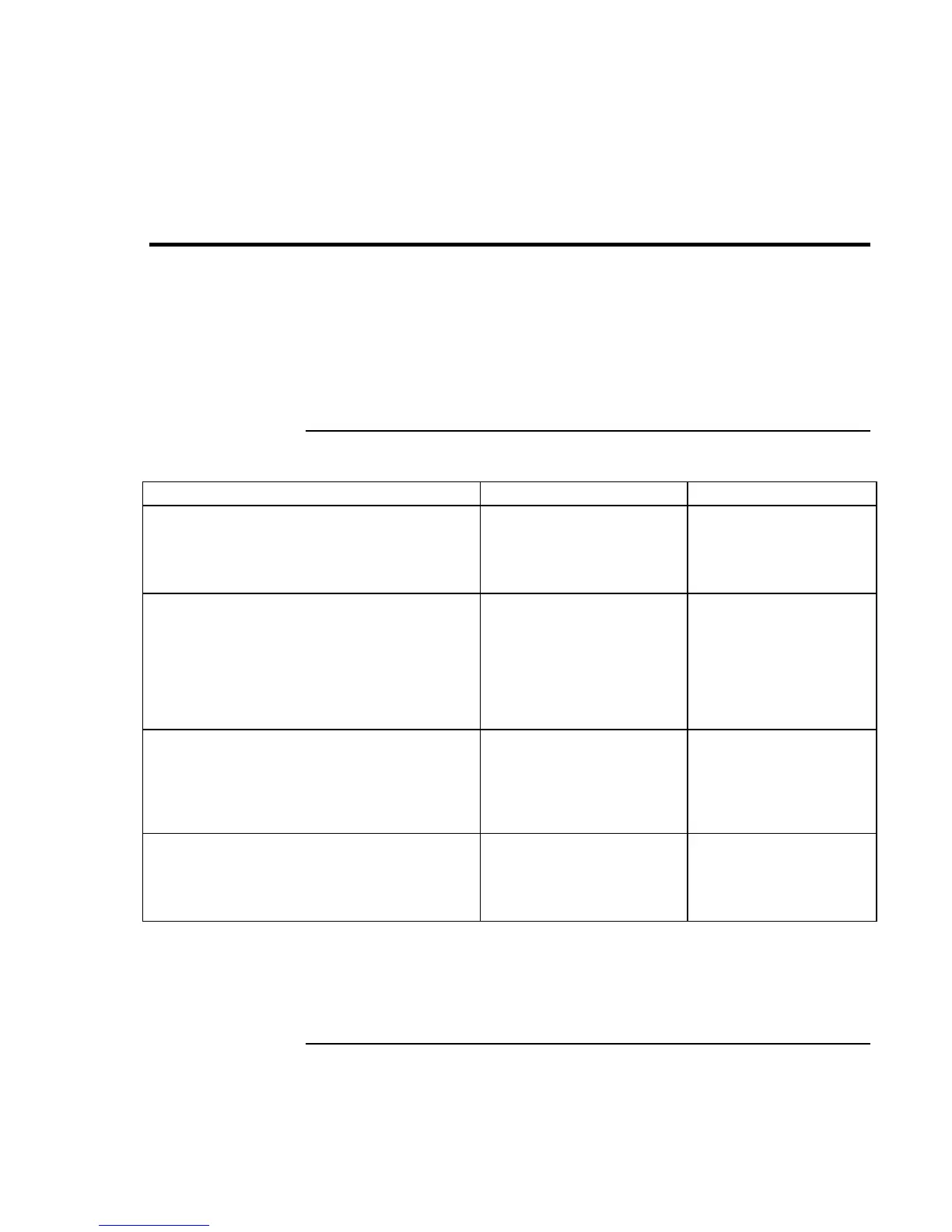Using Your Computer
Operating Your Computer
22 Startup Guide
Operating Your Computer
You can start and stop your computer using its blue sleep button. However, at certain
times you may want to use other methods to start or stop the computer—depending on
power considerations, types of active connections, and start-up time.
For information on caring for and protecting your computer, see “Operating Your
Computer” in the online Reference Guide.
To start and stop the computer
Power mode To enter this mode To turn on again
Display-off mode
Saves minimal power.
Turns off the display and hard disk.
Restarts quickly.
Maintains network connections.
Allow timeout. Press any key or move a
pointing device to restore
the display (“Instant-On”).
Standby mode
Saves significant power.
Turns off the display and other components.
Maintains current session in RAM.
Restarts quickly.
Restores network connections.
Press blue sleep button
–or–
click Start, Suspend
(Windows 95) or Start,
Shutdown, Standby
(Windows 98 and 2000)
–or–
allow timeout.
Press the blue sleep
button to display your
current session (“Instant-
On”).
Hibernate mode
Saves maximum power.
Saves current session to disk, then shuts down.
Restores network connections.
Press Fn+F12
–or–
Click Start, Shut Down,
Hibernate (Windows 2000)
–or–
allow timeout.
Press the blue sleep
button to restart and
restore your previous
session.
Shut down (off)
Saves maximum power.
Turns off without saving current session.
At startup, resets everything, starts a new
session, and restores network connections.
Click Start, Shut Down
(recommended)
–or–
slide the power button.
Press the blue sleep
button to restart with a
new session.
You can also customize the way these power modes work. See the chapter titled
“Traveling with Your Computer” in the online Reference Guide.
