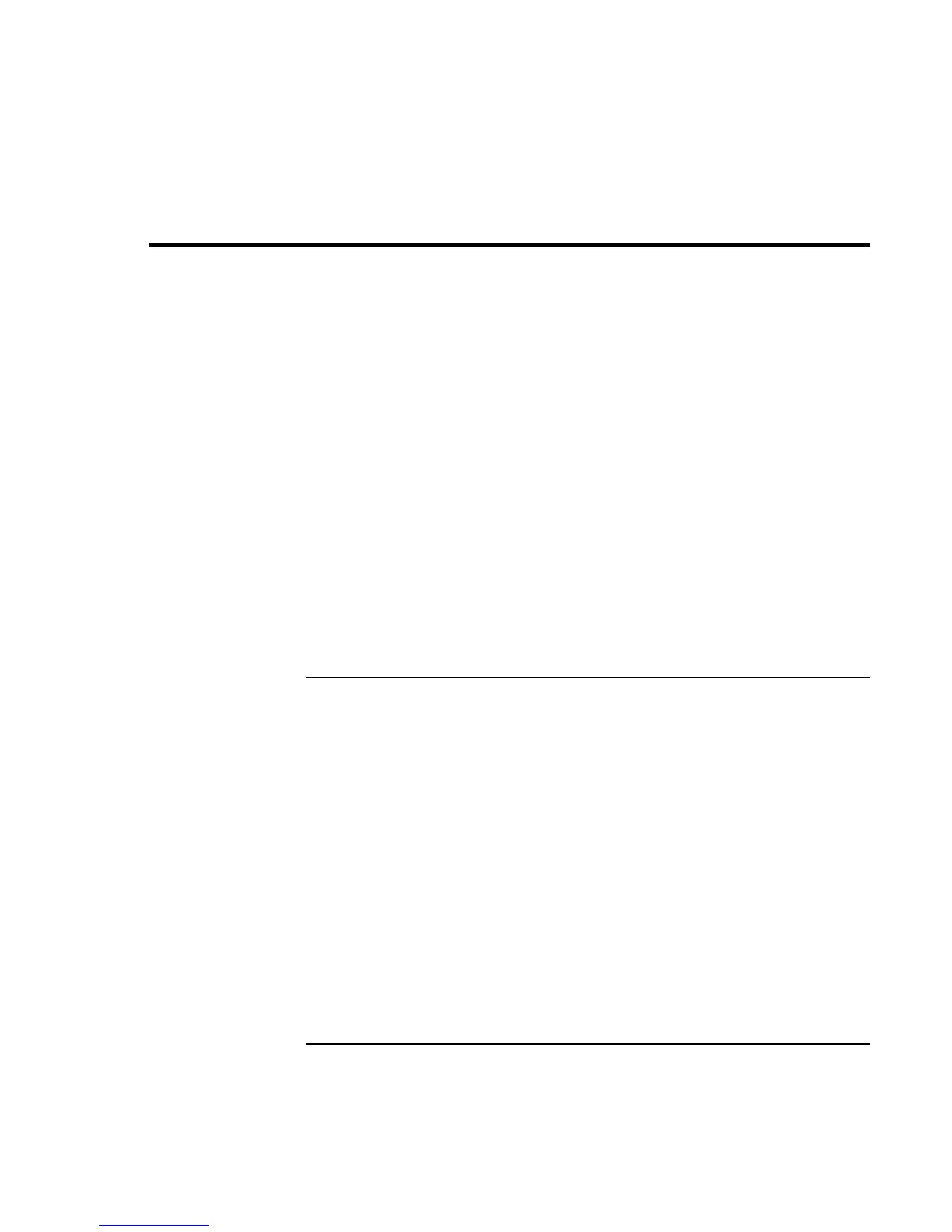Troubleshooting Your Computer
Troubleshooting Techniques
44 Startup Guide
Troubleshooting Techniques
This section contains solutions to a few basic problems you might have with your
computer. Try the solutions one at a time, in the order in which they are presented.
Here are some other sources of information for troubleshooting:
• See the troubleshooting chapter in the online Reference Guide for a more complete
list of troubleshooting suggestions.
• Click Start, Help, Contents, Troubleshooting, and use the Windows Troubleshooters.
• See the Microsoft Windows manual shipped with the computer.
• See the HP Notes in the online HP Library for updated information.
• Find technical tips and software updates for the computer at the HP Customer Care
Web site (www.hp.com/go/support).
• Test your computer by running the DiagTools test program. See “Testing the
Hardware” on page 48.
• Contact your dealer or Hewlett-Packard—see “To contact the HP Customer Care
Center” on page 54. Please have your computer with you when you call.
Display Problems
If the computer is on, but the screen is blank
• Move the mouse or pointing stick, or tap the touch pad. This will wake the display if
it is in Display-off mode.
• Press Fn+F5 in case the internal display was disabled. (Do this three times to return to
the state you started from.)
• If the computer is cold, allow it to warm up.
If the screen is difficult to read
• Try setting the display resolution to its default setting of 1024×768: click Start,
Settings, Control Panel, Display, Settings.
