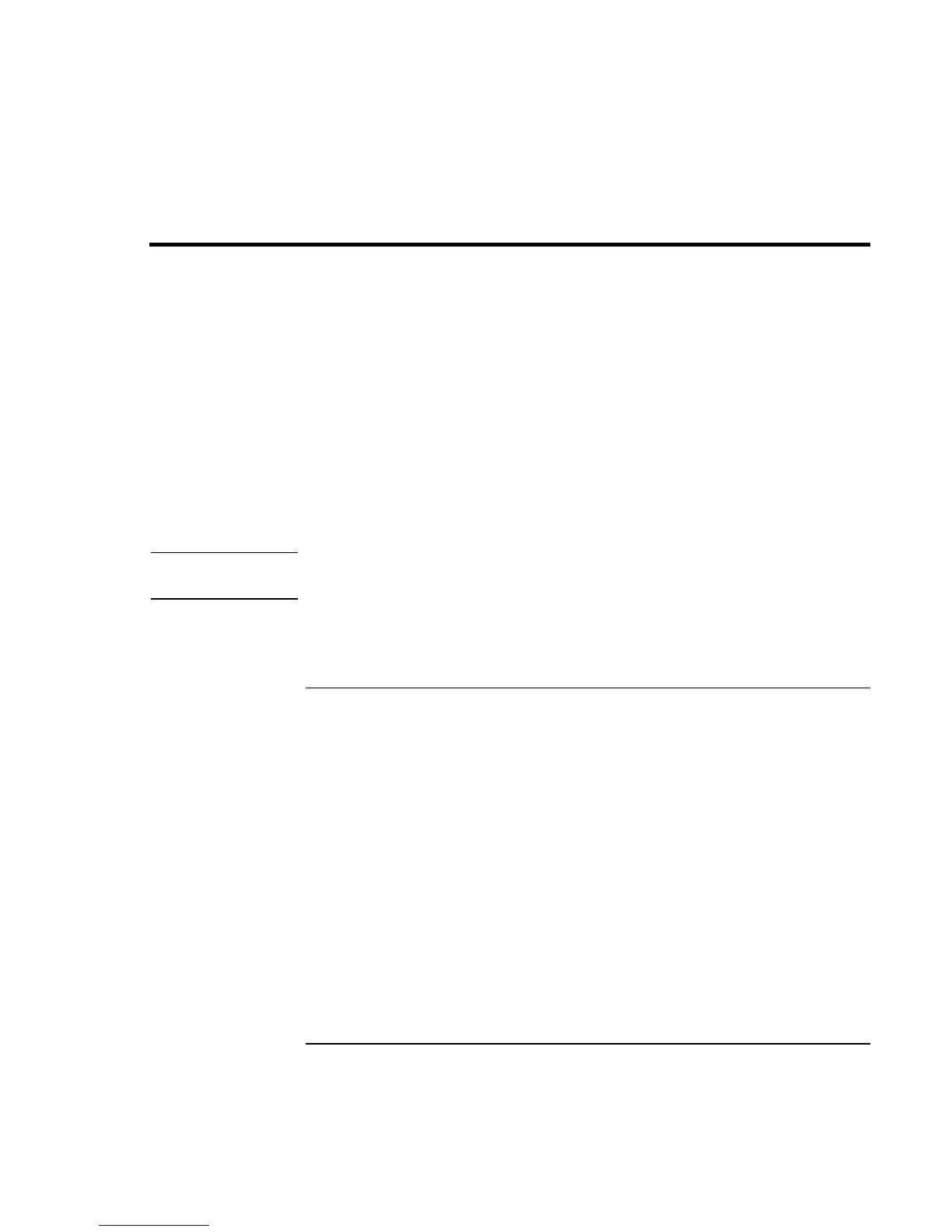Making Connections
Using Plug-In Modules
34 Startup Guide
Using Plug-In Modules
You can use any compatible plug-in module with your computer’s module bay, such as:
• CD-ROM or DVD drive.
• LS-120 or Zip drive.
• CD read/write drive.
• Second hard drive.
• Floppy disk drive.
You can also attach the floppy disk drive to your computer’s parallel port using the
external floppy drive cable.
• Secondary battery.
CAUTION
Never remove a plug-in module without first notifying Windows—see “To replace
a plug-in module” on page 35. Otherwise, you could lose data.
For information about connecting your modem or LAN (depending on the model), or
about connecting PC Cards or external devices, see the chapter titled “Making
Connections” in the online Reference Guide.
To install hot-swap support
If your computer uses Windows 95 or 98, it also includes the Agaté Tioman “hot-swap”
software that lets you disconnect most modules from the computer’s plug-in bay without
needing to shut down and reboot the computer.
If a plug-in module icon is displayed in the taskbar, Agaté Tioman is already installed. If
the icon is not present, you can install the software as follows:
• Click Start, Programs, Agaté Tioman for HP, Setup, then follow the onscreen
instructions.
