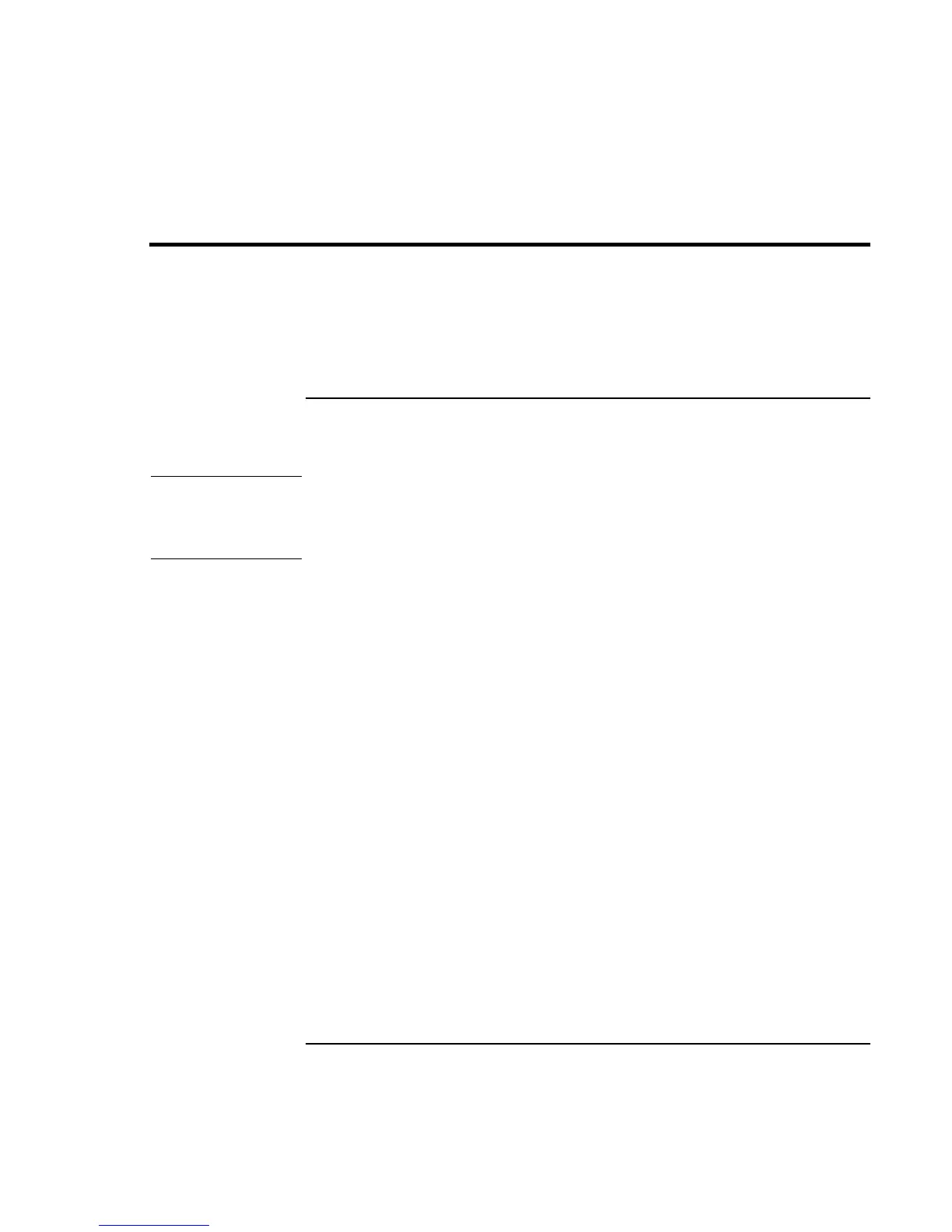Configuring and Expanding Your Computer
Installing a RAM Expansion Module
Startup Guide 39
Installing a RAM Expansion Module
The computer has no memory (RAM) built in but has two slots that hold two RAM
modules. One slot contains a RAM module installed at the factory. You can use both
slots to expand your RAM.
To install a RAM expansion module
You’ll need a small Phillips screwdriver for these steps.
CAUTION
Your computer’s chips are extremely sensitive to static electricity, and can be
permanently damaged by it. Handle the RAM module only by its edges. Before
installing the memory module, discharge your body’s static electricity by touching
the metal shielding around the connectors on the rear of the computer.
1. Click Start, Shut Down, Shut down.
2. Important: Unplug the ac adapter, if present, and remove the battery. Remove the
secondary battery if one is installed.
3. Turn the unit bottom-side up, remove the screw holding the RAM cover, and remove
the cover.
