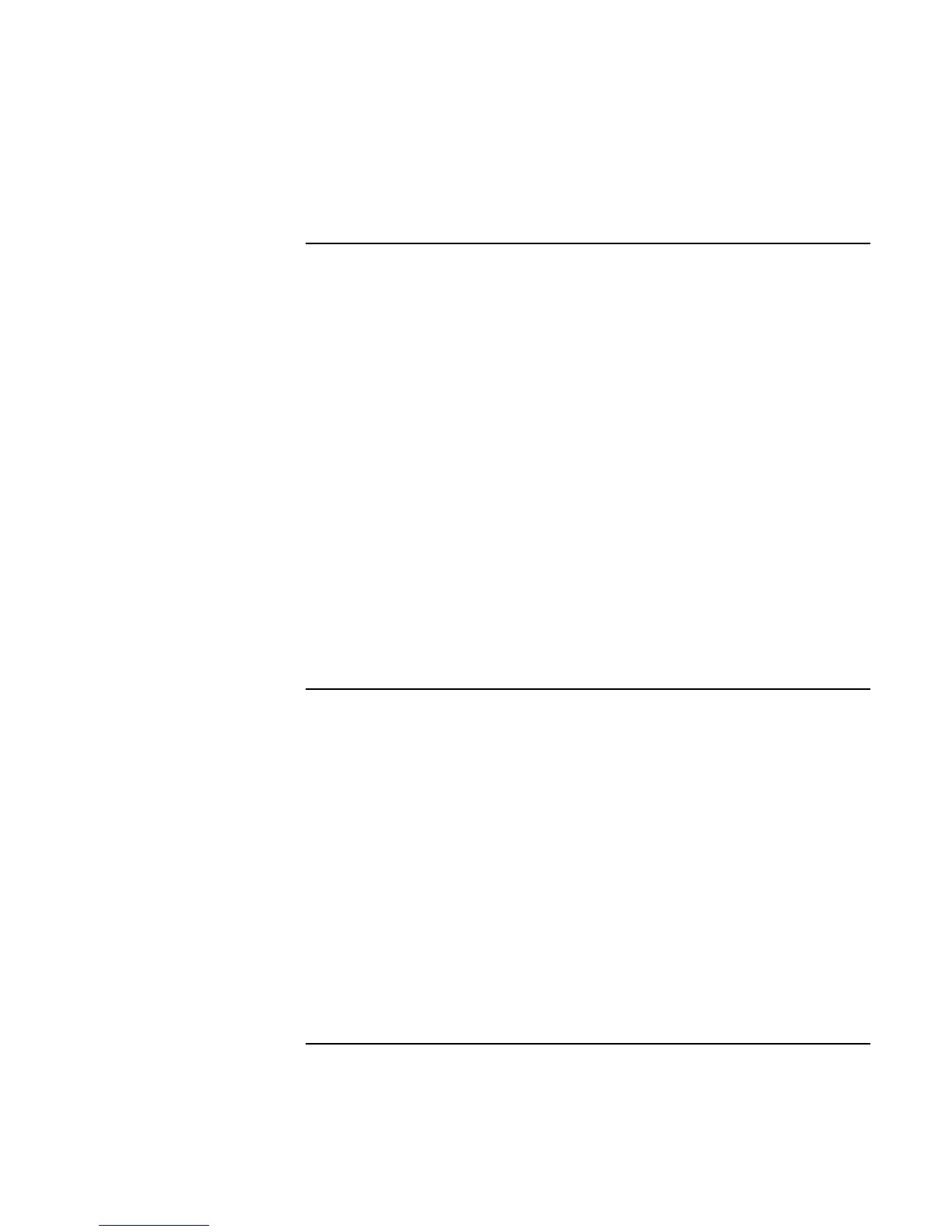Troubleshooting Your Computer
Troubleshooting Techniques
Startup Guide 45
Hard Disk Drive Problems
If the computer’s hard drive doesn’t spin
• Make sure the computer has power. If necessary, connect the ac adapter, and make
sure it is fully plugged into a power source and into the rear of the computer.
• Remove and reinsert the hard drive. See “Replacing a Hard Disk Drive” on page 41.
If files are corrupted
• In Windows 95 or 98, run the Scandisk surface scan to check the hard disk. From the
Start menu, click Programs, Accessories, System Tools, Scandisk.
• For Windows 2000, open My Computer, select the disk you want to scan, click File,
Properties, and use the Tools tab.
• Run the VirusScan program. See the chapter titled “Using Your Computer” in the
online Reference Guide.
• Test the hard disk drive with the DiagTools diagnostics. See “Testing the Hardware”
on page 48.
• If necessary, you can format the hard disk and reinstall the original factory software.
See “To recover the factory installation of your hard disk” on page 50.
Keyboard and Pointing Device Problems
If the pointer is difficult to control
• Adjust the pointer controls: click Start, Settings, Control Panel, the double-click
Mouse.
If the touch pad or pointing stick doesn’t work
• Don’t move the pointer or touch the touch pad while the computer is rebooting or
resuming from Standby mode. If this happens, try the following:
• Press a key on the keyboard to restore normal operation.
• Suspend and resume operation using the sleep button.
• Shut down and restart Windows.
