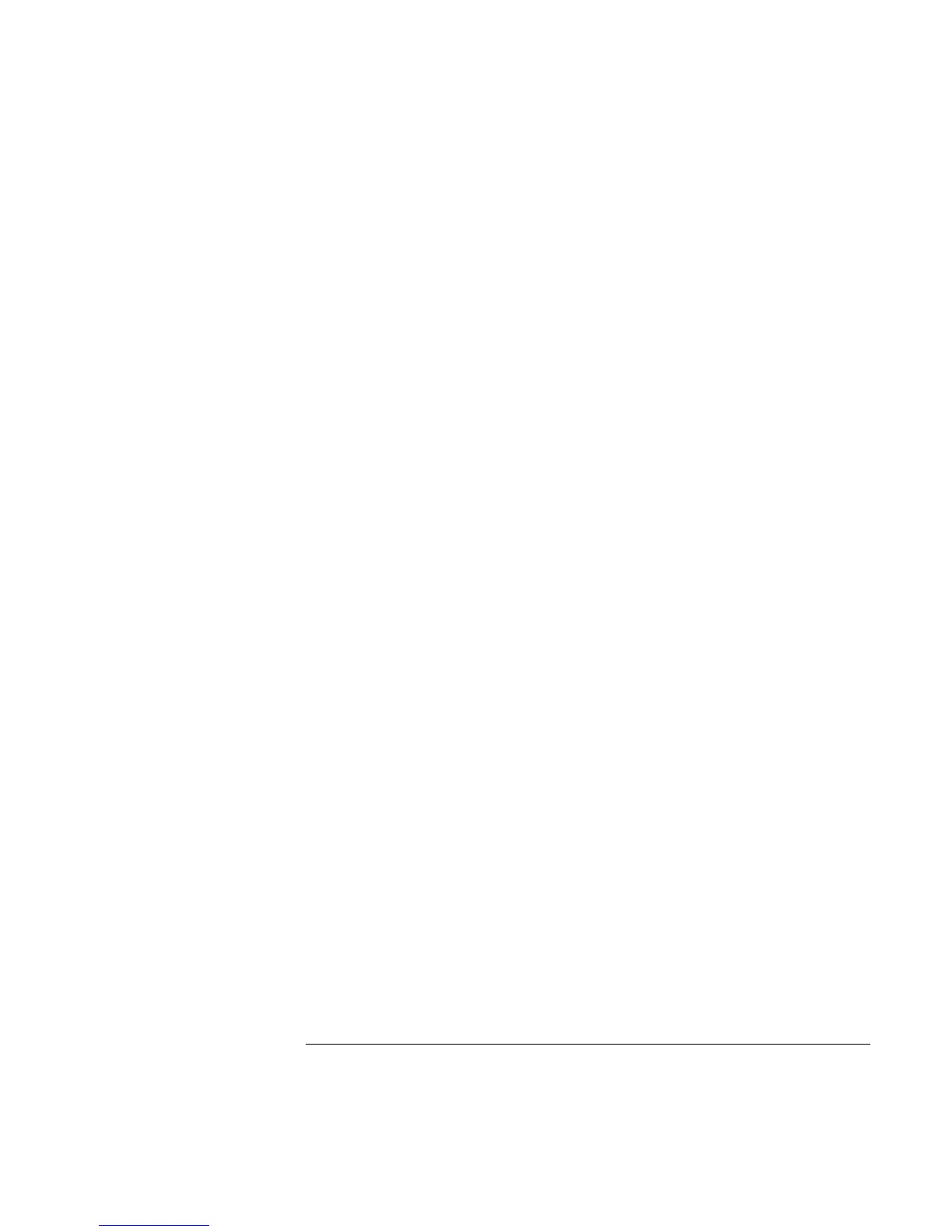Solving Problems with Your Computer
Troubleshooting Techniques
114 Reference Guide
If the modem connects, but transferred data is bad
• In Control Panel, open Modems (Windows 98) or Phone and Modem Options
(Windows 2000 or XP). Make sure the parity, speed, word length, and stop bits
match on sending and receiving modems.
• Try disabling error correction and data compression.
If the modem causes an ERROR message
• A string of AT commands may contain an incorrect command. If you entered
commands as extra settings for the modem in Control Panel or in your
communications software, check the commands.
If the modem doesn’t fax
• If you’re using fax Class 2 in the fax software, try using Class 1.
• Close any other communications programs.
• If you’re faxing by printing from an application, make sure you’ve selected the fax
printer.
• Try turning off power management features temporarily.
If the modem clicks repeatedly but doesn’t connect
• Make sure you’re using an analog telephone line. You must not use a digital line. In a
hotel, ask for a data line.
• Check all cables and connections.
If the modem connection is dropped when transferring large files
• There may be static or interference on the phone line. Try connecting later.
• In Windows 98, if a PC card modem is not working, disable the internal modem.
1. Click Start, Settings, Control Panel.
2. Double-click System.
3. Click the Device Manager tab.
4. Double-click Modem to list the current modem devices.
5. Double-click the internal modem.
6. Select the checkbox “Disable in this hardware profile.”