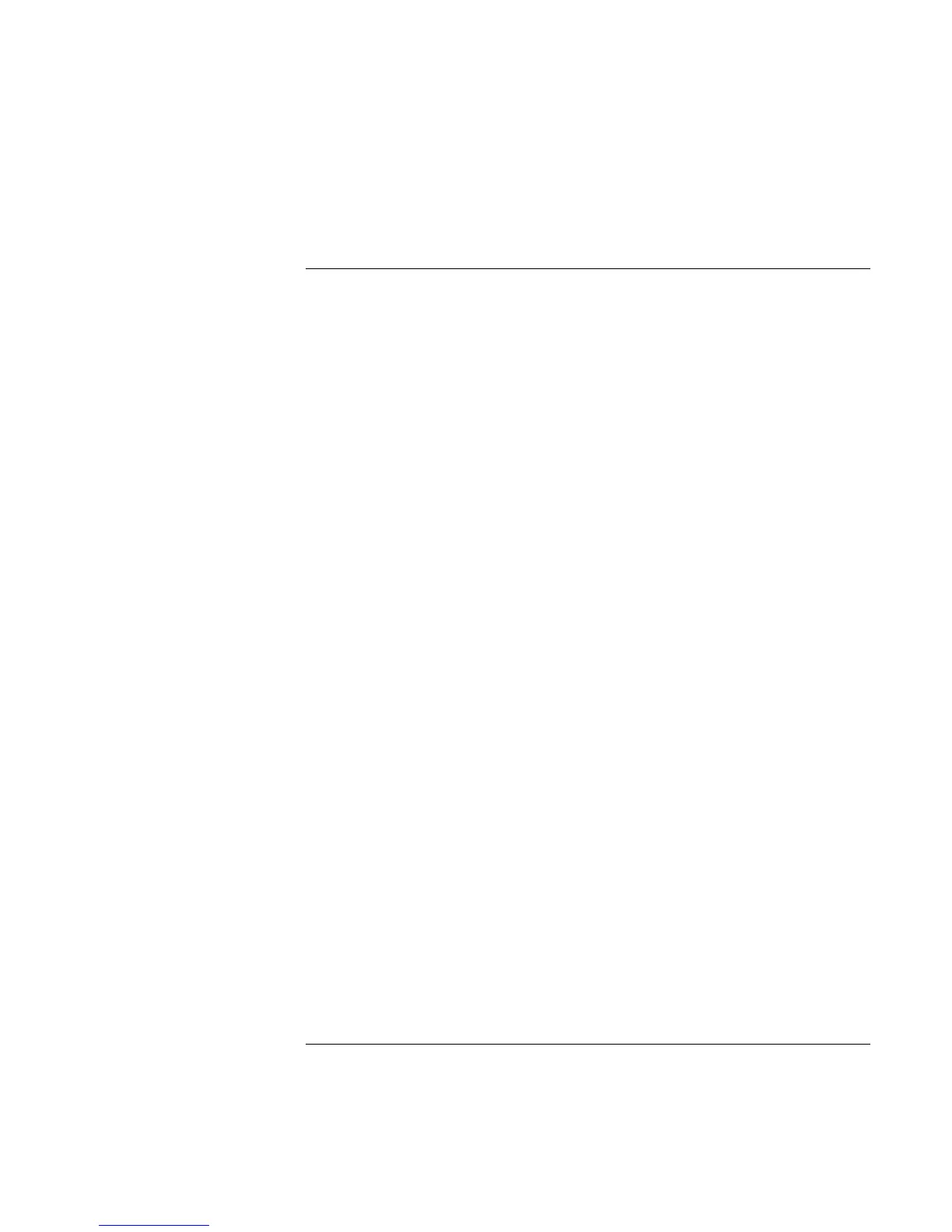Making Connections
Using the Modem
66 Reference Guide
To send and receive faxes (Windows 98)
Sending and receiving faxes requires just a telephone connection—you don’t need an
Internet connection. You can use the modem and fax software to send and receive faxes
on your computer. QuickLink III fax software is included with Windows 98 on the hard
disk.
To start QuickLink
• Click Start, Programs, QuickLink III, QuickLink III.
The first time you start QuickLink, the Setup wizard steps you through the process of
setting options and customizing the program for your personal use. Follow the onscreen
instructions. If you’re unsure which setting to choose, accept the default choice.
To send a fax
1. In QuickLink, click the QuickFax tool on the main toolbar.
2. Enter the fax number and the recipient’s name and company.
3. Type the message body in the QuickFax Note area.
4. Click Send Fax.
If instead you want to send a document as a fax, open the document in its application
window, then open the Print dialog box. Change the selected printer to QuickLink III,
then print the document.
To receive faxes
With Windows 98, faxes are automatically received when QuickLink is running in an
open or minimized window. New faxes are indicated in the status box in the QuickLink
window. To receive a fax manually, follow these steps:
1. When a fax call is coming in, click Start on the menu bar.
2. Click Manual Fax Receive.
To view and print a fax
1. In QuickLink, click the Fax Viewer tool on the toolbar.
2. Click Yes to view the fax now.
3. Click the printer icon to print the fax.