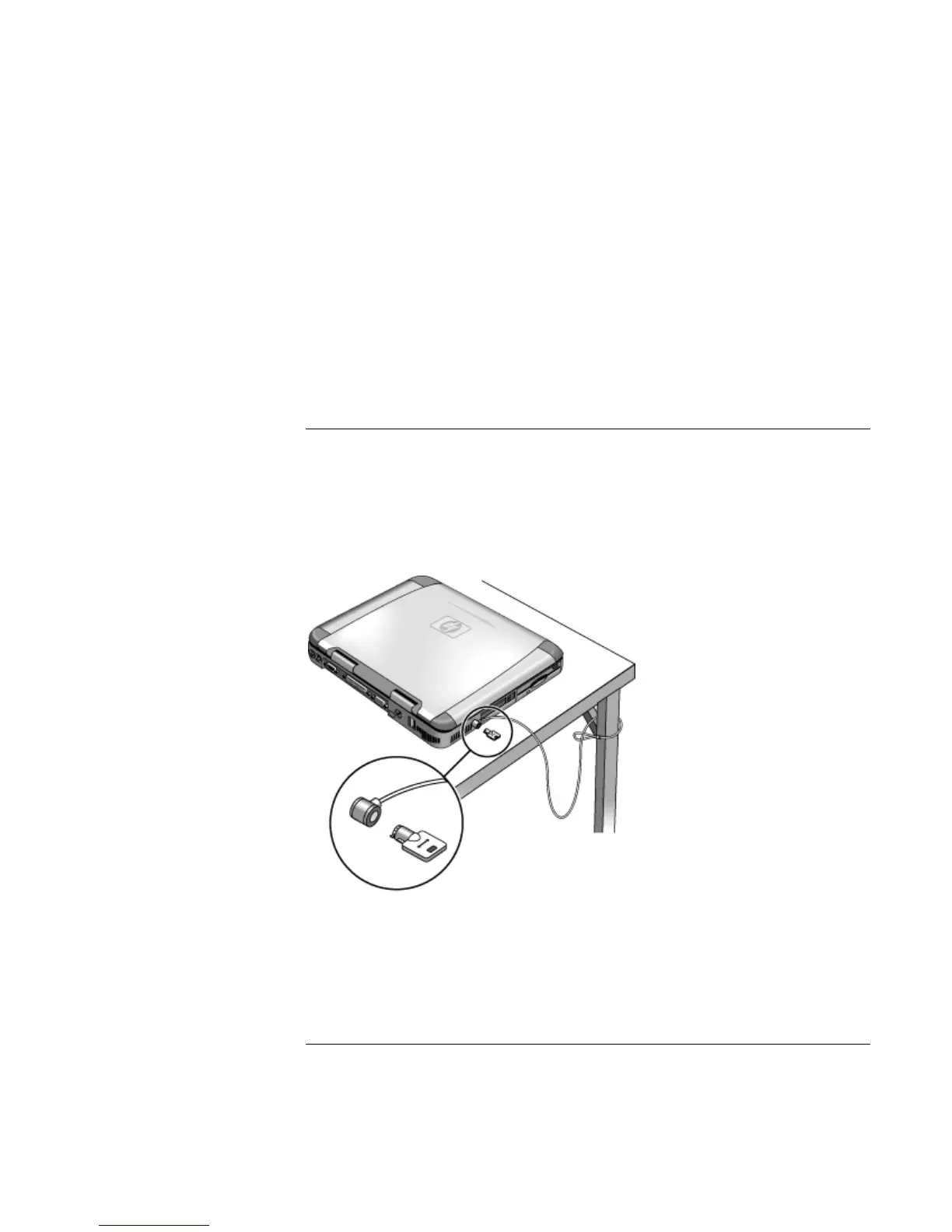Using Your Computer
Securing the Computer
42 Reference Guide
To activate password protection in Windows XP
1. Check that you have set up a Windows password, as described above.
2. Click Start, Control Panel, Performance and Maintenance, Power Options.
3. Select the Advanced tab.
4. Check the option to prompt for a password when the computer goes off standby.
5. Click OK.
To attach a security cable
Your computer has a built-in connector that allows you to secure the computer with a
cable. The Kensington MicroSaver lock system works with this connector and is
available at many computer stores.
1. Wrap the cable around a stationary object, such as a table leg.
2. Loop the cable to create a slipknot around the stationary object—make sure it can’t
slip off.
3. Insert the lock into the computer's security connector and release the key. Store the
key in a safe place away from the computer.