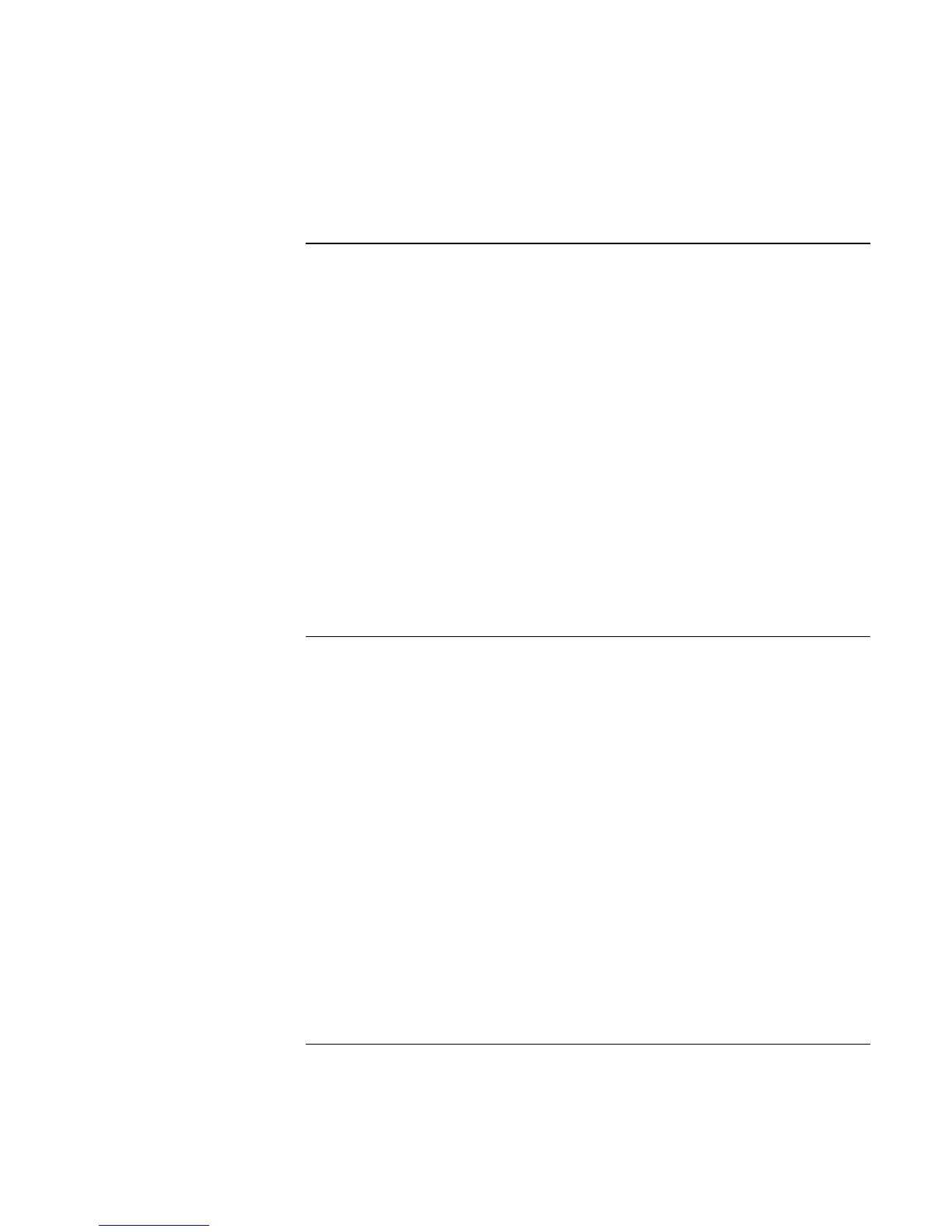Solving Problems with Your Computer
Troubleshooting Techniques
116 Reference Guide
Parallel and USB problems
If the parallel port is not working
• Make sure the port connection is secure.
• Check the port settings in Control Panel: open the hardware Device Manager, then
double-click Ports (COM & LPT).
• Test the ports with e-Diagtools—see “Testing Hardware Operation” on page 123.
If the USB port is not working
• Contact the vendor of the peripheral device or check the HP notebook web site
(www.hp.com/notebooks) for the latest versions of the USB drivers and the driver for
the device.
• Check the port settings in Control Panel: open the hardware Device Manager, then
double-click Universal Serial Bus Controller.
You may also want to test the USB port with e-Diagtools—see “Testing Hardware
Operation” on page 123.
PC card (PCMCIA) problems
If the notebook doesn’t recognize a PC card
• Remove and reinsert the PC card.
• Restart the computer: click Start, Shut Down (or Turn Off Computer), Restart.
• If the card requires an IRQ, make sure one is available:
• In Windows 98, look in Control Panel, System, Device Manager, Properties,
Interrupt Request (IRQ).
• In Windows 2000, look in Control Panel, Administrative Tools, Computer
Management, System Information, Hardware Resources, IRQs.
• In Windows XP, look in Control Panel, Performance and Maintenance, System,
Hardware, Device Manager, View, Resources by Type.
• Check the HP Customer Care web site (www.hp.com/go/support) for information
about installing certain PC cards.