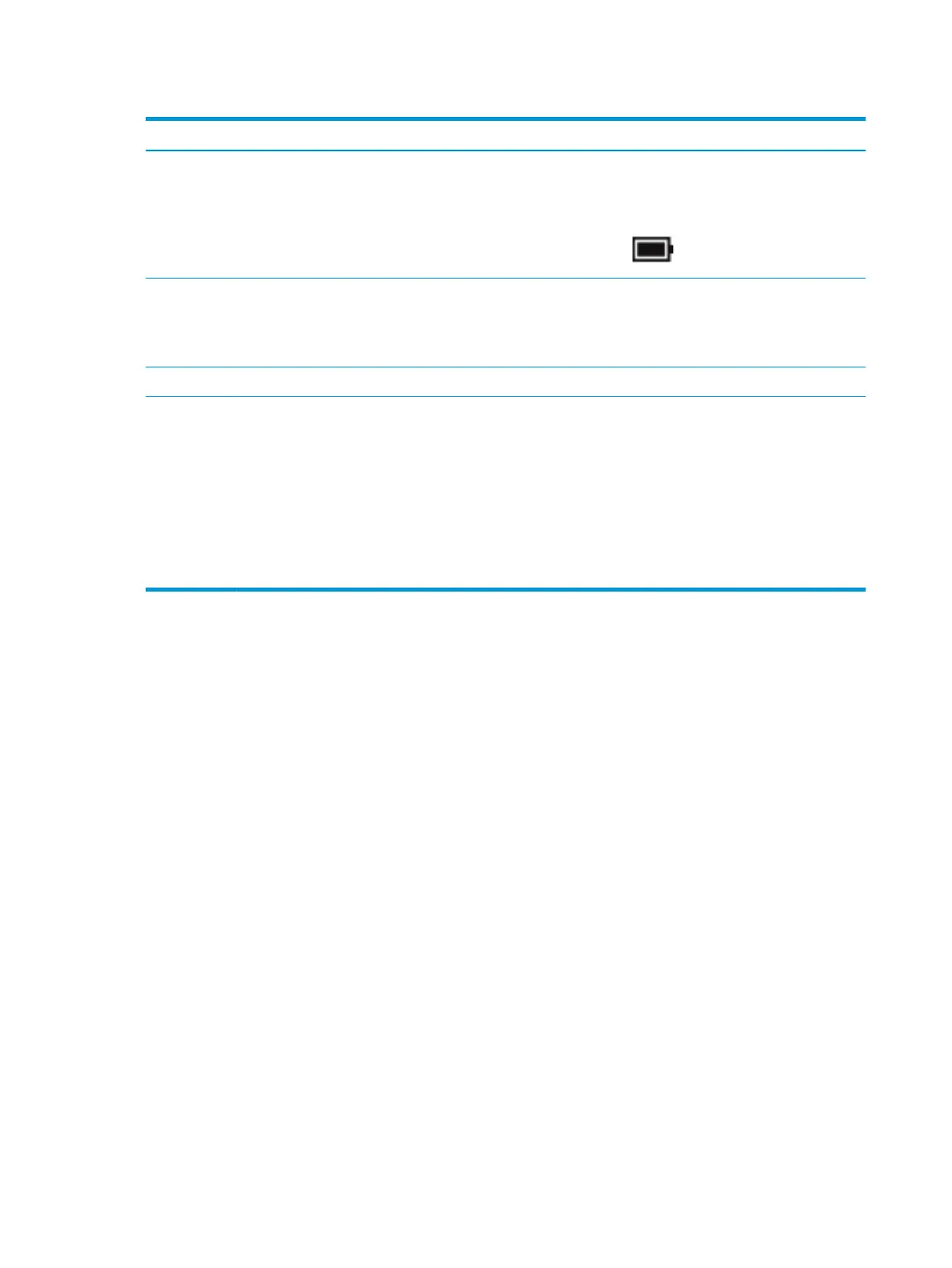Table 2-6 Buttons, speakers, and ngerprint reader and their descriptions (continued)
Component Description
If the computer has stopped responding and shutdown procedures are ineective,
press and hold the power button for at least 5 seconds to turn o the computer.
To learn more about your power settings, see your power options.
▲ Right-click the Power meter icon and then select Power Options.
(2) Vents (2) Enable airow to cool internal components.
NOTE: The computer fan starts up automatically to cool internal components
and prevent overheating. It is normal for the internal fan to cycle on and o during
routine operation.
(3) Speakers (2) Produce sound.
(4) Fingerprint reader (select
products only)
Allows a ngerprint logon to Windows, instead of a password logon.
▲ Swipe down across the ngerprint reader.
IMPORTANT: To prevent ngerprint logon issues, make sure when you
register your ngerprint that all sides of your nger are registered by the
ngerprint reader.
NOTE: The ngerprint reader and plug look similar. To verify you have a
ngerprint reader and not a plug, press the Windows key on your keyboard, select
Settings, select Accounts, select Sign-in options and then follow the on-screen
instructions.
14 Chapter 2 Components
