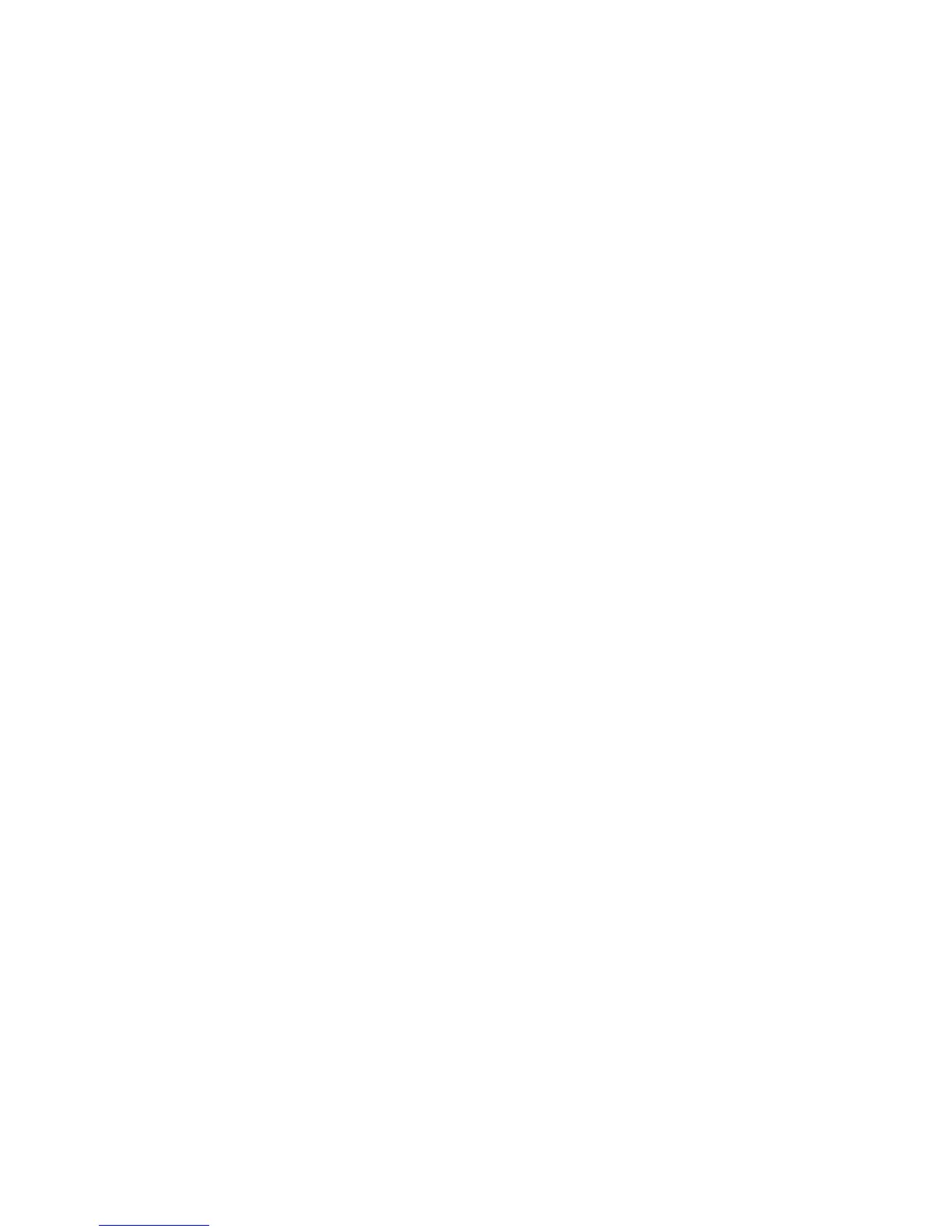Technical white paper | HP P2000 G3 MSA
28
Best Practices for Firmware Updates
The sections below details common firmware updates best practices for all generations of the MSA2000/P2000. This
includes the MSA2000 G1, MSA2000 G2, and the P2000 G3 MSA.
General P2000/MSA2000 Device Firmware Update Best Practices
• As with any other firmware upgrade, it is a recommended best practice to ensure that you have a full backup prior to the
upgrade.
• Before upgrading the firmware, make sure that the storage system configuration is stable and is not being reconfigured
or changed in any way. If any configurations changes are in progress, monitor them using the SMU or CLI and wait until
they are completed before proceeding with the upgrade.
• Do not power cycle or restart devices during a firmware update. If the update is interrupted or there is a power failure, the
module could become inoperative. Should this happen, contact HP customer support.
• After the device firmware update process is completed, confirm the new firmware version is displayed correctly via one of
the MSA management interfaces—SMU GUI, MSA CLI, and so on.
P2000/MSA2000 Array Controller or I/O Module Firmware Update Best Practices
• The array controller (or I/O module) firmware can be updated in an online mode only in redundant controller systems.
• When planning for a firmware upgrade, schedule an appropriate time to perform an online upgrade.
– For single domain systems, I/O must be halted.
– For dual domain systems, because the online firmware upgrade is performed while host I/Os are being processed, I/O
load can impact the upgrade process. Select a period of low I/O activity to ensure the upgrade completes as quickly as
possible and avoid disruptions to hosts and applications due to timeouts.
• When planning for a firmware upgrade, allow sufficient time for the update.
– In single-controller systems, it takes approximately 10 minutes for the firmware to load and for the automatic
controller restart to complete.
– In dual-controller systems, the second controller usually takes an additional 20 minutes, but may take as long as one
hour.
• When reverting to a previous version of the firmware, ensure that the Management Controller (MC) Ethernet connection
of each storage controller is available and accessible before starting the downgrade.
– When using a Smart Component firmware package, the Smart Component process will automatically first disable
Partner Firmware Update (PFU) and then perform downgrade on each of the controllers separately (one after the other)
through the Ethernet ports.
– When using a Binary firmware package, first disable the PFU option and then downgrade the firmware on each of the
controller separately (one after the other).
• When performing firmware updates to MSA70 drive enclosures, each enclosure will need to have a power cycle
performed.
P2000/MSA2000 Disk Drive Firmware Update Best Practices
• Disk drive upgrades on the HP P2000/MSA2000 storage systems is an off line process. All host and array I/O must be
stopped prior to the upgrade.
• If the drive is in a virtual disk, verify that it is not being initialized, expanded, reconstructed, verified, or scrubbed. If any of
these tasks is in progress, before performing the update wait for the task to complete or terminate it. Also verify that
background scrub is disabled so that it doesn’t start. You can determine this using SMU or CLI interfaces. If using a
firmware smart component, it would fail and report if any of the above pre-requisites are not being met.
• Disk Drives of the same model in the storage system must have the same firmware revision. If using a firmware smart
component, the installer would ensure all the drives are updated.
