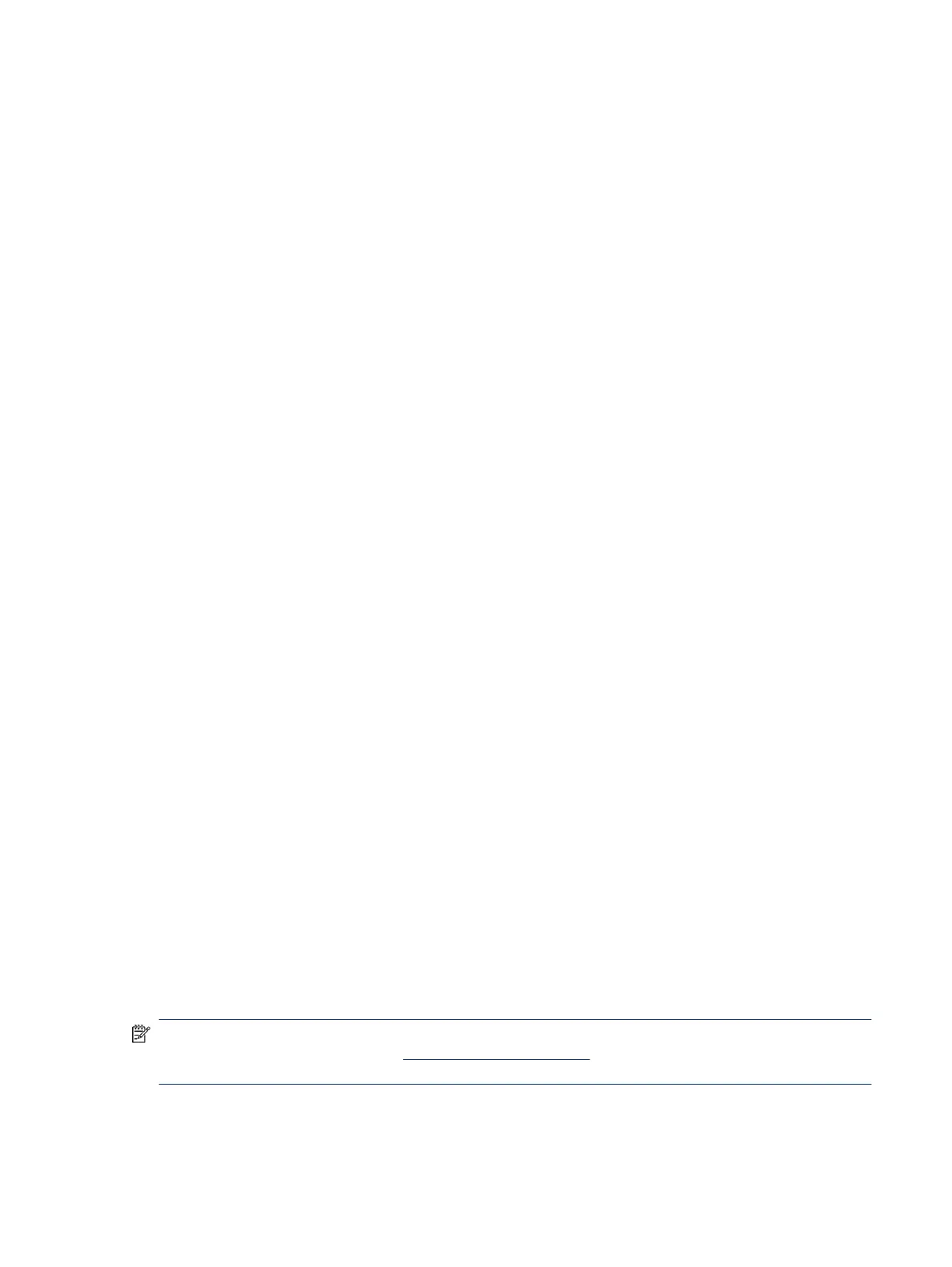Display features
● 86.36 cm (34 in) diagonal viewable screen area with 3440 × 1440 resolution, plus full-screen support for
lower resolutions; includes custom scaling for maximum image size while preserving original aspect ratio
● Liquid crystal display (LCD) with VA type
● Wide color gamut to provide coverage of sRGB color spaces
● Antiglare panel with an LED backlight
● Wide viewing angle to allow viewing from a sitting or standing position, or moving from side to side
● Tilt and height adjustment capabilities
● Four on-screen display (OSD) buttons: one Menu button and three assignable buttons that you can
recongure to quickly allow selection of the most commonly used operations
● On-screen display (OSD) adjustments in several languages for easy setup and screen optimization
● Color space presets for Neutral (6500)
● Energy saver feature to meet requirements for reduced power consumption
● Security cable slot on the rear of the monitor for an optional security cable
● Cable management feature for placement of cables and cords
Connectors
● DisplayPort™ video input
● High-Denition Multimedia Interface™ (HDMI) video input
● Audio-out (headphone) jack
● USB Type-C® port
● USB hub with one USB Type-C and one Type-B port that connects to the computer (upstream) and four
USB ports that connect to USB devices (downstream)
● Plug and Play capability, if supported by your operating system
Monitor stand
● Removable stand for exible monitor head mounting solutions
● HP Quick Release 2 device to quickly attach the monitor head to the stand with a simple click, and then
remove it with the convenient sliding tab release
● VESA® mounting bracket for attaching the monitor head to a wall-mount device
● Support for a mounting bracket to attach the monitor to a workstation
NOTE: For safety and regulatory information, see the Product Notices provided in your documentation kit.
To access the latest user guide, go to http://www.hp.com/support, and follow the instructions to nd your
product. Then select Manuals.
Features
3