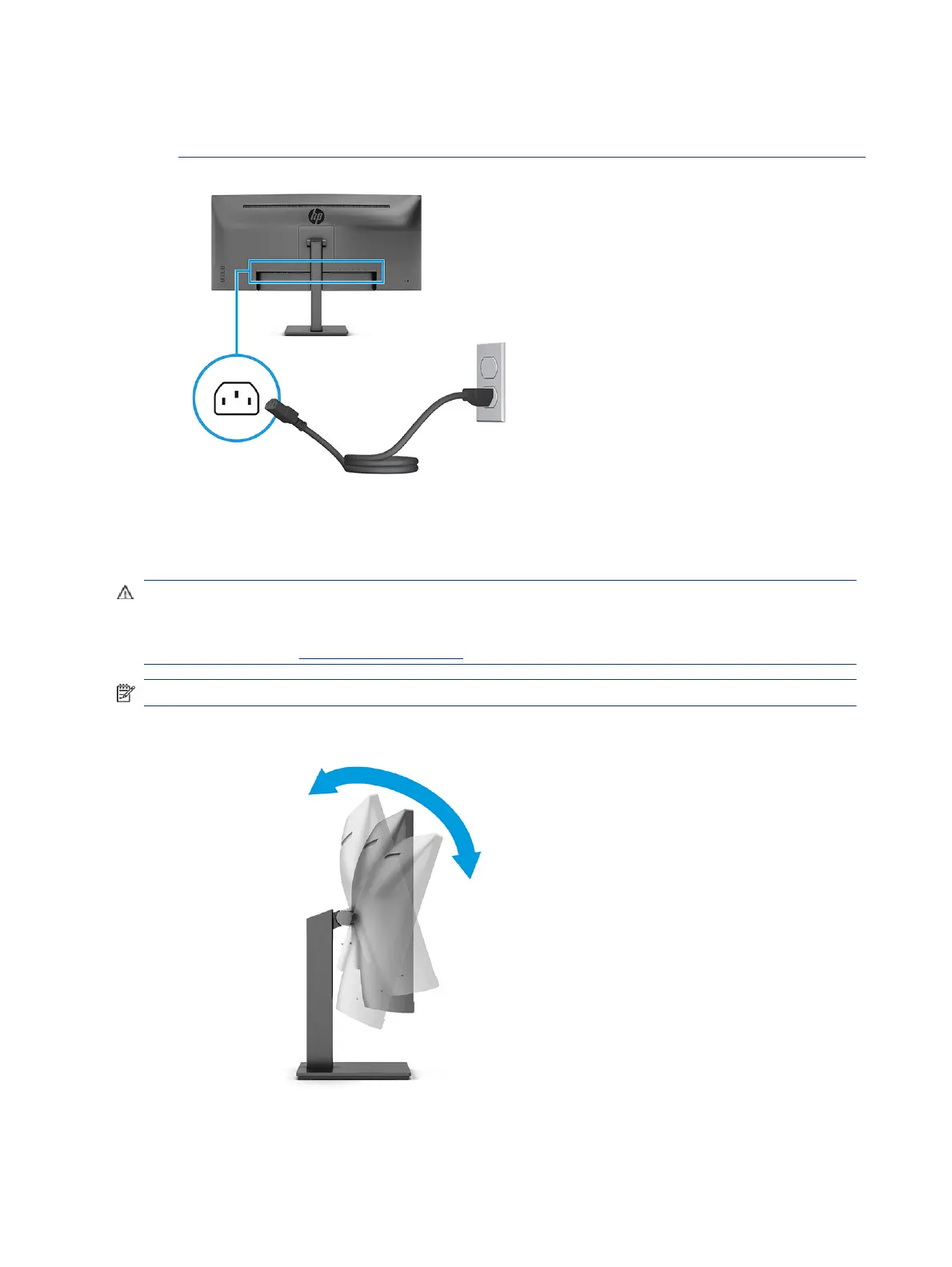For your safety, do not place anything on power cords or cables. Arrange them so that no one can
accidentally step on or trip over them. Do not pull on a cord or cable. When unplugging the power cord
from the AC outlet, grasp the cord by the plug.
Adjusting the monitor (select products only)
To support an ergonomic work space, your monitor oers the adjustment options outlined in this section.
WARNING! To reduce the risk of serious injury, read the Safety & Comfort Guide. It describes proper
workstation setup and proper posture, health, and work habits for computer users. The Safety & Comfort
Guide also provides important electrical and mechanical safety information. The Safety & Comfort Guide is
available on the web at http://www.hp.com/ergo.
NOTE: The appearance of your stand might vary from the illustrations below.
1. Tilt the monitor head forward or backward to set it to a comfortable eye level.
2. Adjust the monitor’s height to a comfortable position for your individual workstation. The monitor’s top
bezel edge should not exceed a height that is parallel to your eye height. A monitor that is positioned low
12
Chapter 1 Getting started
