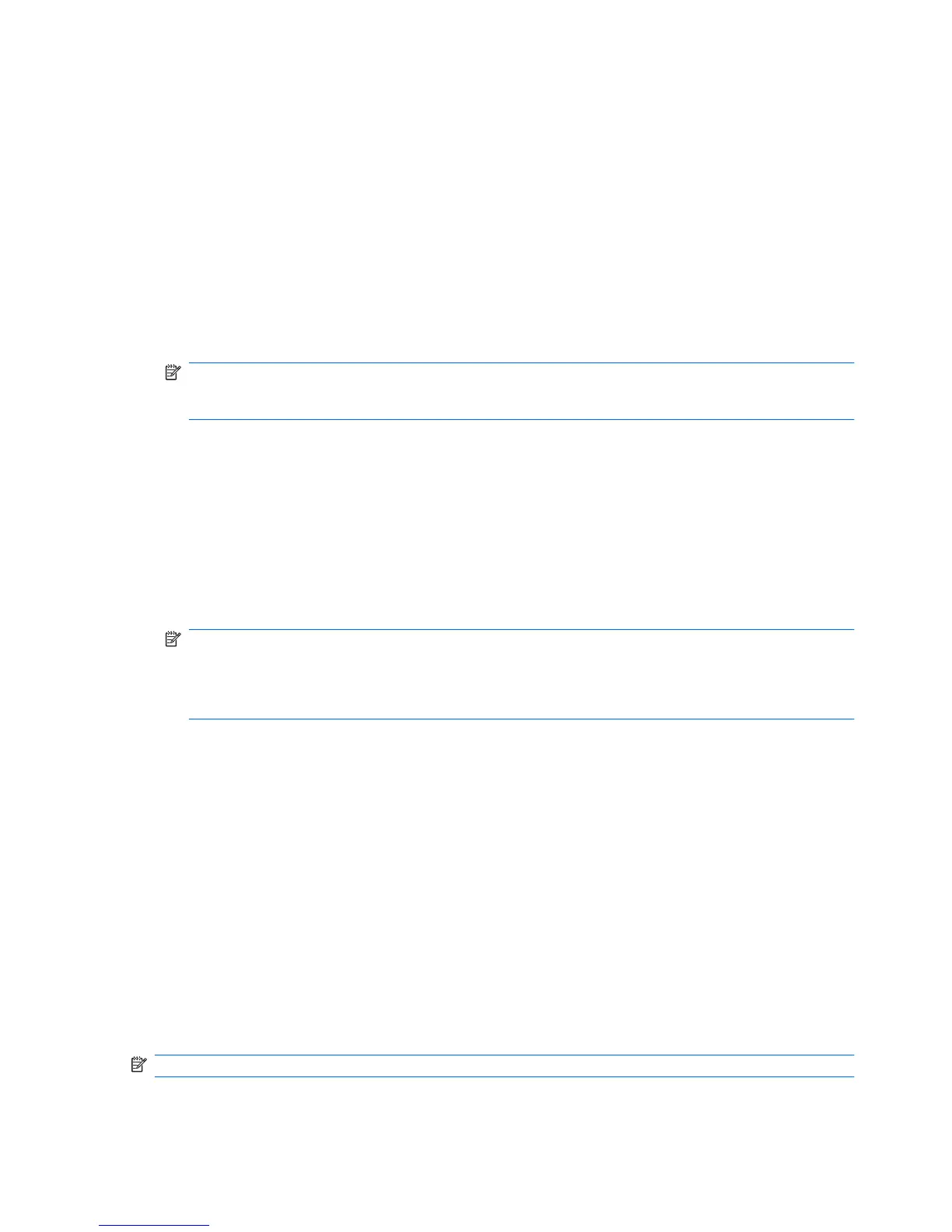Registering fingerprints
A Fingerprint Reader allows you to log on to Windows using a fingerprint that you have registered using
DigitalPersona Personal software, instead of using a Windows password.
To register one or more fingerprints:
1. In Windows, click the DigitalPersona Personal icon in the notification area at the far right of the
taskbar.
2. Read the welcome text, and then click Next.
The Verify Your Identity window appears.
3. Type your Windows password, if one has been established, and then click Next.
NOTE: If you do not have a Windows password, the Protect Your Windows Account window
appears. Create a Windows password at this time, or skip this step by clicking Next. However,
setting a Windows password optimizes the security of the computer.
The Fingerprint Registration Training window appears.
4. View the demonstration, and then click Next.
The Register a Fingerprint window appears.
5. Click the finger on the screen that corresponds to the finger you want to register.
The next window appears, outlining that finger in green.
6. Slowly swipe your chosen finger over the Fingerprint Reader.
NOTE: If the swipe is not completed correctly, a message explains why the swipe was
unsuccessful.
NOTE: For best results, swipe the same finger in the same direction each time you use the
Fingerprint Reader.
7. Continue swiping the same finger over the Fingerprint Reader until you have completed four
successful swipes.
When the fingerprint is registered successfully, the Register a Fingerprint window appears, allowing
you to register more fingerprints. Repeat steps 5 through 7 to register additional fingerprints.
8. When you are finished registering fingerprints, click Next.
If you register only one fingerprint, a message recommends that you register additional fingerprints.
Click Yes to register more fingerprints, and then repeat steps 1 through 8 for each fingerprint
registered.
– or –
Click No if you do not want to register additional fingerprints. The Registration Complete window
appears.
9. Click Finish.
NOTE: Repeat steps 1 through 9 for each additional user.
90 Chapter 11 Security