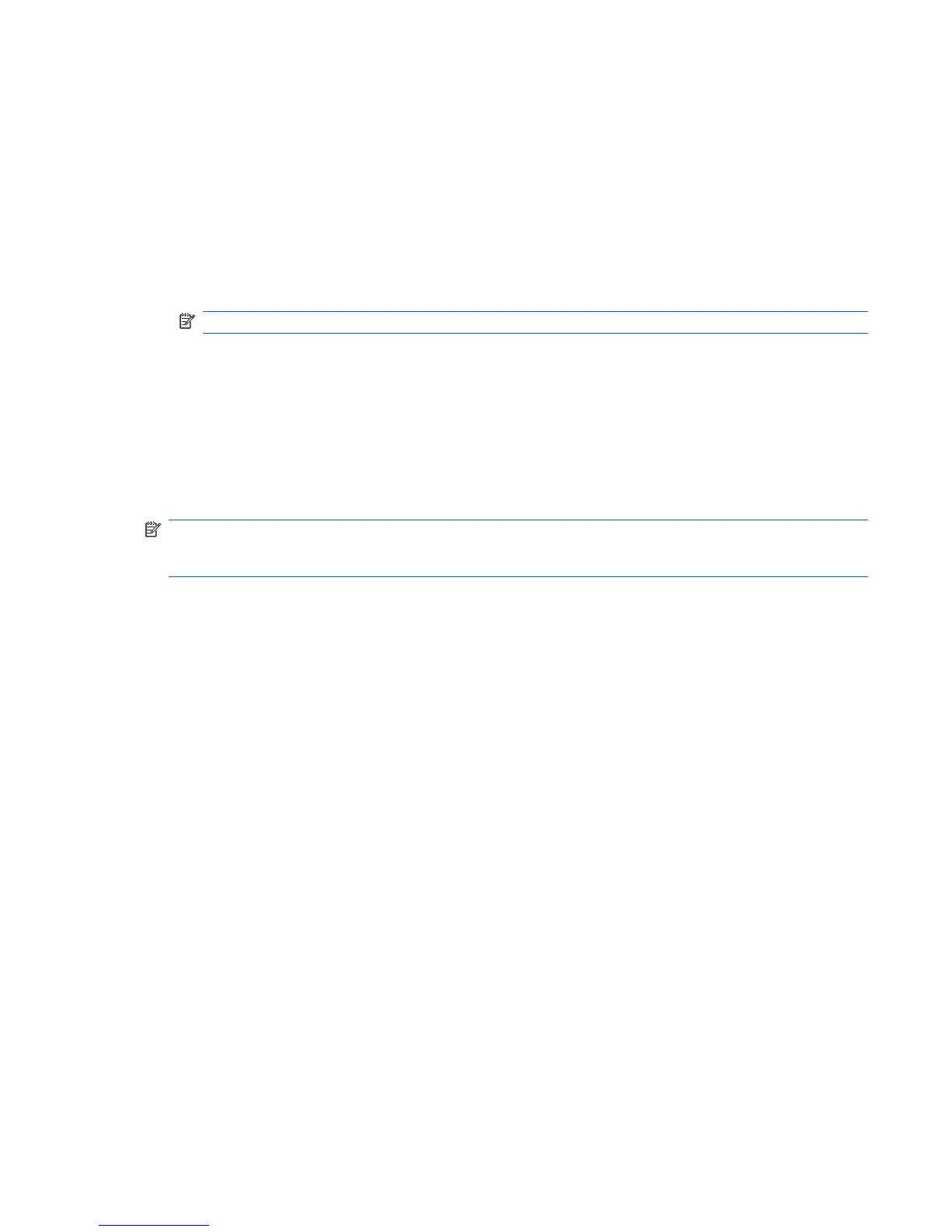Connecting to a WLAN
To connect to the WLAN:
1. Be sure that the WLAN device is on. If it is on, the wireless light is white. If the wireless light is
amber, press the wireless action key (f12).
2. Click the Network icon in the notification area at the far right of the taskbar.
3. Select your WLAN from the list.
4. Click Connect.
NOTE: If no WLANs are listed, you are out of range of a wireless router or access point.
●
If the network is a security-enabled WLAN, enter a network security key (security code) at the
prompt and then click OK to complete the connection.
●
If you do not see the network you want to connect to, click Open Network and Sharing
Center, and then click Set up a new connection or network. A list of options appears.
Search for and connect to a network or to create a new network connection.
After the connection is made, place the mouse pointer over the Network icon in the notification area to
verify the name and status of the connection.
NOTE: The functional range (how far your wireless signals travel) depends on WLAN implementation,
router manufacturer, and interference from other electronic devices or structural barriers such as walls
and floors.
More information about using a WLAN is available through:
●
Your ISP and the user guides included with the wireless router and other WLAN equipment
●
Help and Support information and Web site links
For a list of public WLANs near you, contact your ISP or search the Web. Web sites that list public
WLANs include Cisco Internet Mobile Office Wireless Locations, Hotspotlist, and Geektools. Check with
each public WLAN location for cost and connection requirements.
Roaming to another network
When you move the computer within range of another WLAN, Windows attempts to connect to that
network. If the attempt is successful, the computer is automatically connected to the new network. If
Windows does not recognize the new network, follow the instructions in “Connecting to a WLAN.”
Using a WLAN 21
