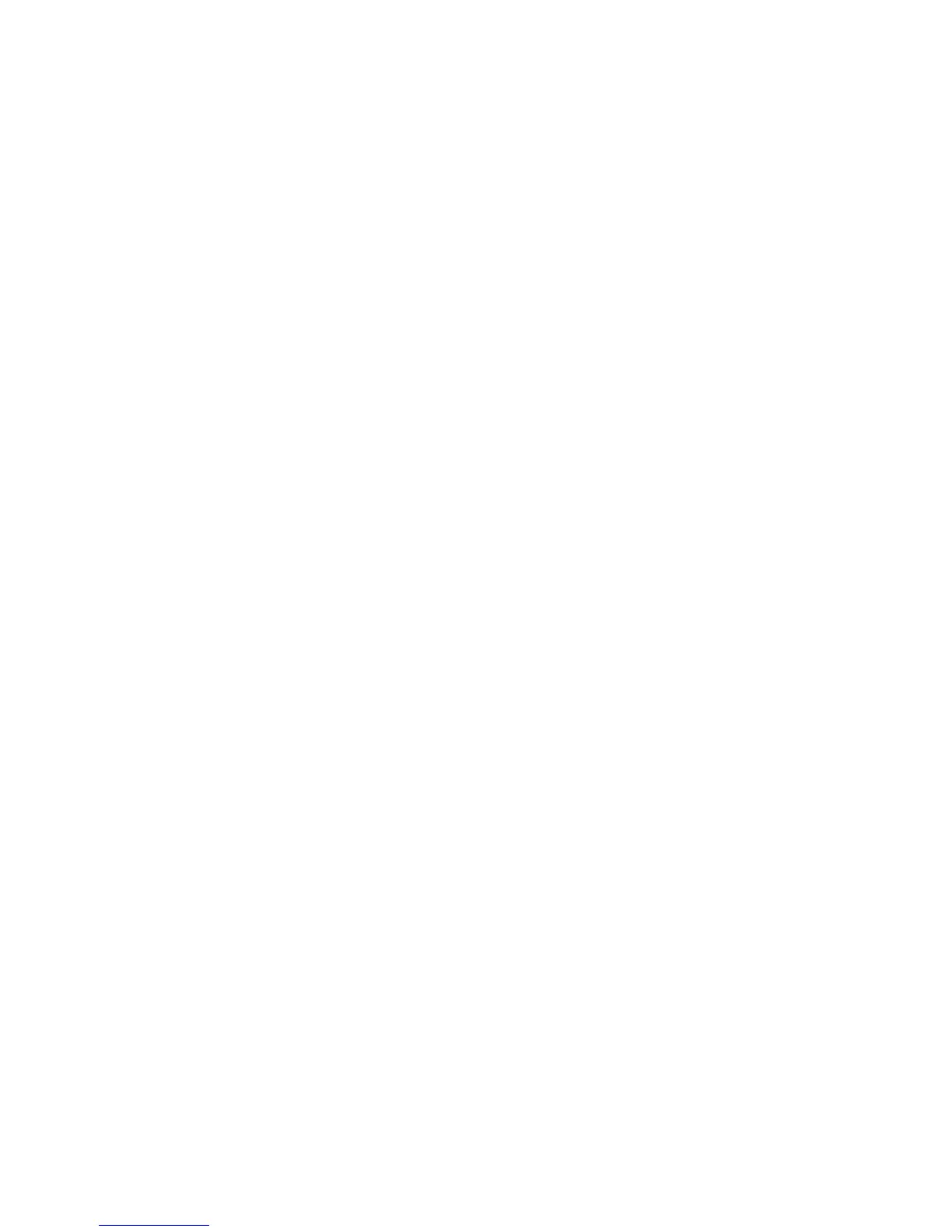Viewing the current power plan
To view to current power plan:
●
Click the Battery Meter icon in the notification area at the far right of the taskbar.
– or –
●
Select Start > Control Panel > System and Security > Power Options.
Selecting a different power plan
To select a different power plan:
●
Click the Battery Meter icon in the notification area at the far right of the taskbar, and then select
a power plan from the list.
– or –
●
Select Start > Control Panel > System and Security > Options, and then select a power plan
from the list.
Customizing power plans
To customize a power plan:
1. Click the Battery Meter icon in the notification area at the far right of the taskbar, and then click
More power options.
– or –
Select Start > Control Panel > System and Security > Power Options.
2. Select a power plan, and then click Change plan settings.
3. Change the settings as needed.
4. To change additional settings, click Change advanced power settings, and then make changes.
Setting password protection on wakeup
To set a password prompt when the computer exits Sleep or Hibernation:
1. Select Start > Control Panel > System and Security > Power Options.
2. In the left pane, click Require a password on wakeup.
3. Click Change Settings that are currently unavailable.
4. Click Require a password (recommended).
5. Click Save changes.
Setting power options 45
