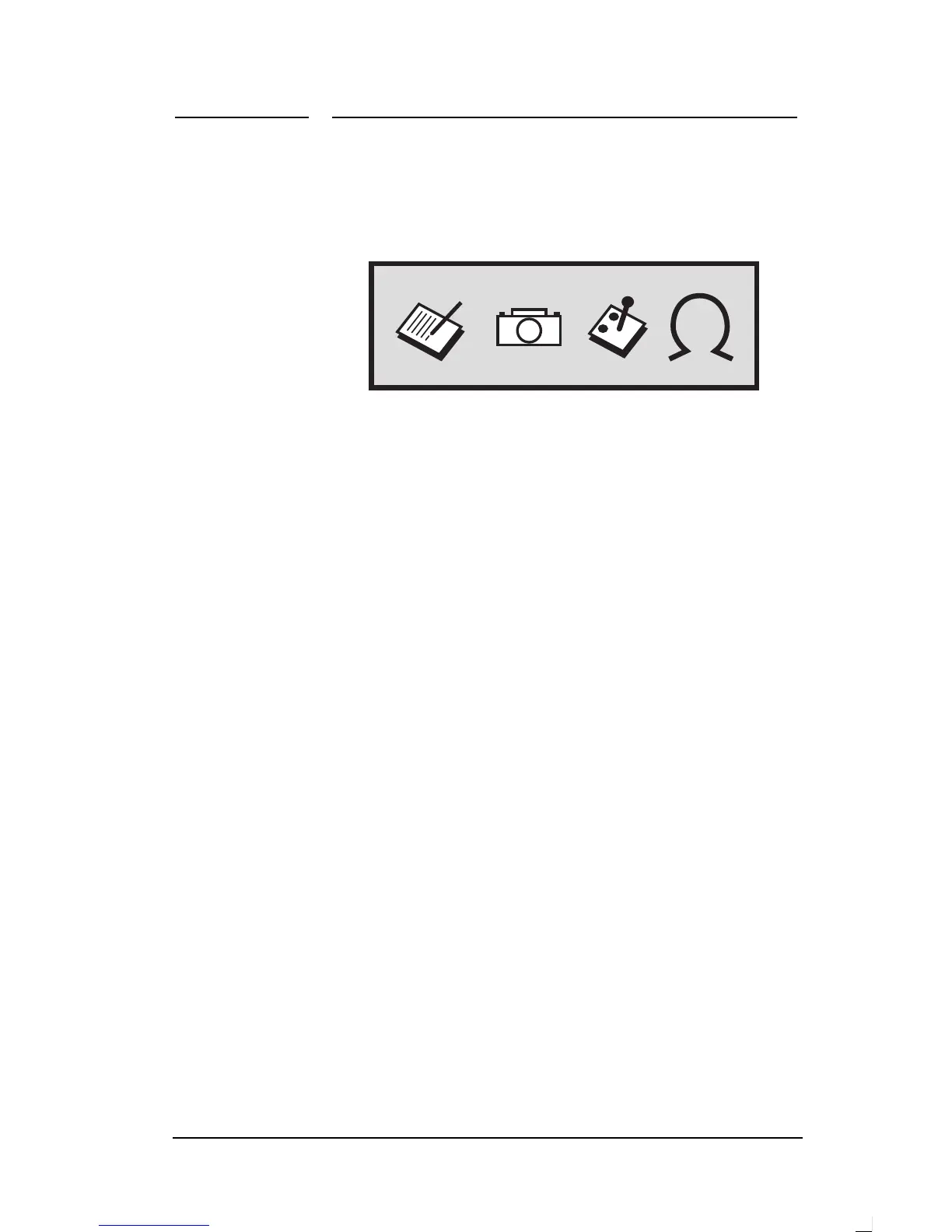4 Changing Display Settings
HP Pavilion Multimedia Displays
22
To set the display mode
1.
Press the Mode button to display
the Mode window.
2.
To immediately change to the next
mode, press the Mode button again.
(Alternatively, press the + or –
button to move through the icons.)
3.
When the display mode you want is
highlighted, press the Select
button to close the Mode window.
(Alternatively, wait five seconds
for the window to close
automatically.)
Changing Mode Settings
The custom preset modes were designed
for quick access to common settings.
You can’t permanently change these
settings, but you can make
temporary
adjustments to the contrast, and color
to meet a particular need. These
changes are lost if you change to
another mode or turn off the display.
For example, if you change the
contrast level while working in Gaming
mode, switch to Productivity mode,
then return to Gaming mode, the
original factory default contrast
level will be in effect.
