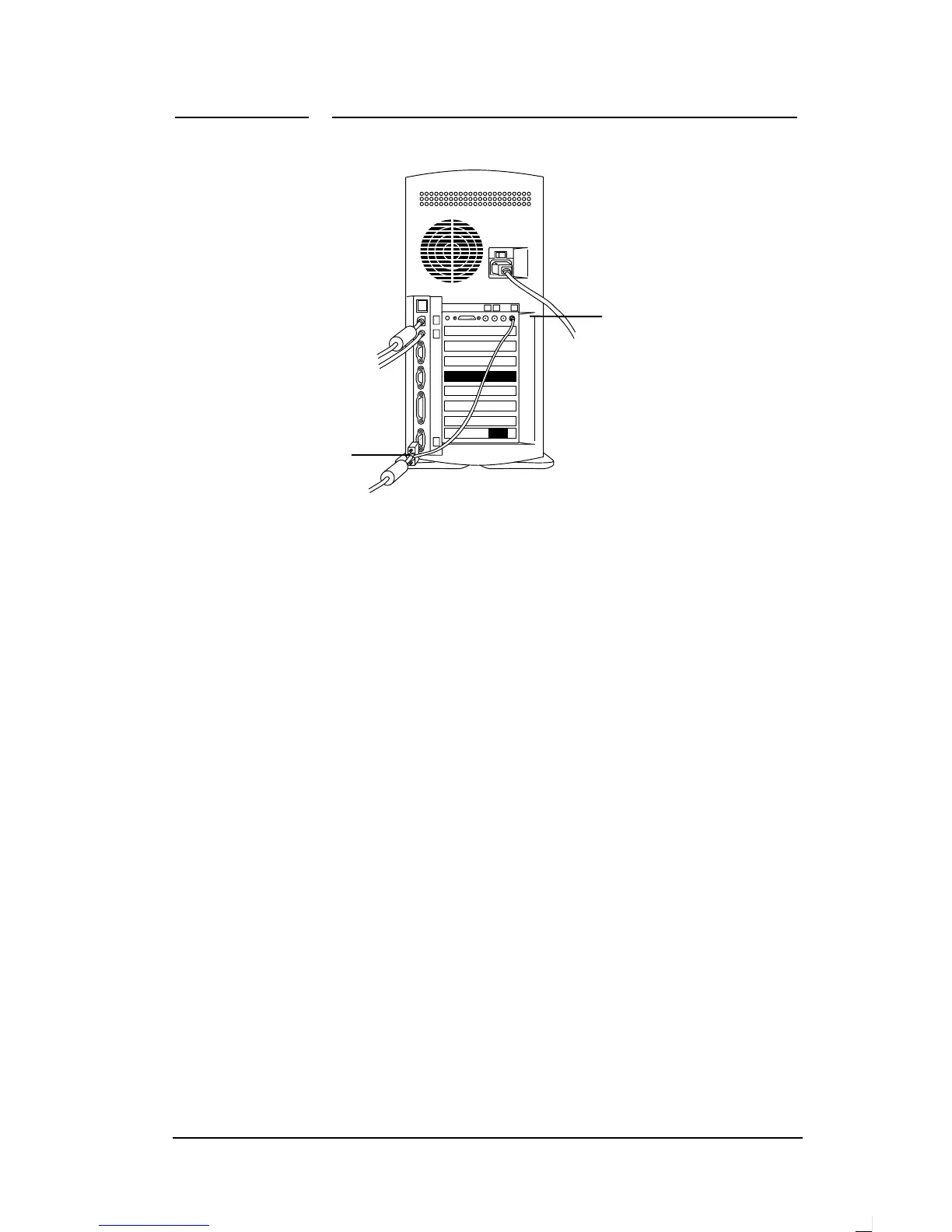2 Installation
HP Pavilion Multimedia Displays
8
4.
Plug the yellow microphone
connector into the sound input port
of your computer. On HP Pavilion
computers, the port is marked in
yellow.
Connecting the Speakers
The display is designed for use with
the HP/Polk Audio speakers supplied
with HP Pavilion computers.
To connect the speakers
1.
Extend the cables attached to the
two speakers.
2.
Identify the left and right
speakers. You can tell which side a
speaker fits onto by observing its
curvature and mounting pegs. The
side of the speaker with mounting
pegs fits flush against the side of
the display.
3.
Fit the pegs of the right speaker
into the corresponding holes on the
Video
connector
Microphon
e
