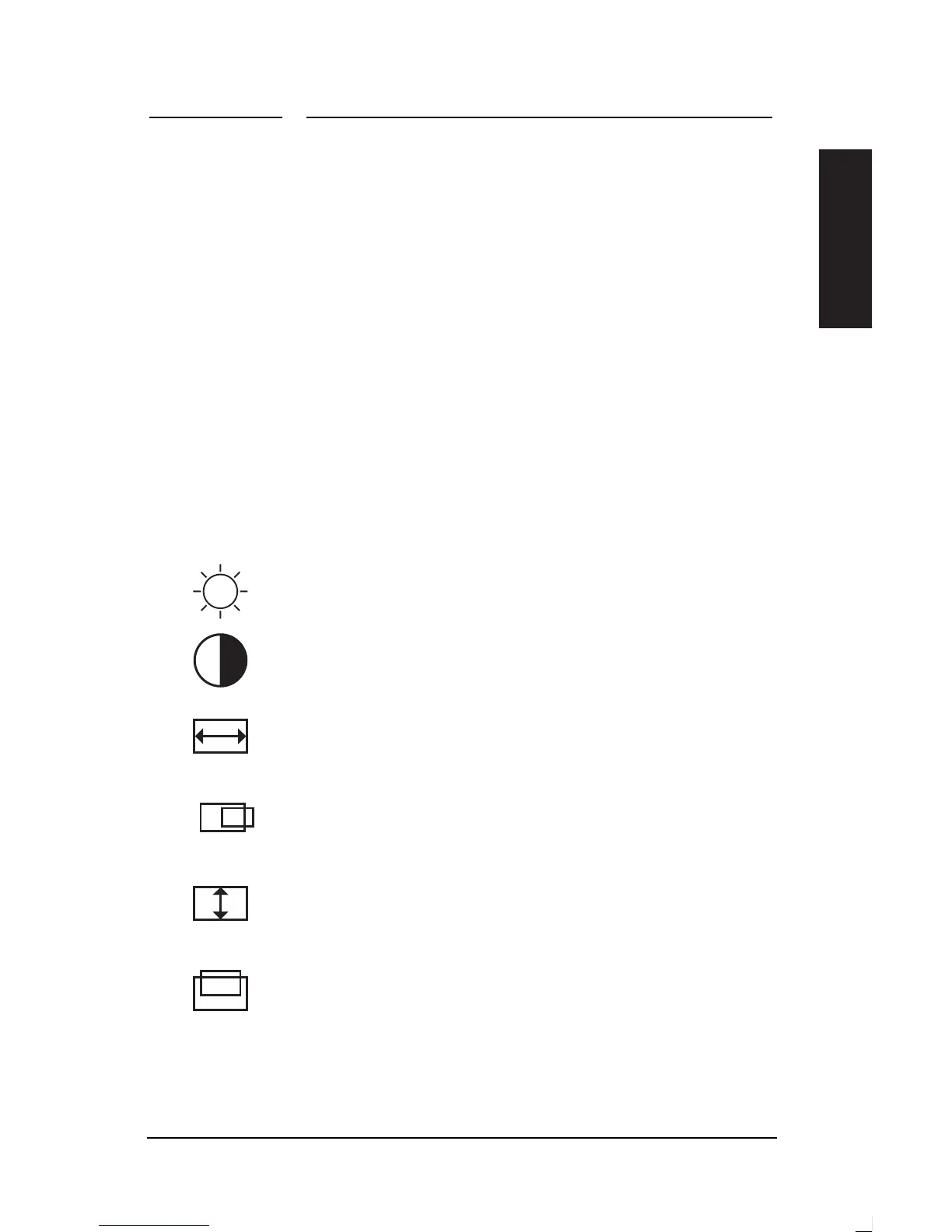4 Changing Display Settings
HP Pavilion Multimedia Displays
25
English
(Alternatively, wait five seconds
for the window to close
automatically.)
Using the OSD Main
Window
The OSD main window enables you to
make changes to a variety of display
settings. You open the window by
pressing the Select button when no
other OSD windows are displayed on the
screen.
In the OSD main window, you select
icons for the settings you want to
change:
Select the brightness icon to adjust
the black level in the image.
Select the contrast icon to adjust
the level of difference between light
and dark areas of the image.
Select the horizontal size icon to
adjust the horizontal size of the
image.
Select the horizontal position icon
to adjust the horizontal position of
the image.
Select the vertical size icon to
adjust the vertical size of the
image.
Select the vertical position icon to
adjust the vertical position of the
image.
