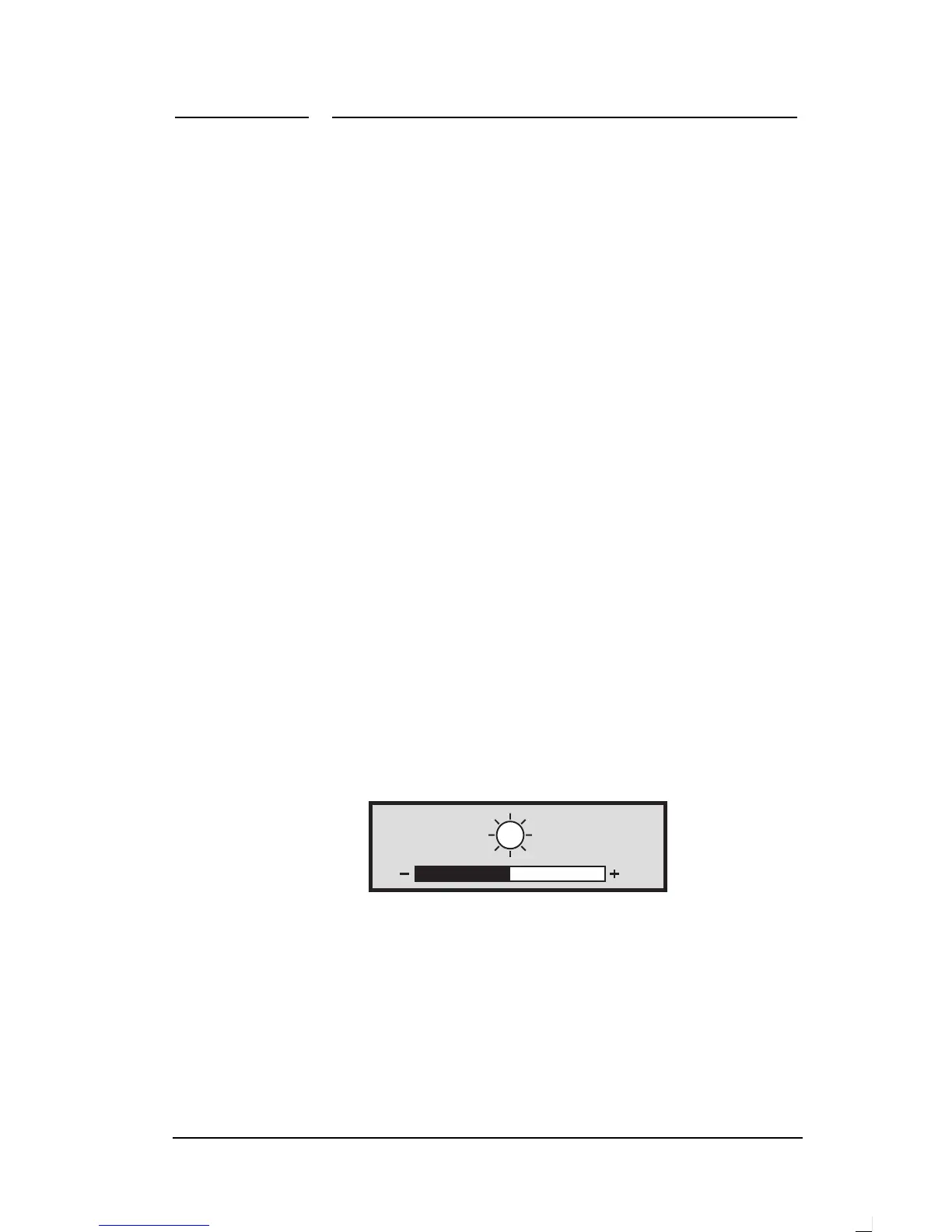4 Changing Display Settings
HP Pavilion Multimedia Displays
24
Adjusting the
Brightness
and Contrast
You can change the display’s
brightness or contrast quickly by
pressing the brightness or contrast
button on the front panel. (You can
also adjust the brightness and
contrast through the OSD main window
as described in the next section,
“Using the OSD Main Window.”)
Brightness adjusts the black level,
while contrast adjusts the difference
between the dark and light parts of
the image.
Adjust the brightness level so that
black items on the screen appear
black. Then adjust the contrast for
the most comfortable viewing.
To adjust the brightness or contrast
1.
Press the brightness or contrast
button on the front panel to open
the brightness or contrast
adjustment window.
50
2.
Press the + or – button to increase
or decrease the setting from its
current position.
3.
When the brightness or contrast is
at the desired level, press the
brightness or contrast button again
to close the adjustment window.
