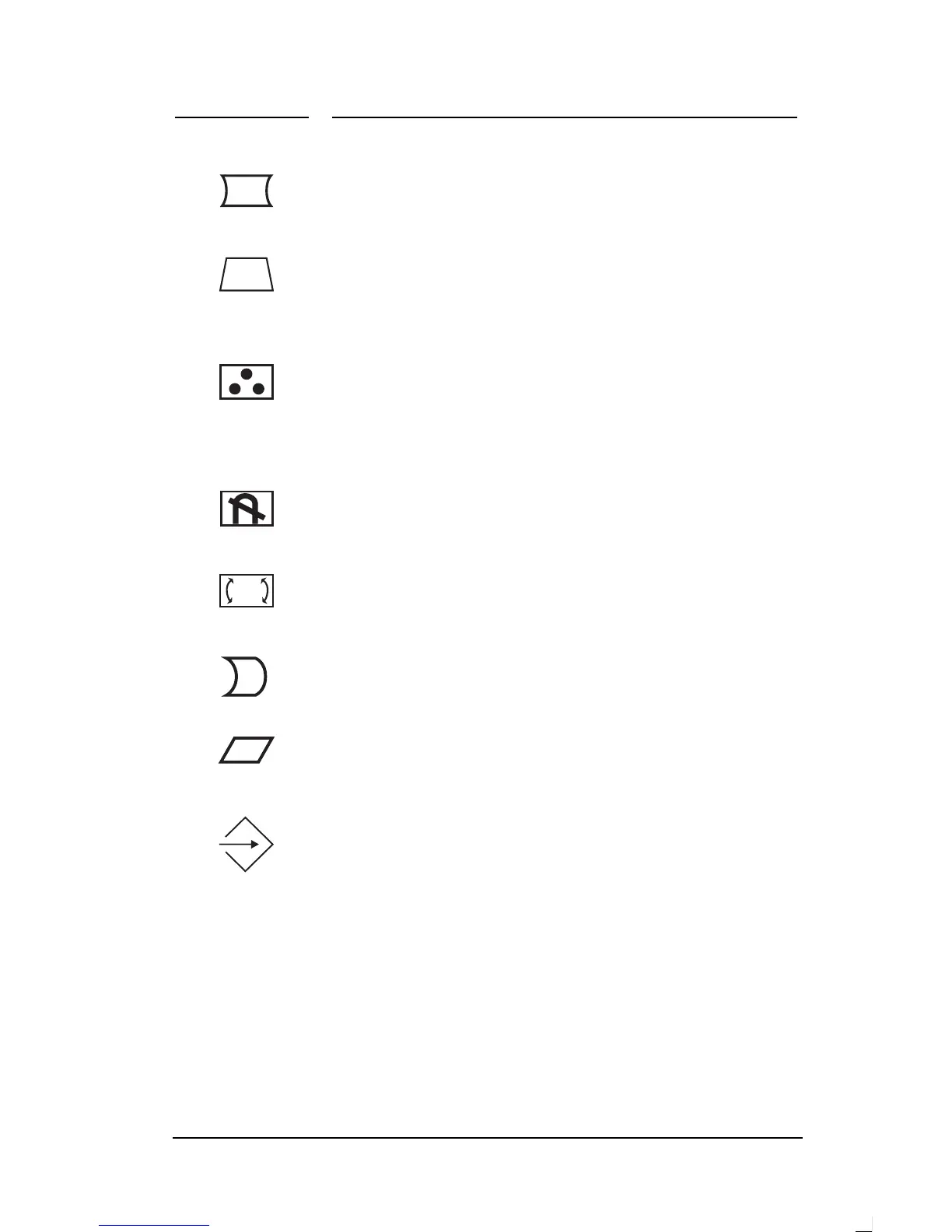4 Changing Display Settings
HP Pavilion Multimedia Displays
26
Select the pincushion icon to adjust
any tapering or bowing of the sides
of the image.
Select the trapezoid icon to adjust
distortion where the top of the image
is larger or smaller than the bottom
of the image.
Select the color temperature icon to
adjust the color temperature or white
balance of the image. See the next
section, “Choosing the Color
Temperature,” for instructions.
(M70 display only) Select the degauss
icon to degauss the display and
restore image quality.
(M70 display only) Select the
rotation icon to adjust the angle of
the image.
(M70 display only) Select the pin
balance icon to balance any bowing in
the sides of the image.
(M70 display only) Select the
parallelogram icon to square the
image.
Select the factory reset icon to
return size and position settings to
their original factory values. (If
you’re using a nonstandard screen
resolution, this feature returns the
display to the geometric settings in
effect when the resolution was first
applied. See Chapter 5 for lists of
standard resolutions for each
display.)
