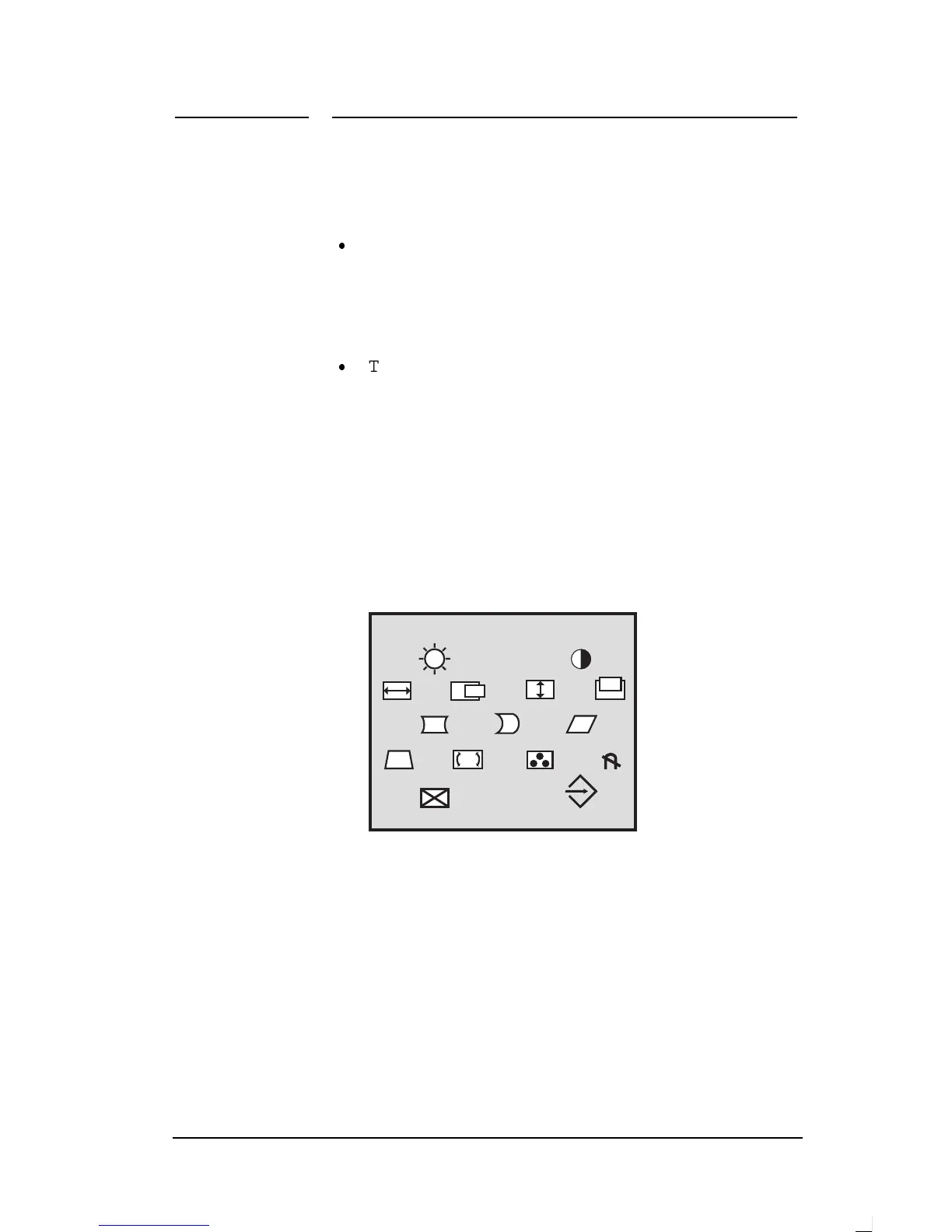4 Changing Display Settings
HP Pavilion Multimedia Displays
28
There are some exceptions to this
pattern, however:
Selecting the color temperature
icon opens a window where you can
make additional choices. See the
next section, “Choosing the Color
Temperature,” for instructions.
The degauss, factory reset, and
exit options don’t have adjustment
windows. They take effect
immediately after you select them.
To use the OSD main window
1.
When no other OSD windows are
displayed on the screen, press the
Select button on the front of the
display to open the OSD main
window.
1024x768 / 75HZ
2.
Press the + or – button to move
among the icons in the window.
3.
When the icon for the function you
want is highlighted, press the
Select button.
If you selected the degauss,
factory reset, or exit option, it
takes effect immediately.
