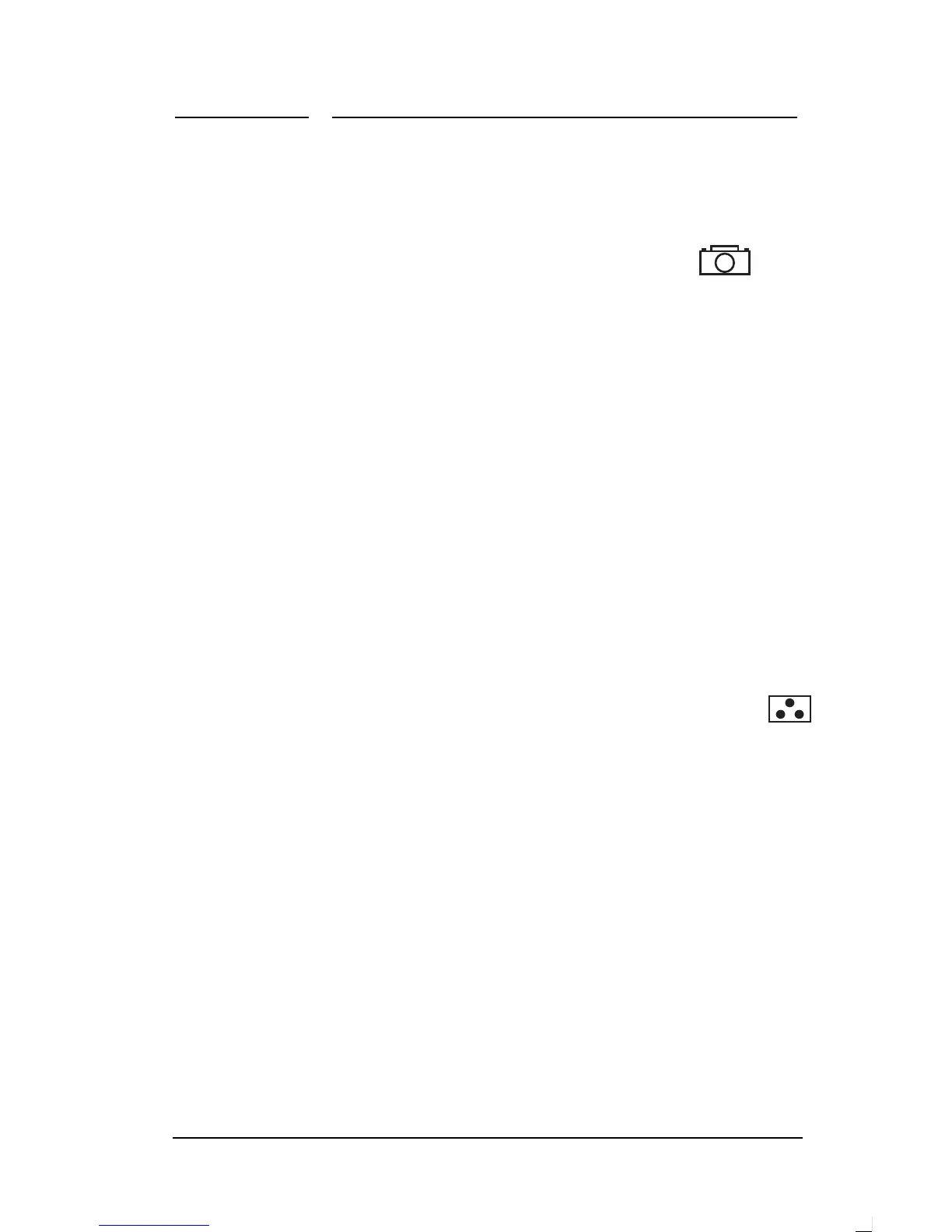4 Changing Display Settings
HP Pavilion Multimedia Displays
30
In Productivity and Gaming Modes, you
can choose between two settings: 9300K
and 6500K. In Photos/Graphics mode,
you can also choose a third
setting—5000K. This setting
is represented by the camera icon.
In Personal Setup mode, you can choose
colors to suit the color of the
ambient lighting in your environment.
9300K is often used for office
environments or fluorescent lighting.
6500K is often used for incandescent
lighting.
You can also choose to individually
adjust the red, green, and blue (RGB)
values that make up the screen image.
See the next section, “Setting Red,
Green, and Blue Values,” for
instructions.
To choose the color temperature
1.
In the OSD main window, press
the + or – button to move to
the color temperature icon.
2.
Press the Select button to open the
color adjustment window.
