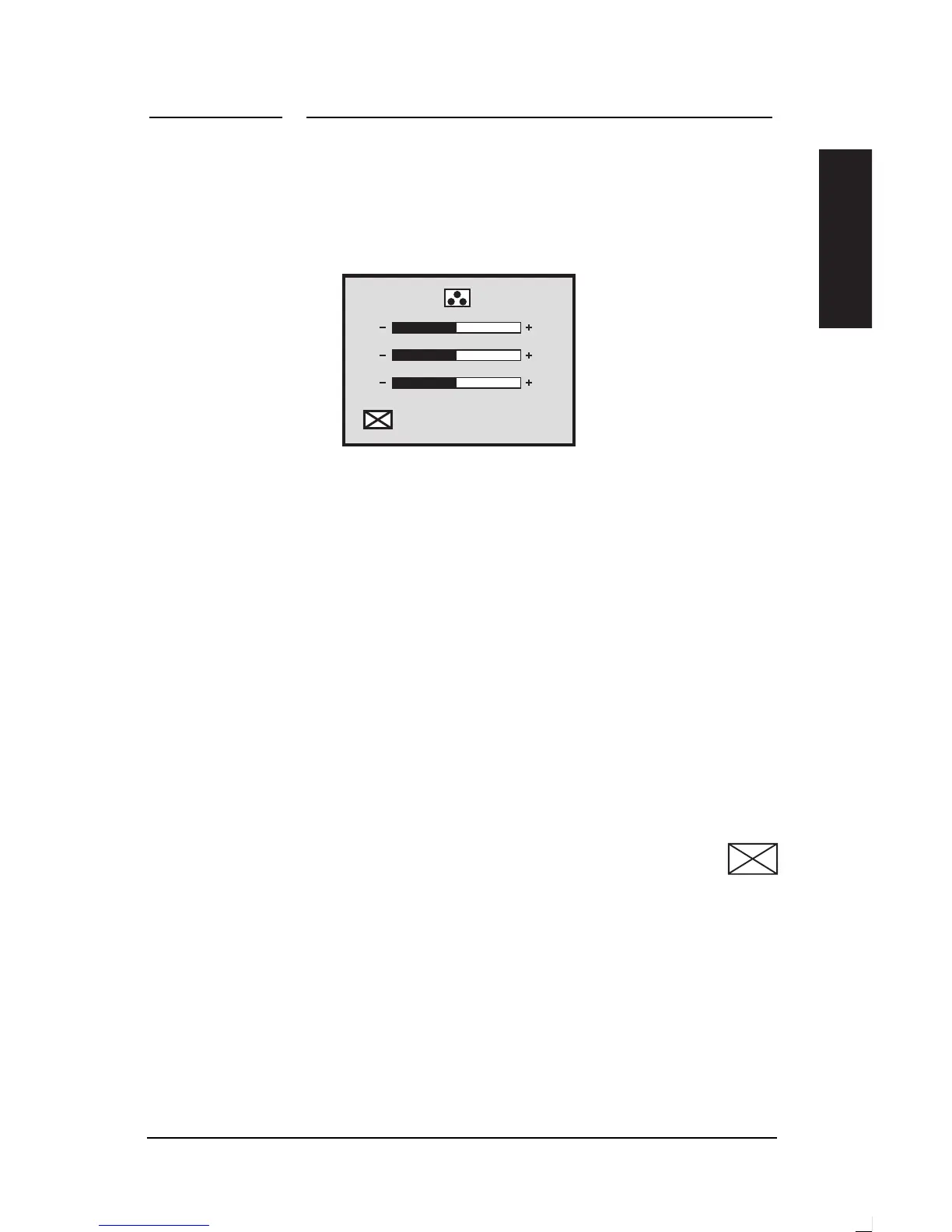4 Changing Display Settings
HP Pavilion Multimedia Displays
33
English
move to the Personal Setup icon.
7.
Press the Select button to open the
RGB adjustment window. The Exit
icon is highlighted by default.
R
50
50
50
G
B
8.
If you want to accept the current
RGB values, press the + or - button
to close the window.
9.
To make changes to color values,
press the Select button to move to
the red adjustment bar, then press
the + or - button to adjust the
value.
10.
Press the Select button to move to
the green adjustment bar, then
press the + or – button to
adjust†it.
11.
Press the Select button to move to
the blue adjustment bar, then press
the + or – button to adjust it.
12.
Press the Select button to
move to the exit icon, then
press the + or – button to close
the adjustment window.
(Alternatively, wait five seconds
for the window to close
automatically.)
