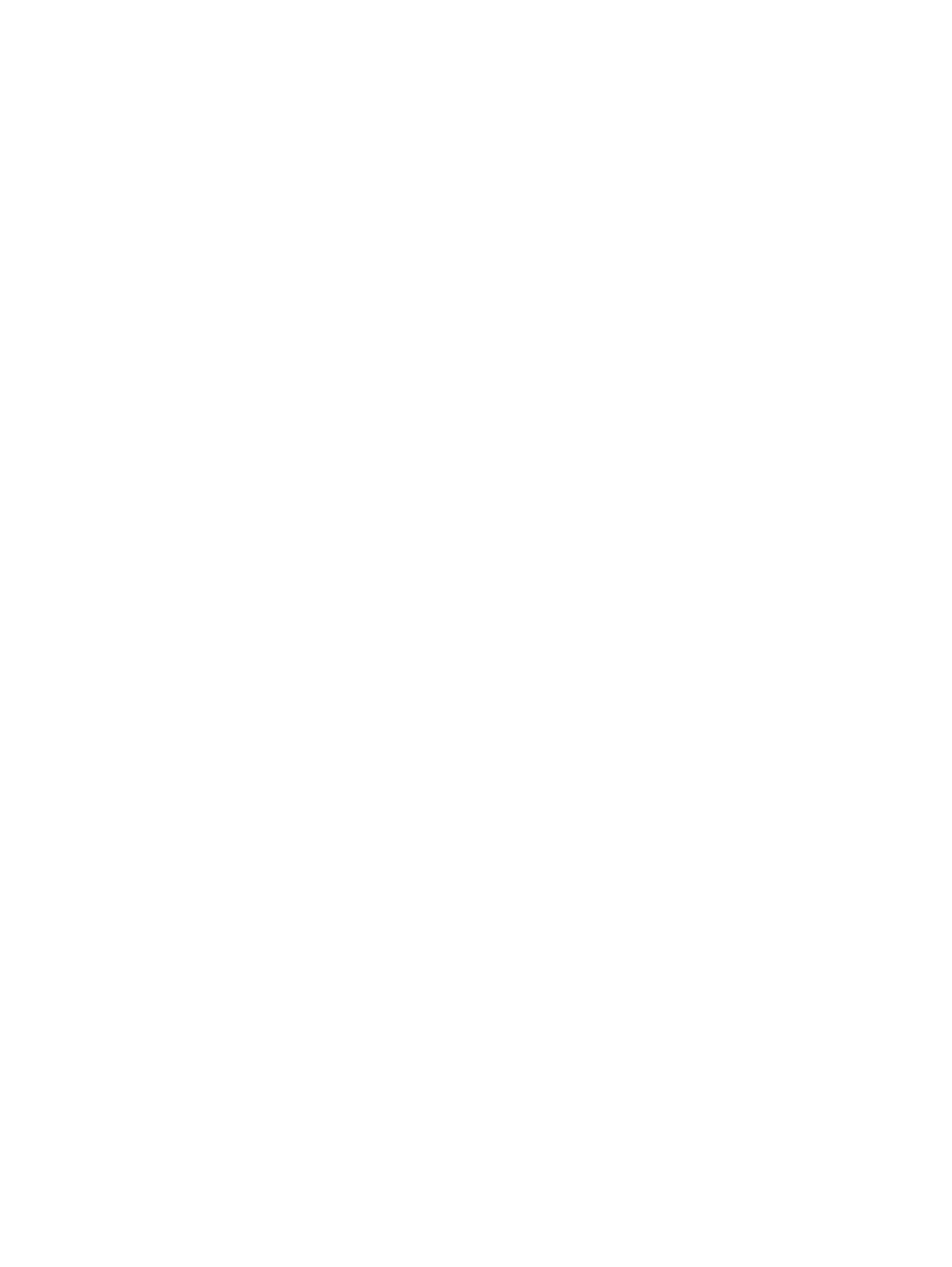Restoring factory settings in Computer Setup..........................................................................................................................................72
Updating the BIOS ..........................................................................................................................................................................................................73
Determining the BIOS version ....................................................................................................................................................................73
Preparing for a BIOS update........................................................................................................................................................................73
Downloading a BIOS update.............................................................................................................................................................74
Installing a BIOS update.......................................................................................................................................................................74
Changing the boot order using the f9 prompt ...........................................................................................................................................74
TPM BIOS settings (select products only) ...............................................................................................................................................................75
Using HP Sure Start (select products only)..............................................................................................................................................................75
9 Using HP PC Hardware Diagnostics...................................................................................................................................................................................76
Using HP PC Hardware Diagnostics Windows (select products only).................................................................................................76
Using an HP PC Hardware Diagnostics Windows hardware failure ID code........................................................................76
Accessing HP PC Hardware Diagnostics Windows...............................................................................................................................76
Accessing HP PC Hardware Diagnostics Windows from HP Support Assistant..................................................76
Accessing HP PC Hardware Diagnostics Windows from the Start menu (select products only).............77
Downloading HP PC Hardware Diagnostics Windows.........................................................................................................................77
Downloading the latest HP PC Hardware Diagnostics Windows version from HP..............................................77
Downloading the HP PC Hardware Diagnostics Windows from the Microsoft Store........................................77
Downloading HP Hardware Diagnostics Windows by product name or number (select products
only) ................................................................................................................................................................................................................................77
Installing HP PC Hardware Diagnostics Windows...................................................................................................................................78
Using HP PC Hardware Diagnostics UEFI .................................................................................................................................................................78
Using an HP PC Hardware Diagnostics UEFI hardware failure ID code...................................................................................78
Starting HP PC Hardware Diagnostics UEFI................................................................................................................................................78
Starting HP PC Hardware Diagnostics UEFI through HP Hotkey Support software (select products
only)........................................................................................................................................................................................................................................... 79
Downloading HP PC Hardware Diagnostics UEFI to a USB flash drive................................................................................... 79
Downloading the latest HP PC Hardware Diagnostics UEFI version............................................................................. 79
Downloading HP PC Hardware Diagnostics UEFI by product name or number (select products
only) ...............................................................................................................................................................................................................................80
Using Remote HP PC Hardware Diagnostics UEFI settings (select products only)...................................................................80
Downloading Remote HP PC Hardware Diagnostics UEFI ...............................................................................................................80
Downloading the latest Remote HP PC Hardware Diagnostics UEFI version.........................................................80
Downloading Remote HP PC Hardware Diagnostics UEFI by product name or number................................80
Customizing Remote HP PC Hardware Diagnostics UEFI settings.............................................................................................81
10 Specifications.................................................................................................................................................................................................................................. 82
Computer specifications..................................................................................................................................................................................................... 82
Display specifications............................................................................................................................................................................................................82
Solid-state drive specifications ......................................................................................................................................................................................83
11 Statement of memory volatility............................................................................................................................................................................................85
Current BIOS steps ..................................................................................................................................................................................................................85
Nonvolatile memory usage .................................................................................................................................................................................................87
Questions and answers.........................................................................................................................................................................................................87
Using HP Sure Start (select products only).............................................................................................................................................................89
vii
