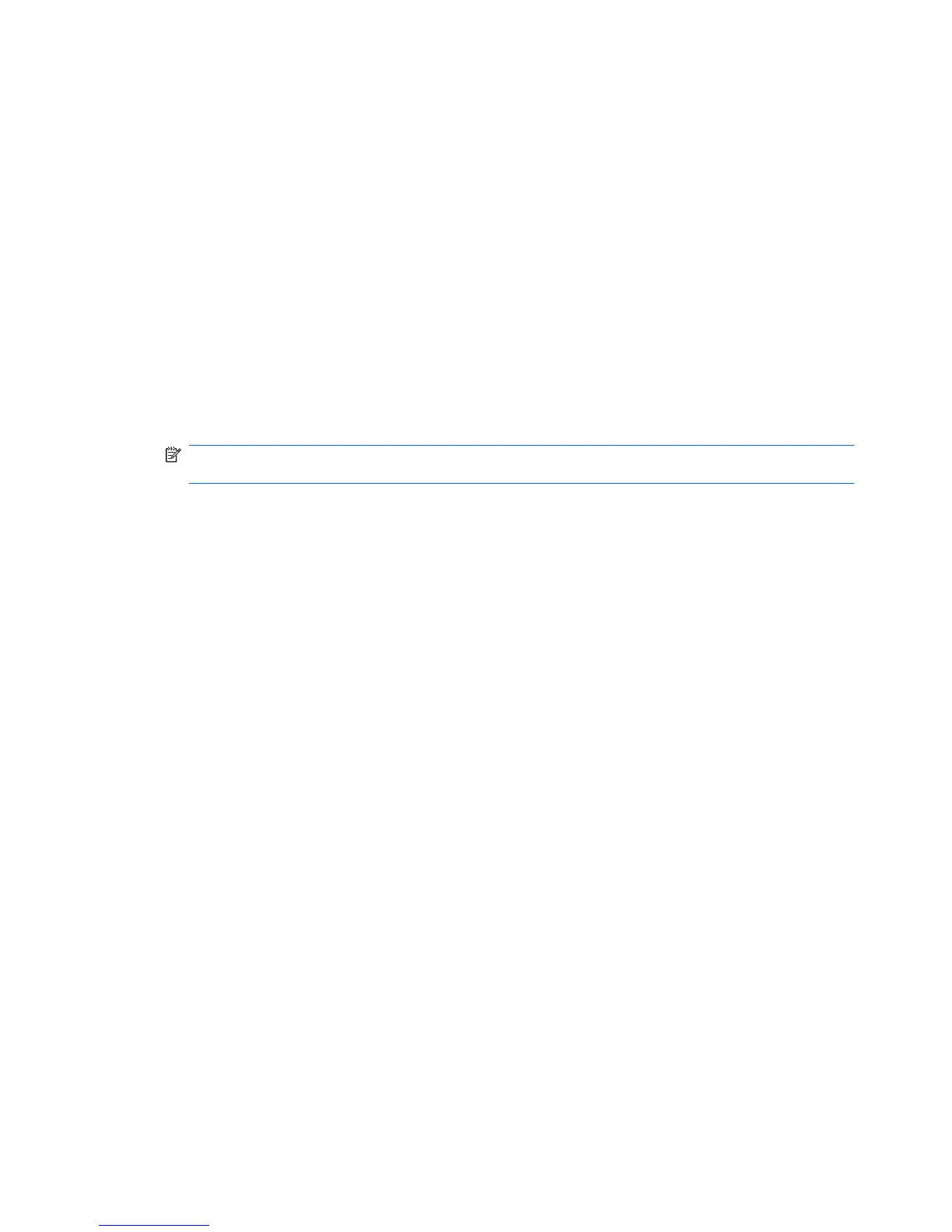Switching the screen image
Press fn+f4 to switch the screen image among display devices connected to the system. For example,
if a monitor is connected to the computer, pressing fn+f4 alternates the screen image from computer
display to monitor display to simultaneous display on both the computer and the monitor.
Most external monitors receive video information from the computer using the external VGA video
standard. The fn+f4 hotkey can also alternate images among other devices receiving video information
from the computer.
The following video transmission types, with examples of devices that use them, are supported by the
fn+f4 hotkey:
●
LCD (computer display)
●
External VGA (most external monitors)
●
HDMI (televisions, camcorders, DVD players, VCRs, and video capture cards with HDMI ports)
●
Composite video (televisions, camcorders, DVD players, VCRs, and video capture cards with
composite-video-in jacks)
NOTE: Composite video devices can be connected to the system only by using an optional
docking device (select models only).
Opening the default e-mail application
Press fn+f5 to open the default e-mail application.
Opening the default Web browser
Press fn+f6 to open the default Web browser.
Muting speaker sound
Press fn+f7 to mute speaker sound. Press the hotkey again to restore speaker sound.
Decreasing speaker sound
Press fn+f8 to decrease speaker volume. Hold down the hotkey to decrease speaker volume
incrementally.
Increasing speaker sound
Press fn+f9 to increase speaker volume. Hold down the hotkey to increase speaker volume
incrementally.
Playing the previous track or section of an audio CD or a DVD
While an audio CD or a DVD is playing, press fn+f10 to play the previous track of the CD or the previous
section of the DVD.
Playing, pausing, or resuming an audio CD or a DVD
The fn+f11 hotkey functions only when an audio CD or a DVD is inserted.
●
If the audio CD or the DVD is not playing, press fn+f11 to begin or resume the play.
●
If the audio CD or the DVD is playing, press fn+f11 to pause the play.
16 Chapter 2 Pointing devices and keyboard
