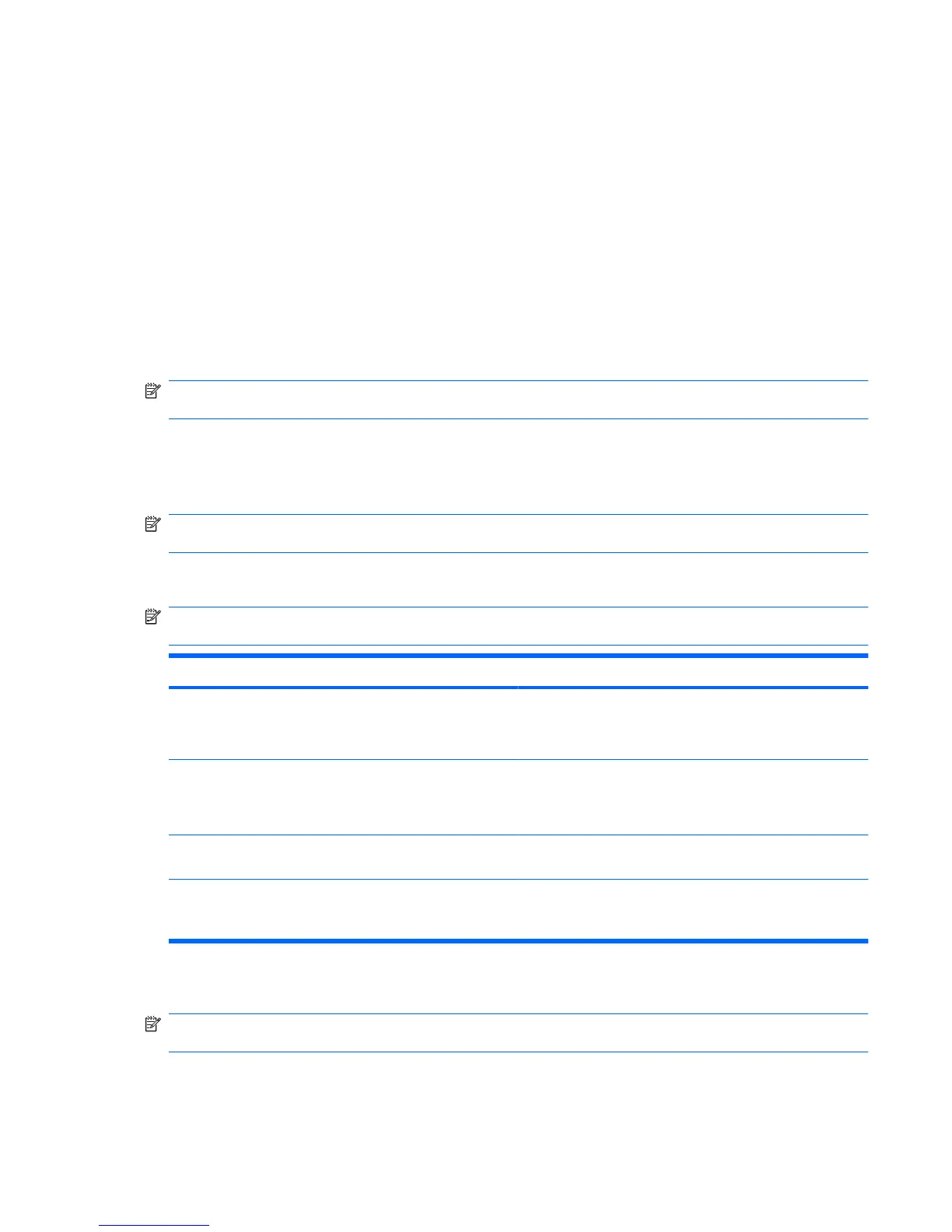Your preferences go into effect when the computer restarts.
Restoring factory settings in Computer Setup
To return all settings in Computer Setup to the values that were set at the factory, follow these steps:
1. Open Computer Setup by turning on or restarting the computer, and then pressing f10 while the
"F10 = ROM Based Setup" message is displayed in the lower-left corner of the screen.
2. Use the arrow keys to select File > Restore Defaults, and then press enter.
3. When the confirmation dialog box opens, press f10.
4. To save your preferences and exit Computer Setup, use the arrow keys to select File > Save
Changes And Exit. Then follow the instructions on the screen.
Your preferences go into effect when the computer restarts.
NOTE: Your password settings and security settings are not changed when you restore the factory
settings.
Computer Setup menus
The menu tables in this section provide an overview of Computer Setup options.
NOTE: Some of the Computer Setup menu items listed in this guide may not be supported by your
computer or your operating system.
File menu
NOTE: Some of the menu items listed in this section may not be supported by your computer or your
operating system.
Select To do this
System information
●
View identification information for the computer.
●
View specification information for the processor, cache
and memory size, and system ROM.
Restore Defaults Replace the configuration settings in Computer Setup with the
original factory settings. (Password settings and security
settings are not changed when you restore the factory
settings.)
Ignore Changes And Exit Cancel any changes entered during the current session. Then
exit and restart the computer.
Save Changes And Exit Save any changes entered during the current session. Then
exit and restart the computer. Your changes go into effect
when the computer restarts.
Security menu
NOTE: Some of the menu items listed in this section may not be supported by your computer or your
operating system.
Computer Setup menus 85
