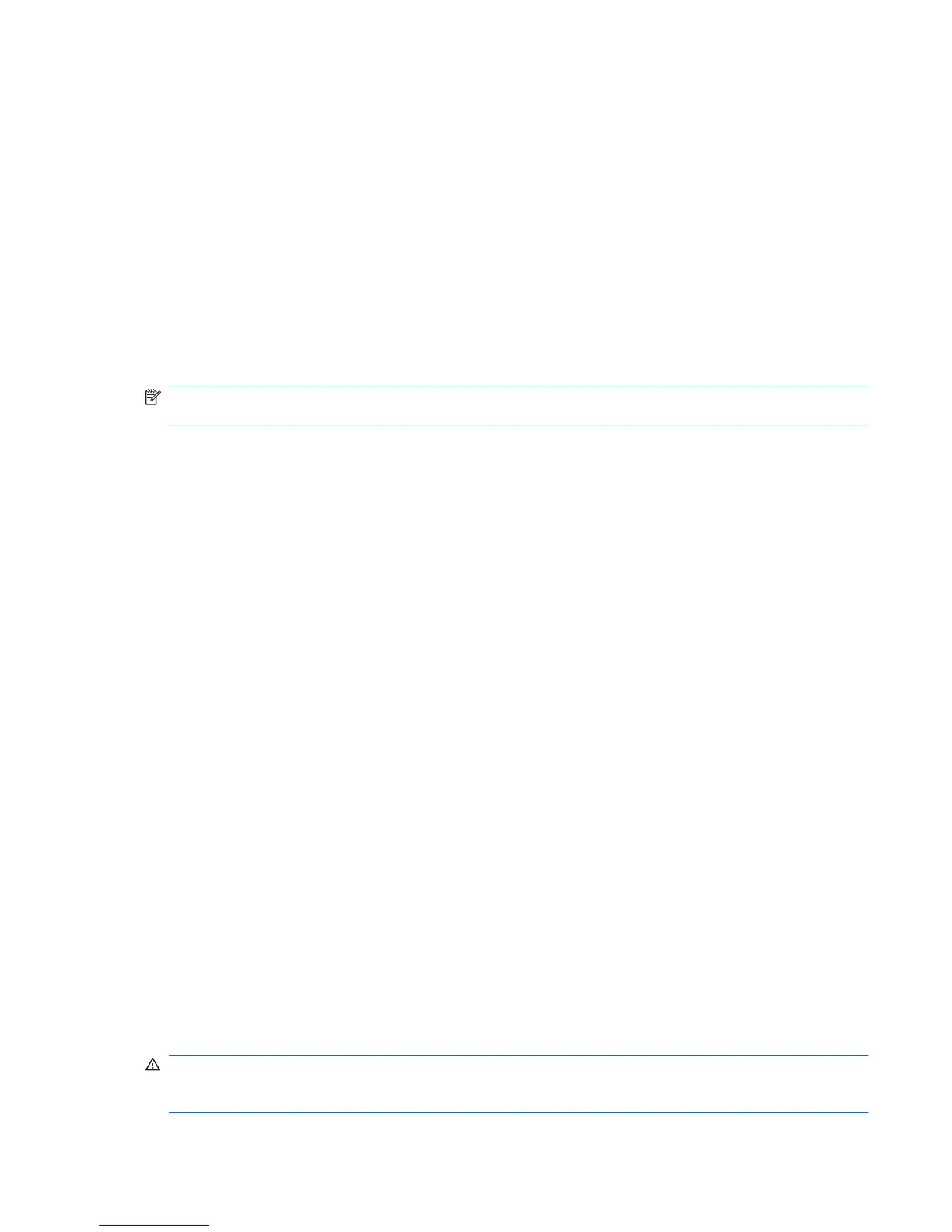Playing the next track or section of an audio CD or a DVD
While an audio CD or a DVD is playing, press fn+f12 to play the next track of the CD or the next section
of the DVD.
Using the embedded numeric keypad
The 15 keys of the embedded numeric keypad can be used like the keys on an external keypad. When
the embedded numeric keypad is turned on, each key on the keypad performs the function indicated by
the icon in the upper-right corner of the key.
Enabling and disabling the embedded numeric keypad
Press fn+num lk to enable the embedded numeric keypad. Press fn+num lk again to return the keys to
their standard keyboard functions.
NOTE: The embedded numeric keypad will not function while an external keyboard or numeric keypad
is connected to the computer.
Switching key functions on the embedded numeric keypad
You can temporarily alternate the functions of keys on the embedded numeric keypad between their
standard keyboard functions and their keypad functions by using the fn key or the fn+shift key
combination.
●
To change the function of a keypad key to keypad functions while the keypad is off, press and hold
the fn key while pressing the keypad key.
●
To use the keypad keys temporarily as standard keys while the keypad is on:
◦
Press and hold the fn key to type in lowercase.
◦
Press and hold fn+shift to type in uppercase.
Using an optional external numeric keypad
Keys on most external numeric keypads function differently according to whether num lock is on or off.
(Num lock is turned off at the factory.) For example:
●
When num lock is on, most keypad keys type numbers.
●
When num lock is off, most keypad keys function like the arrow, page up, or page down keys.
When num lock on an external keypad is turned on, the num lock light on the computer is turned on.
When num lock on an external keypad is turned off, the num lock light on the computer is turned off.
To turn num lock on or off on an external keypad as you work:
▲
Press the num lk key on the external keypad, not on the computer.
Cleaning the TouchPad and keyboard
Dirt and grease on the TouchPad can cause the pointer to jump around on the screen. To avoid this,
clean the TouchPad with a damp cloth, and wash your hands frequently when using the computer.
WARNING! To reduce the risk of electric shock or damage to internal components, do not use a
vacuum cleaner attachment to clean the keyboard. A vacuum cleaner can deposit household debris on
the keyboard surface.
Using the embedded numeric keypad 17
