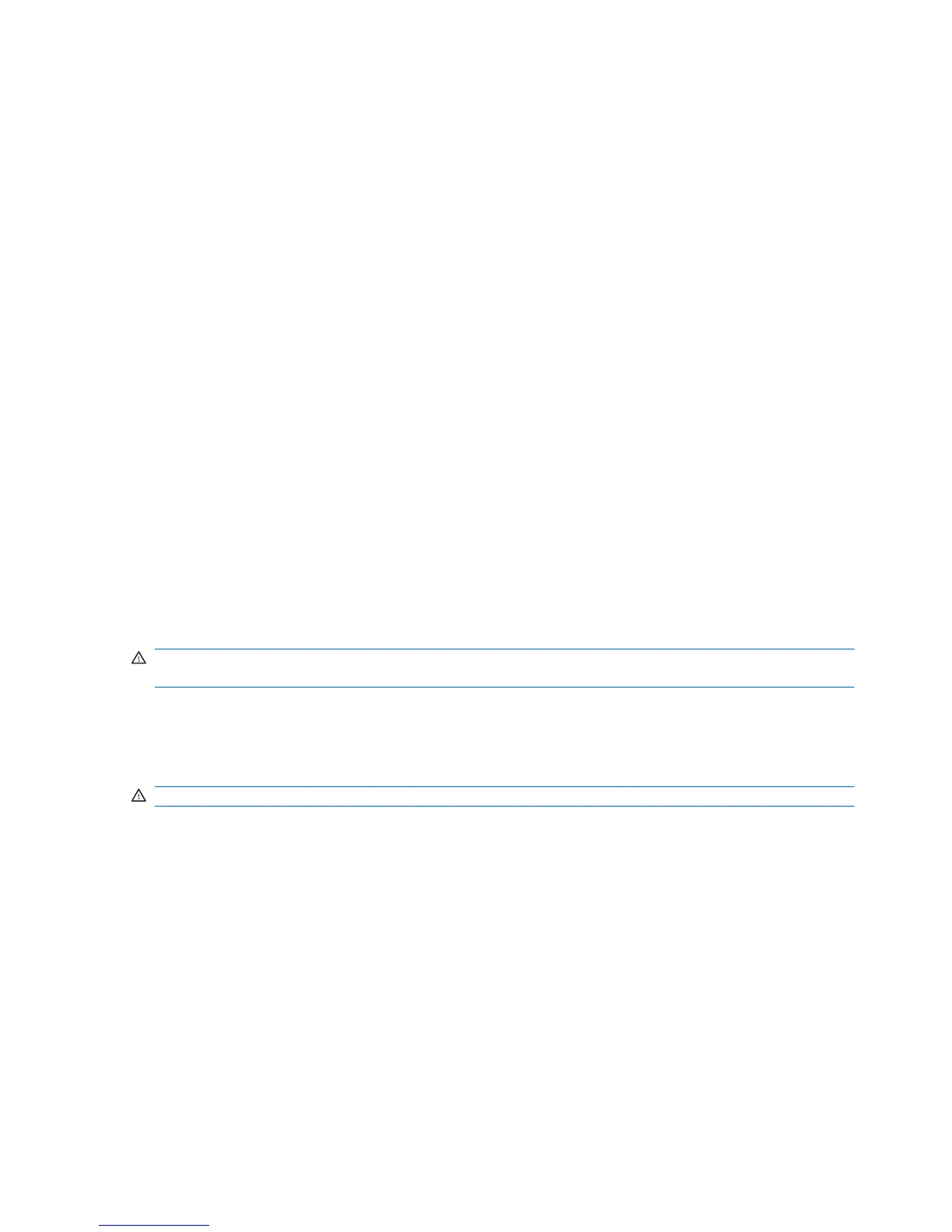Using the Power icon
The Power icon is located in the notification area, at the far right of the taskbar. The Power icon allows
you to quickly access power settings, view remaining battery charge, and then select a different power
plan.
●
To display the percentage of remaining battery charge, click the Power icon, and then click
Information.
●
To access Power Management Preferences, click the Power icon, and then click Preferences.
Using power management
Power management is a collection of system settings that manages how the computer uses power.
Power management can help you conserve power or maximize performance.
You can customize power management settings.
Viewing the current power management settings
▲
Click the Power icon, located on the far right of the taskbar, and then click Preferences.
Changing the current power management settings
1. Click the Power icon, located on the far right of the taskbar, and then click Preferences.
2. Change the Running on AC, Running on Battery, and General settings, as needed.
Using external AC power
External AC power is supplied through one of the following devices:
WARNING! To reduce potential safety issues, use only the AC adapter provided with the computer,
a replacement AC adapter provided by HP, or a compatible AC adapter purchased from HP.
●
Approved AC adapter
●
Optional docking device (select models only) or expansion product
Connect the computer to external AC power under any of the following conditions:
WARNING! Do not charge the computer battery while you are onboard an aircraft.
●
When you are charging or calibrating a battery
●
When you are installing or modifying system software
●
When you are writing information to a CD, DVD, or BD
When you connect the computer to external AC power, the following events occur:
●
The battery begins to charge.
●
If the computer is turned on, the battery meter icon in the notification area changes appearance.
When you disconnect external AC power, the following events occur:
●
The computer switches to battery power.
●
The display brightness is automatically decreased to save battery life. To increase display
brightness, press the fn+f3 hotkey or reconnect the AC adapter.
32 Chapter 4 Power management
