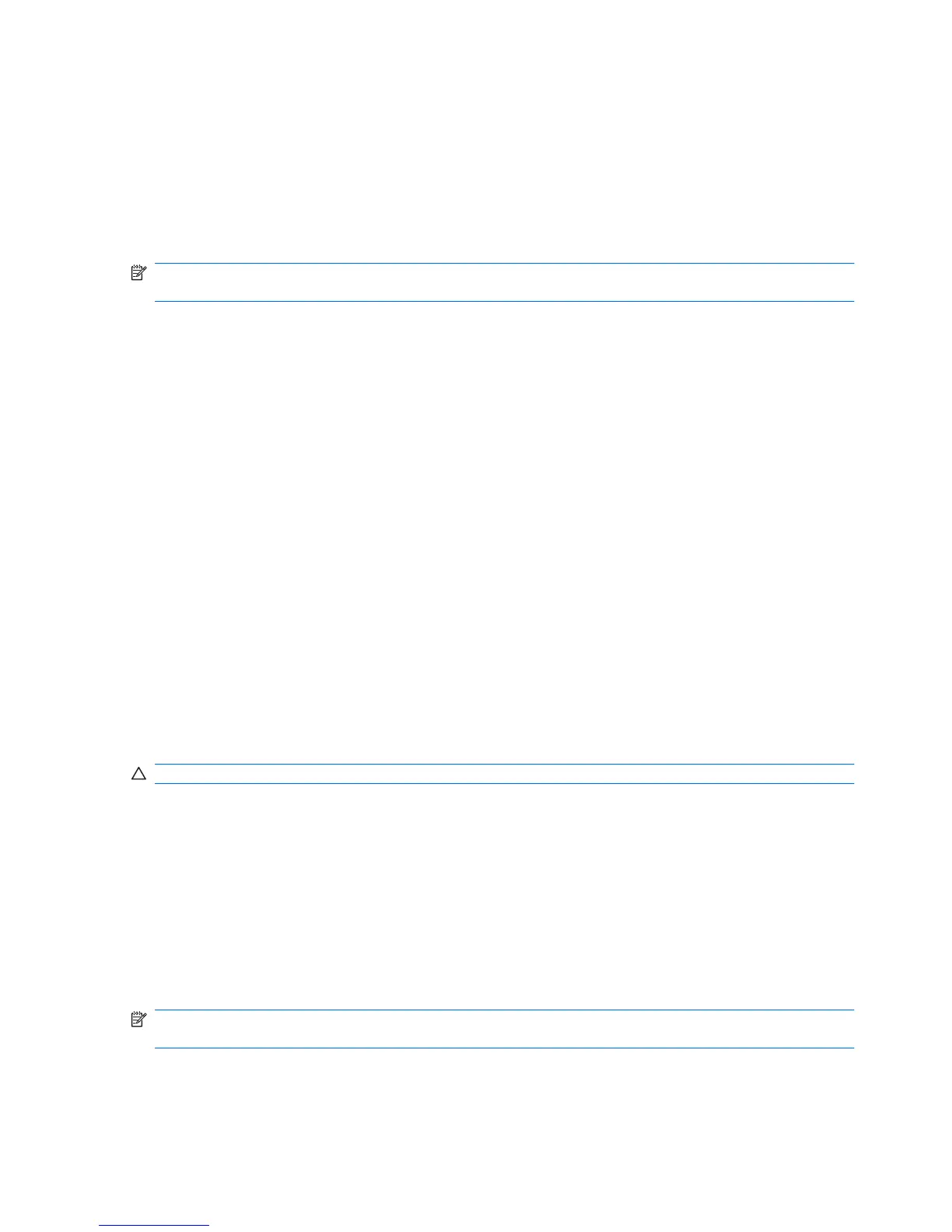Replacing the battery
Computer battery life varies, depending on the power management settings, programs running on the
computer, display brightness, external devices connected to the computer, and other factors.
Battery Check notifies you to replace the battery when an internal cell is not charging properly, or when
the battery storage capacity has reached a “weak” condition. A message refers you to the HP Web site
for more information about ordering a replacement battery. If the battery is possibly covered by an HP
warranty, instructions include a warranty ID.
NOTE: To ensure that you always have battery power when you need it, HP recommends purchasing
a new battery when the storage capacity indicator turns green-yellow.
Testing an AC adapter
Test the AC adapter if the computer exhibits any of the following symptoms:
●
The computer will not turn on when connected to the AC adapter.
●
The display does not turn on when the computer is connected to the AC adapter and external
power.
●
The power light is off when the computer is connected to the AC adapter.
To test the AC adapter:
1. Remove the battery from the computer.
2. Connect the AC adapter to the computer and to an AC outlet.
3. Turn on the computer.
●
If the power light turns on, the AC adapter is functioning properly.
●
If the power light remains off, the AC adapter is not functioning and should be replaced.
Contact technical support for information on obtaining a replacement AC power adapter.
Shutting down the computer
CAUTION: Unsaved information will be lost when the computer is shut down.
The Shutdown command closes all open programs, including the operating system, and then turns off
the display and computer.
Shut down the computer under any of the following conditions:
●
When you need to replace the battery or access components inside the computer
●
When you are connecting an external hardware device that does not connect to a USB port
●
When the computer will be unused and disconnected from external power for an extended period
of time
To shut down the computer, follow these steps:
NOTE: If the computer is in the Suspend state or in Hibernation, you must first exit Suspend or
Hibernation before shutdown is possible.
1. Save your work and close all open programs.
2. Click Computer, click Shutdown, and then click Shutdown.
40 Chapter 4 Power management
