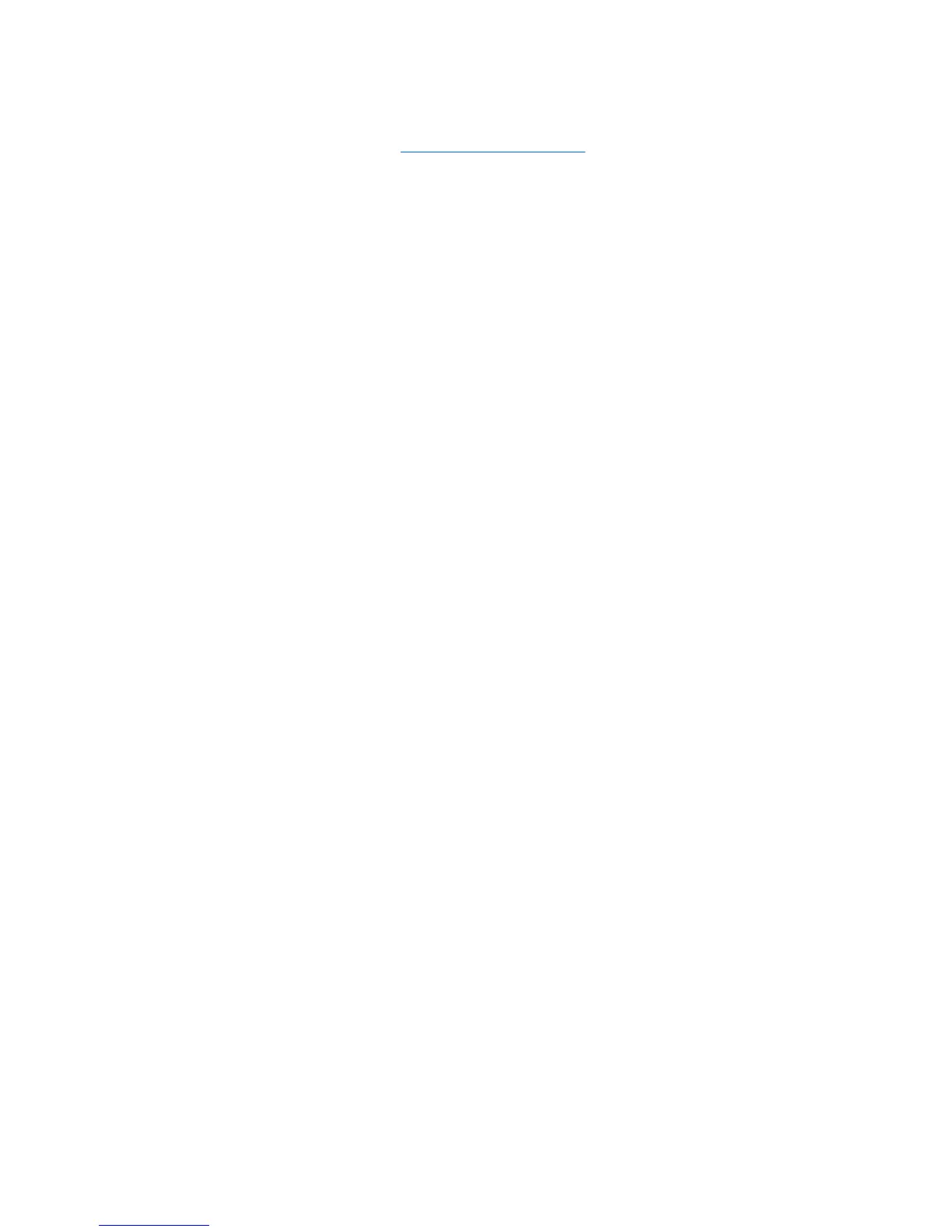Updating programs and drivers
1. Open your Web browser, go to http://www.hp.com/support, and then select your country or region.
2. Click the option for software and driver downloads, type your computer model number in the product
box, and then press enter.
3. Click your specific product from the models listed.
4. Click your operating system.
5. When the list of updates is displayed, click an update to open a window containing additional
information.
6. Click Download.
7. Click Run to install the updated software without downloading the file.
– or –
Click Save to save the file to your computer. When prompted, select a storage location on your
hard drive.
After the file is downloaded, navigate to the folder where the file was stored, and double-click the
file to install the update.
8. If prompted to do so, restart your computer after the installation is complete.
134 Chapter 11 Software updates
