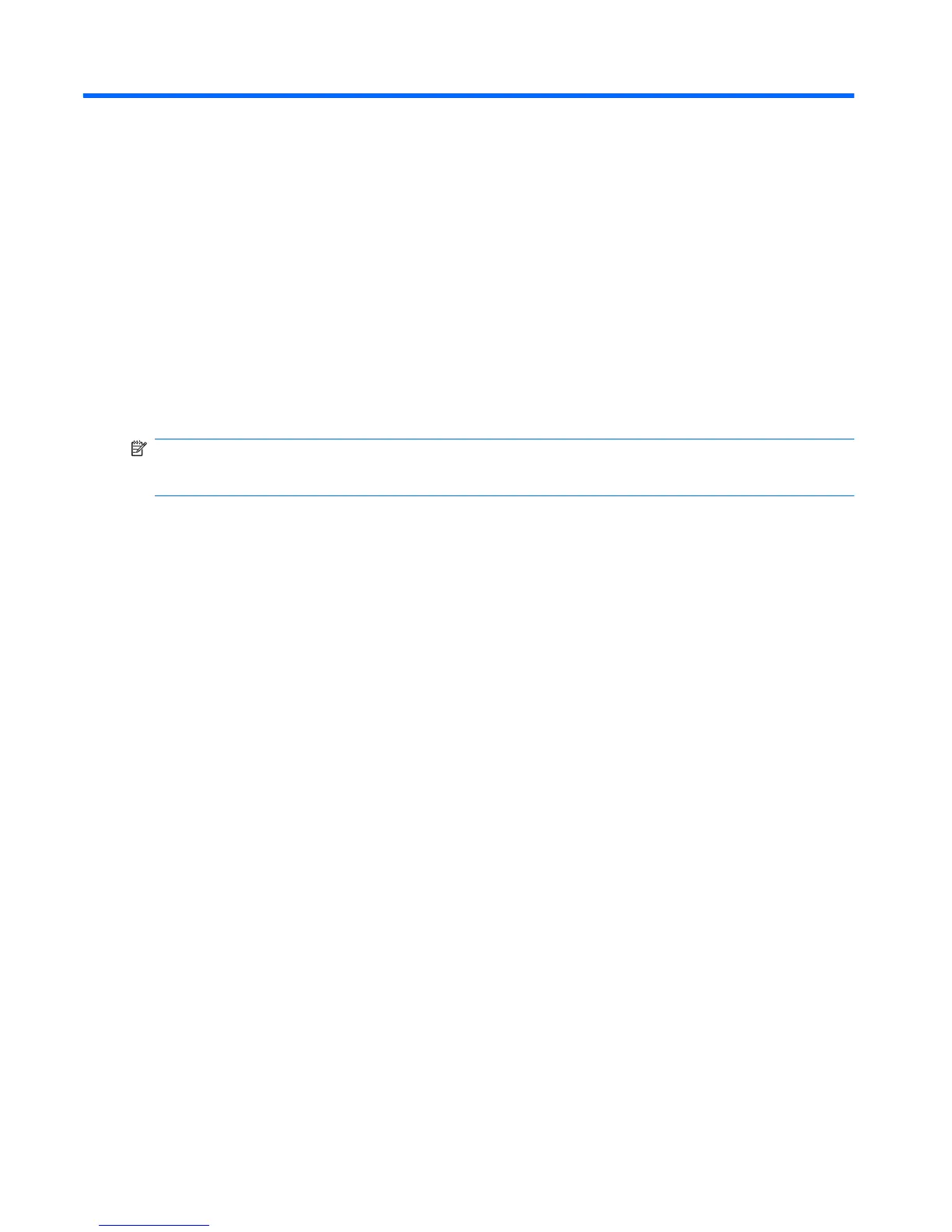6Drives
Identifying installed drives
Your computer includes a hard drive (with a rotating disc) or a solid-state drive (SSD) with solid-state
memory. Because it has no moving parts, an SSD does not generate as much heat as a hard drive.
To view the drives installed on the computer, select Start > Computer.
NOTE: Windows includes the User Account Control feature to improve the security of your computer.
You may be prompted for your permission or password for tasks such as installing applications, running
utilities, or changing Windows settings. Refer to Help and Support for more information.
Handling drives
Drives are fragile computer components that must be handled with care. Refer to the following cautions
before handling drives. Additional cautions are included with the procedures to which they apply.
78 Chapter 6 Drives
