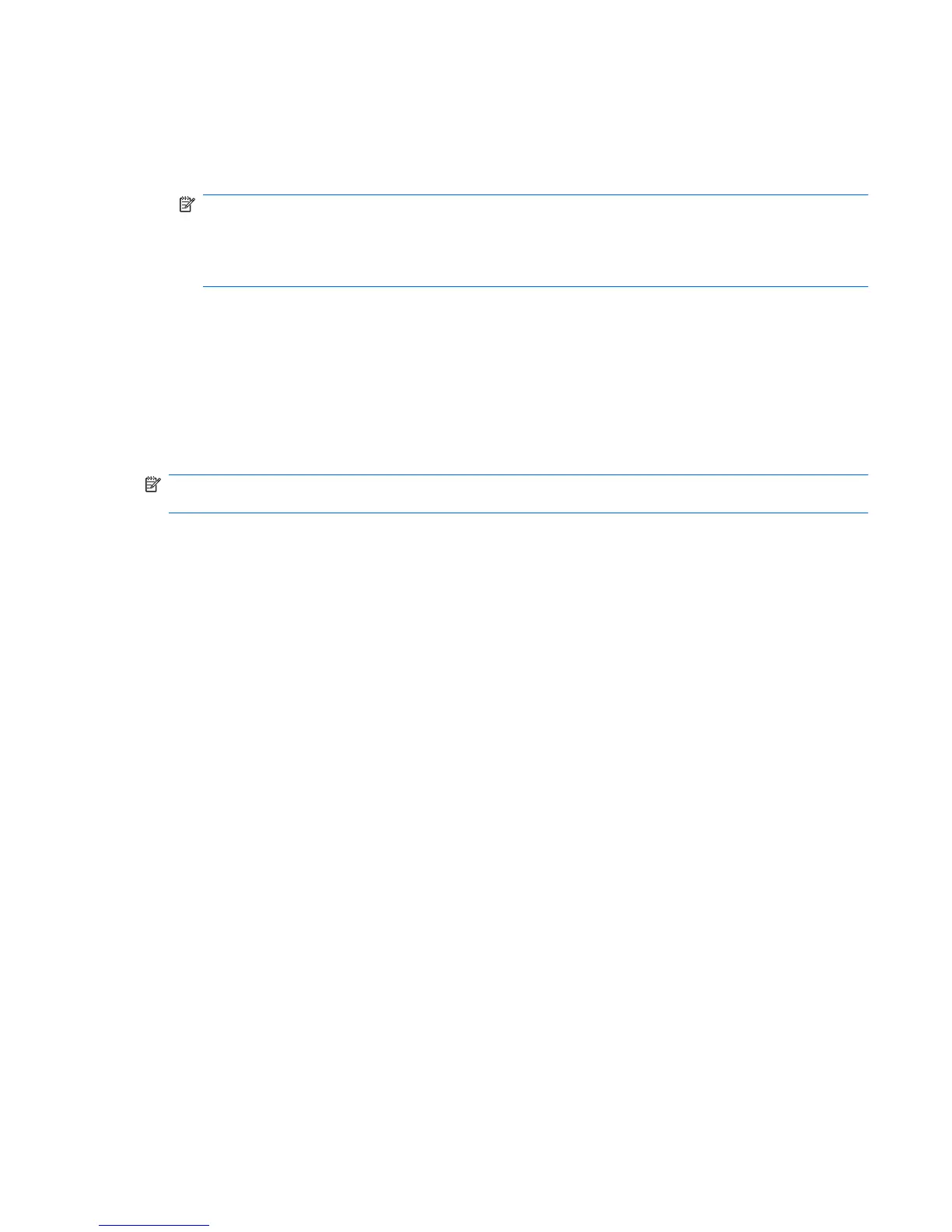Accessing your preinstalled multimedia software
To access preinstalled multimedia software:
▲
Select Start > All Programs, and then open the multimedia program you want to use.
NOTE: Some programs may be located in subfolders.
NOTE: For details about using software included with the computer, refer to the software
manufacturer’s instructions. These instructions may be provided with the software, on disc, or on
the manufacturer’s Web site.
Installing multimedia software from a disc
To install any multimedia software from a CD or DVD, follow these steps:
1. Insert the disc into the optical drive (select models only) or an optional external optical drive.
2. When the installation wizard opens, follow the on-screen instructions.
3. Restart the computer if you are prompted to do so.
NOTE: If your computer does not have an optical drive, you can connect an external optical drive
(purchased separately) to one of the USB ports on the computer.
Multimedia software 47
