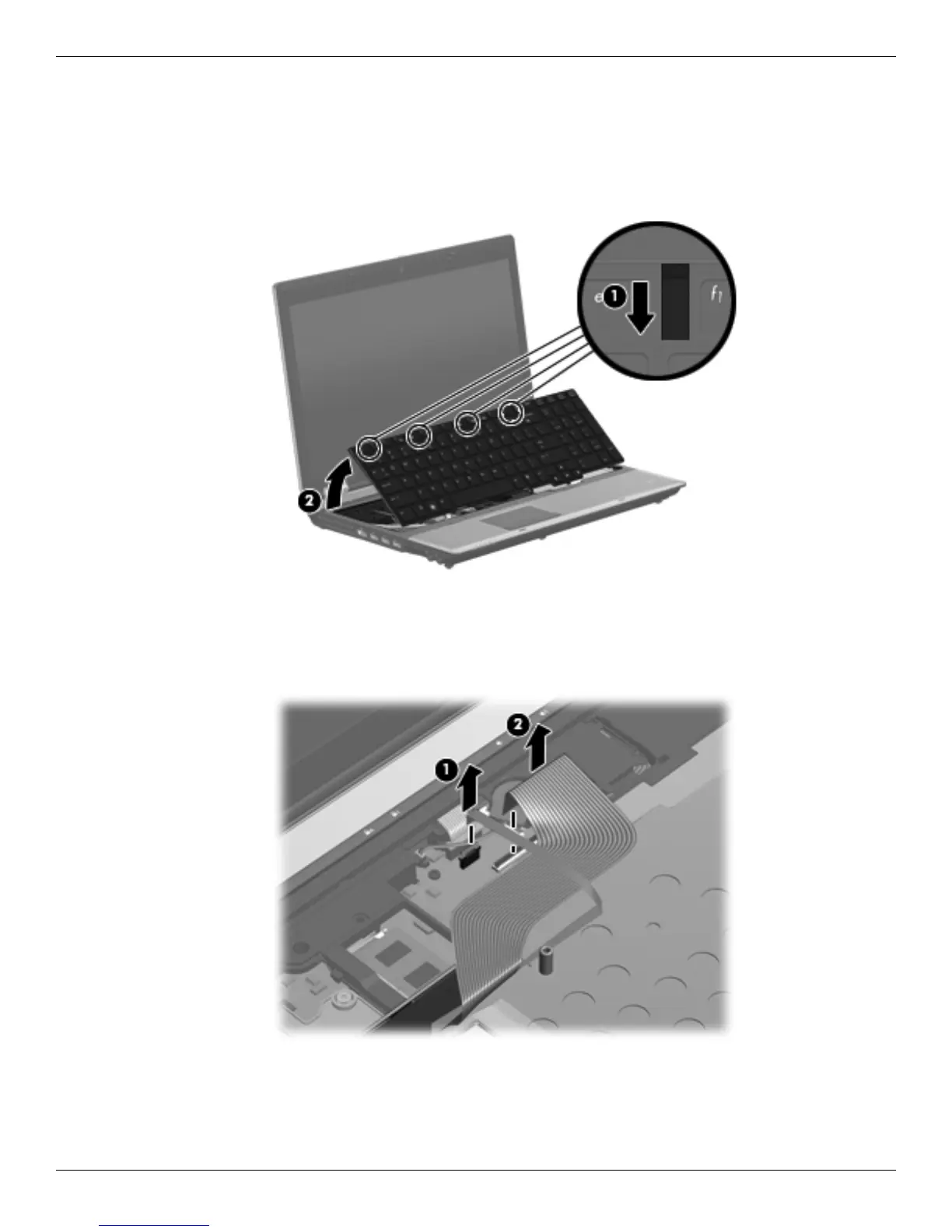Removal and replacement procedures
Maintenance and Service Guide 4–29
3. Turn the computer display-side up, with the front toward you.
4. Open the computer as far as possible.
5. Slide the four keyboard tabs 1 forward.
6. Lift the rear edge of the keyboard 2, and then swing it up and forward until it rests upside down on the
palm rest.
7. Release the zero insertion force (ZIF) connector to which the pointing stick cable 1 is attached, and then
disconnect the pointing stick cable from the system board.
8. Release the ZIF connector to which the keyboard cable 2 is attached, and then disconnect the keyboard cable
from the system board.
9. Remove the keyboard.
Reverse this procedure to install the keyboard.
