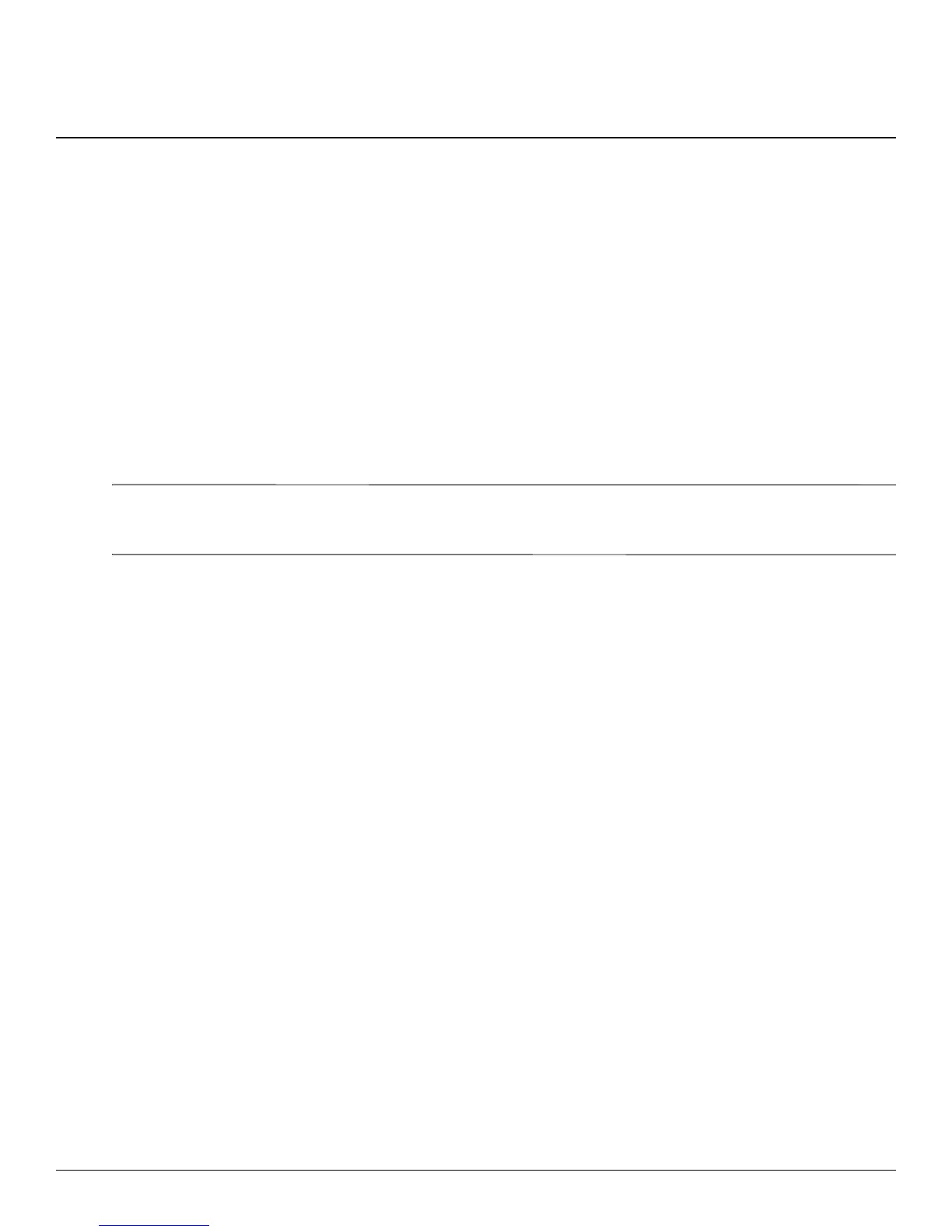Maintenance and Service Guide 2–1
2
External component identification
Identifying hardware
Components included with the computer may vary by region and model. The illustrations in this chapter identify
the standard features on most computer models.
To see a list of hardware installed in the computer, follow these steps:
For Windows 7 and Windows Vista:
1. Select Start > Computer > System Properties.
2. In the left pane, click Device Manager.
You can also add hardware or modify device configurations using Device Manager.
✎
Windows includes the User Account Control feature to improve the security of your computer. You may be
prompted for your permission or password for tasks such as installing applications, running utilities, or changing
Windows settings. Refer to Help and Support for more information.
For Windows XP:
1. Select Start > My Computer.
2. In the left pane of the System Tasks window, click View system information.
3. Select Hardware tab > Device Manager.
You can also add hardware or modify device configurations using Device Manager.
