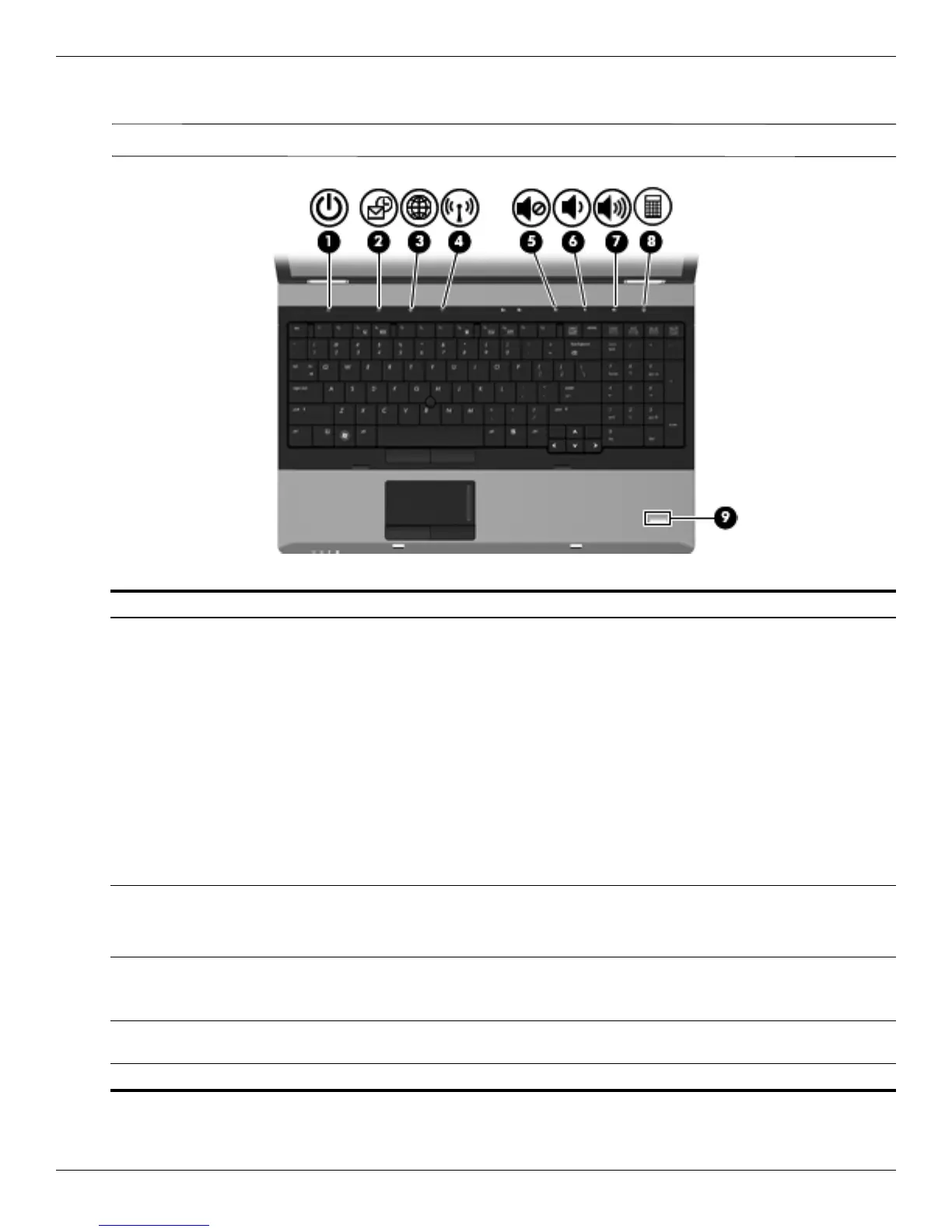2–6 Maintenance and Service Guide
External component identification
Buttons and fingerprint reader
✎
Refer to the illustration that most closely matches your computer.
Item Component Description
(1) Power button ■ When the computer is off, press the button to turn on the computer.
■ When the computer is on, press the button to shut down the computer.
■ When the computer is in the Sleep state (Windows 7 and Windows Vista)
or Standby (Windows XP), press the button briefly to exit Sleep or Standby.
■ When the computer is in Hibernation, press the button briefly to
exit Hibernation.
If the computer has stopped responding and Windows shutdown procedures
are ineffective, press and hold the power button for at least 5 seconds to turn
off the computer.
To learn more about your power settings, select one of the following:
■ In Windows 7 and Windows Vista: select Start > Control Panel > System
and Maintenance > Power Options.
■ In Windows XP: select Start > Control Panel > Performance and
Maintenance > Power Options.
(2) QuickLook button ■ When the computer is off, press the button to open HP QuickLook.
■ When the computer is on, press the button to open Software Setup.
✎
If Software Setup is not available, the default Web browser opens.
(3) QuickWeb button ■ When the computer is off, press the button to open HP QuickWeb.
■ When the computer is on, press the button to open the default
Web browser.
(4) Wireless button Turns the wireless feature on or off but does not establish a
wireless connection.
(5) Volume mute button Mutes and restores speaker sound.
(Continued)
